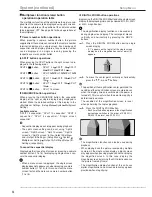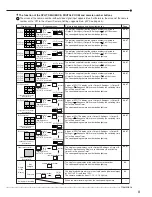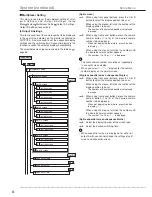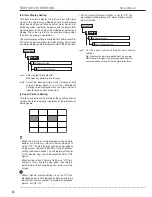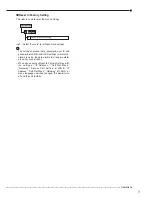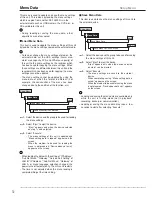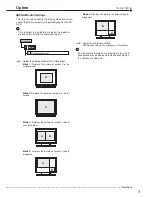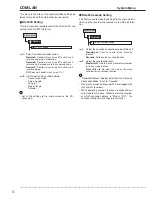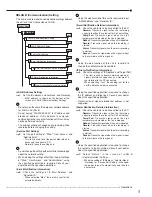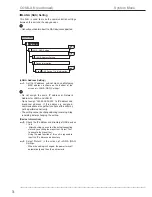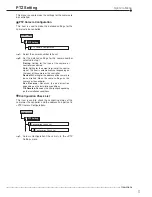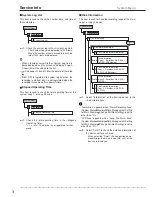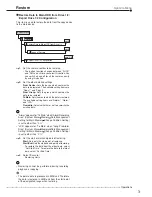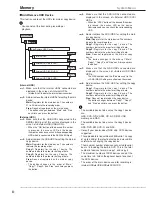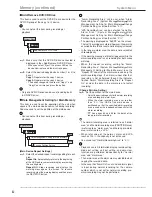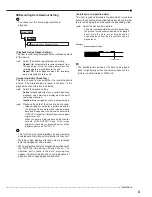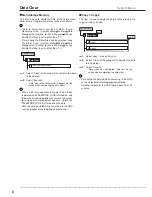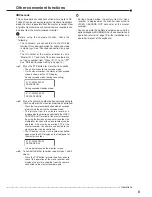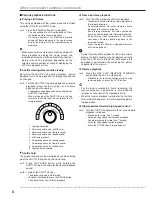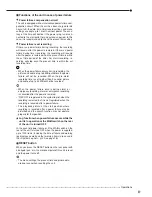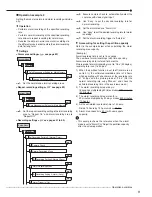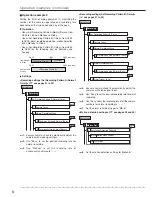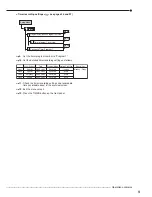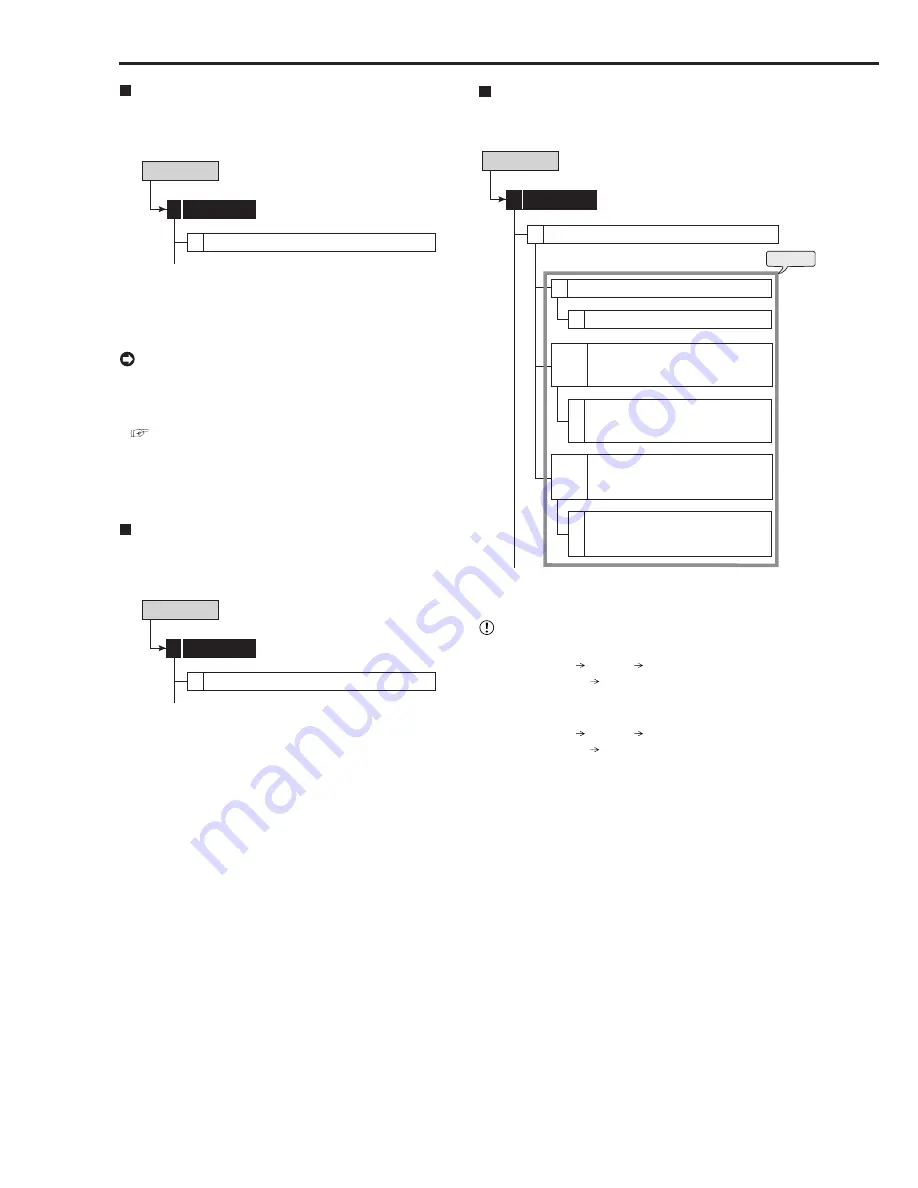
78
••••••••••••••••••••••••••••••••••••••••••••••••••••••••••••••••••••••••••••••••••••••••••••••••••••••••••••••••••••••••••••••••••••••••••••••••••••••••••
Service Info
System Menu
System Log List
This item is used to check the number, date, and time of
the system log.
System Log List
Service Info
3
1
System Menu
step
1.
Check the system log in the <System Log List>.
• The <System Log List> displays up to 1000 items.
When the number of items exceed this limit, the
latest 1000 items are displayed.
• When a failure occurs while the <System Log List> is
being displayed, exit the screen and display it again.
A new item will be added to the list.
•
See pages 114 and 115 for the details of the listed
log.
• “REC ON” is registered to system log list when the
recording is started, but it is not registered when the
recording is resumed after a power failure.
Elapsed Operating Time
This item is used to check the total operating time of the
system, copy 1, or copy 2 device.
Elapsed Operating Time
Service Info
3
2
System Menu
step
1.
Check the total operating time in the <Elapsed
Operating Time>.
“– – – – Hr”:
The device is not registered for that
group.
Disk Information
This item is used to check the recording range of the main,
copy 1 or copy 2 device.
Service Info
3
Disk Information
3
Disk Information (Main)
1
Disk Detailed Information (Main)
D
Disk Detailed Information
(Copy 1 - SerialBus, NAS, SCSI,
DVD/CD, USBMemory)
D
Disk Detailed Information
(Copy 2 - SerialBus, NAS, SCSI,
DVD/CD)
D
Disk Information
(Copy 1 - SerialBus, NAS, SCSI,
DVD/CD, USBMemory)
2 to 6
Disk Information
(Copy 2 - SerialBus, NAS, SCSI,
DVD/CD)
7 to 10
System Menu
steps
1, 2
step
1.
Select “Information” of the desired device in the
<Disk Information>.
• “Alarm Area” appears when “Alarm Recording Area”
(System Menu Memory Data Management Setting
for Main Memory Change Partition Setting) is set to
other than “0 %.”
• “LPA Area” appears when “Long Pre-Alarm Area”
(System Menu Memory Data Management Setting
for Main Memory Change Partition Setting) is set to
other than “0 %.”
step
2.
Select “Detail” to check the detailed information of
the device set for each area.
• When selecting “Detail,” the connection name,
manufacturer, name, and size (GB unit) of the
device are displayed.
Summary of Contents for 16CH DIGITAL RECORDER DX-TL5000U
Page 143: ...872C355B2 PRINTED IN MALAYSIA ...