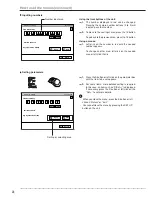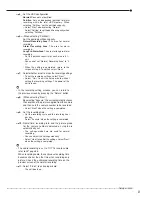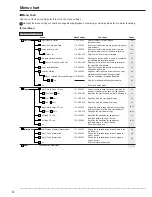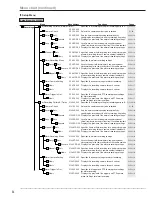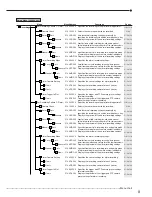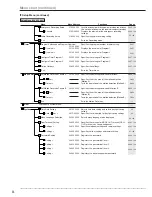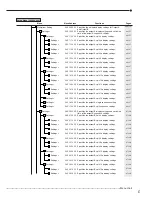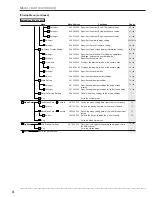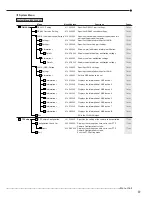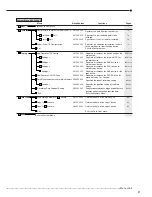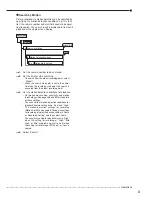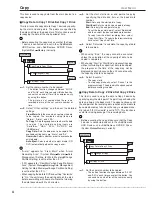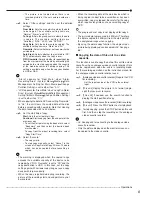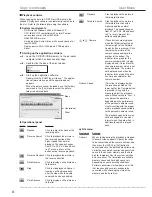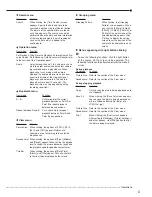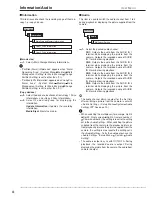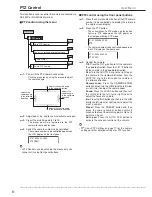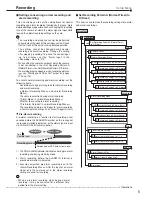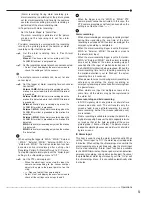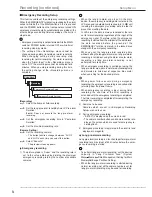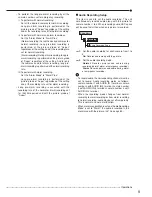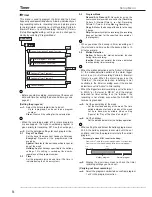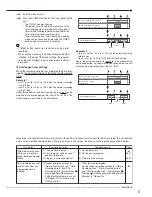42
••••••••••••••••••••••••••••••••••••••••••••••••••••••••••••••••••••••••••••••••••••••••••••••••••••••••••••••••••••••••••••••••••••••••••••••••••••••••••
Selecting the search function
The various search functions of this unit can be used to go
to the beginning of the desired picture. This unit is equipped
with 5 search functions.
When the SEARCH button on the front panel is pressed,
the <User Menu> with search menu opened is displayed.
User Menu
1
Search
4
Audio
2
Copy
5
Protect Data
3
Information
D
Next
E
Exit
100 000 000
E
Exit
6
Search by Motion
5
Search by Book Mark
4
Find data storage location
3
Search by Alarm List
2
Search by Time and Date
1
Select Source Device
PTZ Control
6
Select Source Device
This item is used to set the playback or search device.
Select Source Device
1
User Menu
Search
1
step
1.
Set the desired playback device and playback area.
Main:
Plays back or searches recording contents
of the main device.
Normal
: Normal recording area
Alarm
: Alarm recording area
LPA
: Long pre-alarm recording area
Copy 1:
Plays back or searches the recording
contents of the copy 1 device.
“SerialBus,” “NAS,” “SCSI,” “DVD/CD,”
“USBMemory”
Copy 2:
Plays back or searches the recording
contents of the copy 2 device.
“SerialBus,” “NAS,” “SCSI,” “DVD/CD”
• “Alarm” appears when “Alarm Recording Area”
(System Menu Memory Data Management Setting
for Main Memory Change Partition Setting) is set to
other than “0 %.”
• “LPA” appears when “Long Pre-Alarm Area” (System
Menu Memory Data Management Setting for Main
Memory Change Partition Setting) is set to other than
“0 %.”
• When ejecting the disk, make sure to use the “Media
Eject” on the menu screen.
Search by Time and Date
see page 99
Search by Alarm List
see page 100
Find data storage location
This item is used to display the list of the devices used for
recording in the specified time period and to specify the
device.
Find data storage location
Device Search List
4
D
User Menu
Search
1
steps
1, 2
step
3
step
1.
Input the recording range to be searched in “From”
and “To.”
step
2.
Select “Search.”
• The list of the devices containing data of the
specified period is displayed.
• To search for the other device, select the desired
device in the <Select Source Device>.
step
3.
In the <Device Search List>, select “Check” of the
device search list number to be checked.
• To check the device displayed in the list, select
“Check.” Then, you can access to the device.
Search by Book Mark
This item is used to search for the preset book marks.
Search by Book Mark
5
User Menu
Search
1
step
1.
In the <Search by Book Mark>, select the book mark
list number you want to display.
• The picture of the selected bookmark is displayed
in frame still playback of the single screen display.
See page 88 for registering a book mark.
Search
User Menu
Summary of Contents for 16CH DIGITAL RECORDER DX-TL5000U
Page 143: ...872C355B2 PRINTED IN MALAYSIA ...