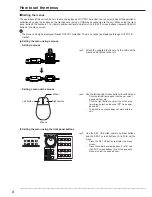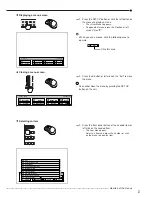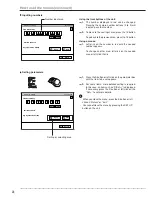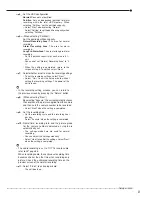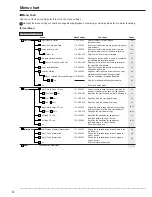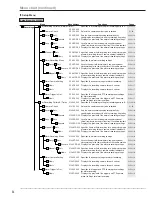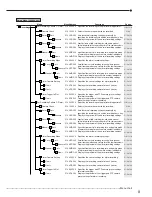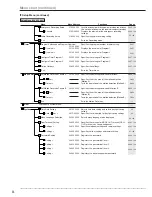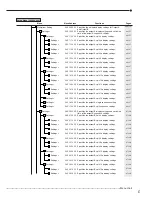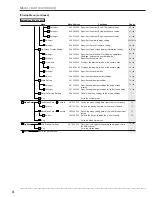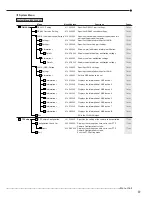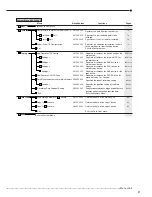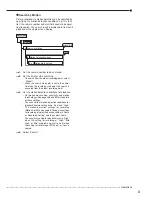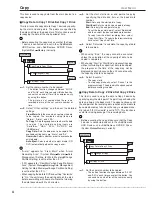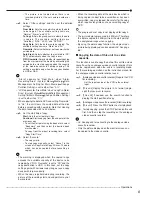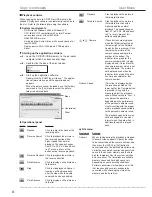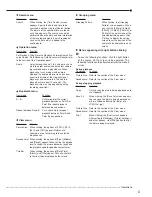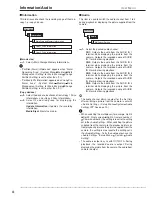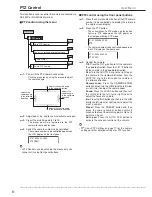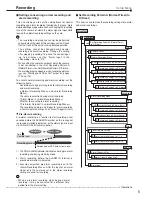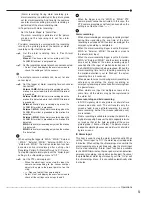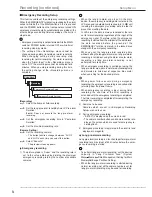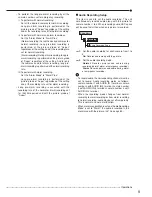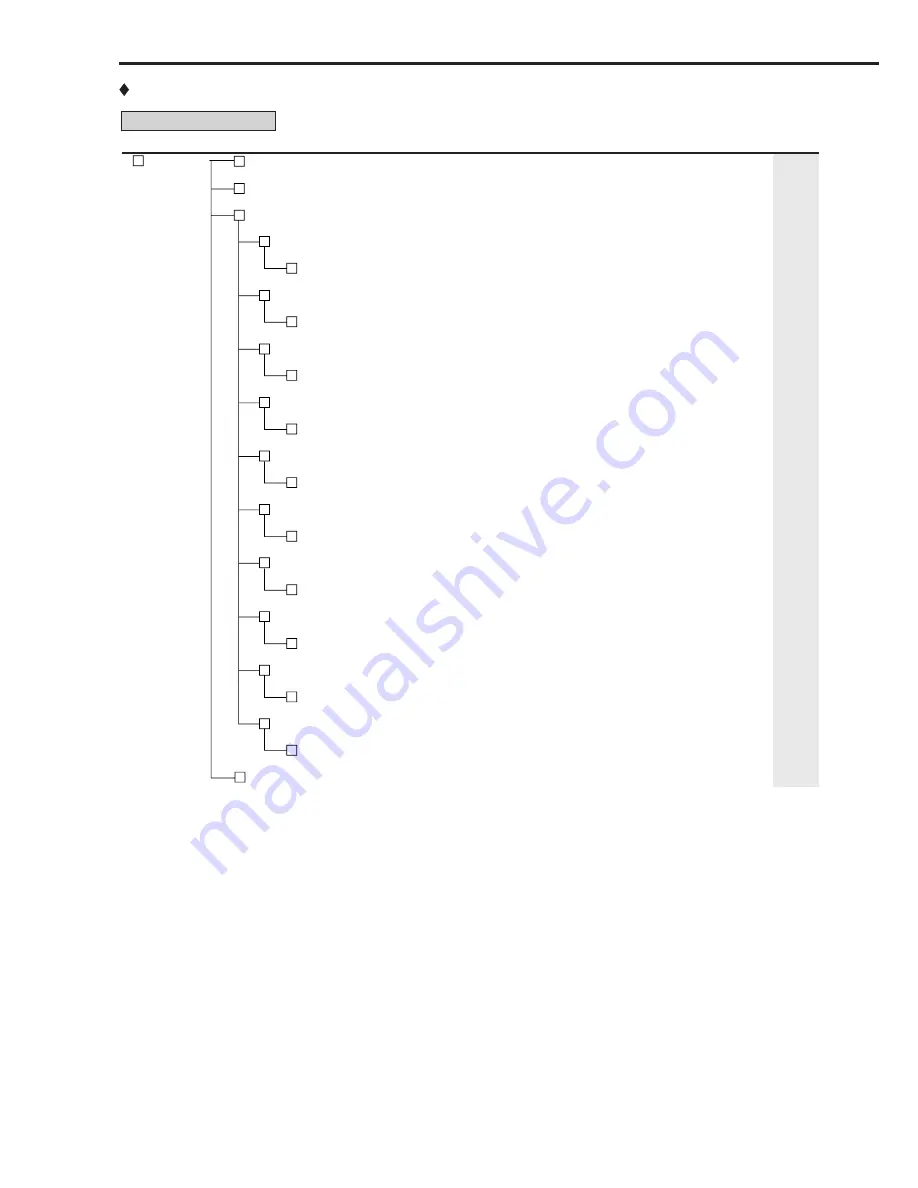
40
••••••••••••••••••••••••••••••••••••••••••••••••••••••••••••••••••••••••••••••••••••••••••••••••••••••••••••••••••••••••••••••••••••••••••••••••••••••••••
Menu chart (continued)
System Menu (continued)
3
Service Info
1
System Log List
331 000 000
2
Elapsed Operating Time
332 000 000
3
Disk Information
333 000 000
1
Information >
333 100 000
D
Detail >
333 1D0 000
2
Information >
333 200 000
D
Detail >
333 2D0 000
3
Information >
333 300 000
D
Detail >
333 3D0 000
4
Information >
333 400 000
D
Detail >
333 4D0 000
5
Information >
333 500 000
D
Detail >
333 5D0 000
6
Information >
333 600 000
D
Detail >
333 6D0 000
7
Information >
333 700 000
D
Detail >
333 7D0 000
8
Information >
333 800 000
D
Detail >
333 8D0 000
9
Information >
333 900 000
D
Detail >
333 9D0 000
10
Information >
333 100 000
D
Detail >
333 10D 000
E
Exit
Displays the number, date, and time of the system log.
Displays the total operating time.
Displays the recorded range of each device.
Displays the recorded range of the main device.
Displays the detailed information of the main device.
Displays the recorded range of the SerialBus group of
the Copy 1 device.
Displays the detailed information of the SerialBus
group of the Copy 1 device.
Displays the recorded range of the NAS group of the
Copy 1 device.
Displays the detailed information of the NAS group of
the Copy 1 device.
Displays the recorded range of the SCSI group of the
Copy 1 device.
Displays the detailed information of the SCSI group of
the Copy 1 device.
Displays the recorded range of the DVD/CD group of
the Copy 1 device.
Displays the detailed information of the DVD/CD group
of the Copy 1 device.
Displays the recorded range of the USBmemory.
Displays the detailed information of the USBmemory.
Displays the recorded range of the SerialBus group of
the Copy 2 device.
Displays the detailed information of the SerialBus
group of the Copy 2 device.
Displays the recorded range of the NAS group of the
Copy 2 device.
Displays the detailed information of the NAS group of
the Copy 2 device.
Displays the recorded range of the SCSI group of the
Copy 2 device.
Displays the detailed information of the SCSI group of
the Copy 2 device.
Displays the recorded range of the DVD/CD group of
the Copy 2 device.
Displays the detailed information of the DVD/CD group
of the Copy 2 device.
Exits the Service Info menu.
78
78
78
78
78
78
78
78
78
78
78
78
78
78
78
78
78
78
78
78
78
78
78
–
System Menu (300 000 000)
Menu
Menu Address
Functions
Pages
Summary of Contents for 16CH DIGITAL RECORDER DX-TL5000U
Page 143: ...872C355B2 PRINTED IN MALAYSIA ...