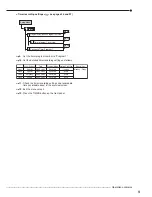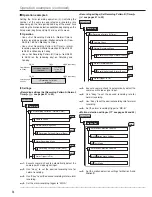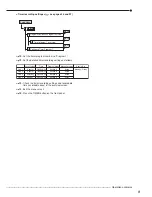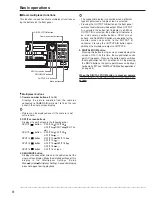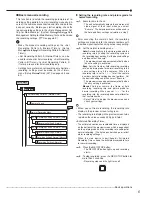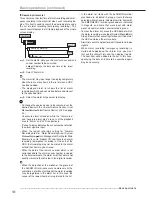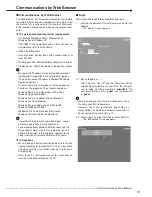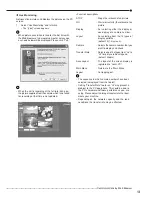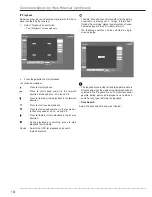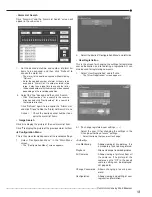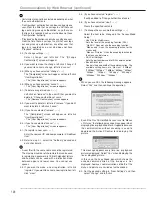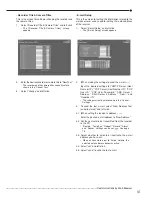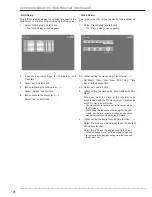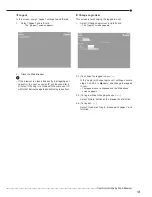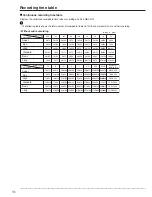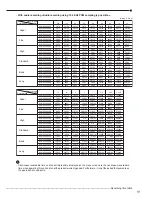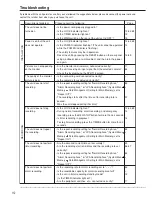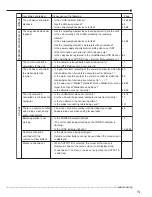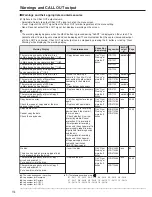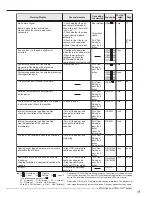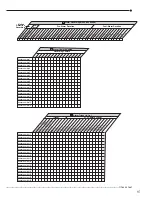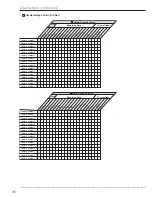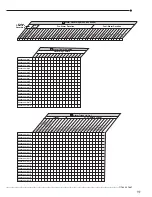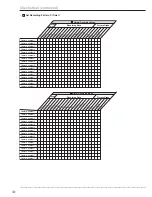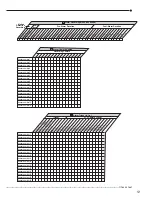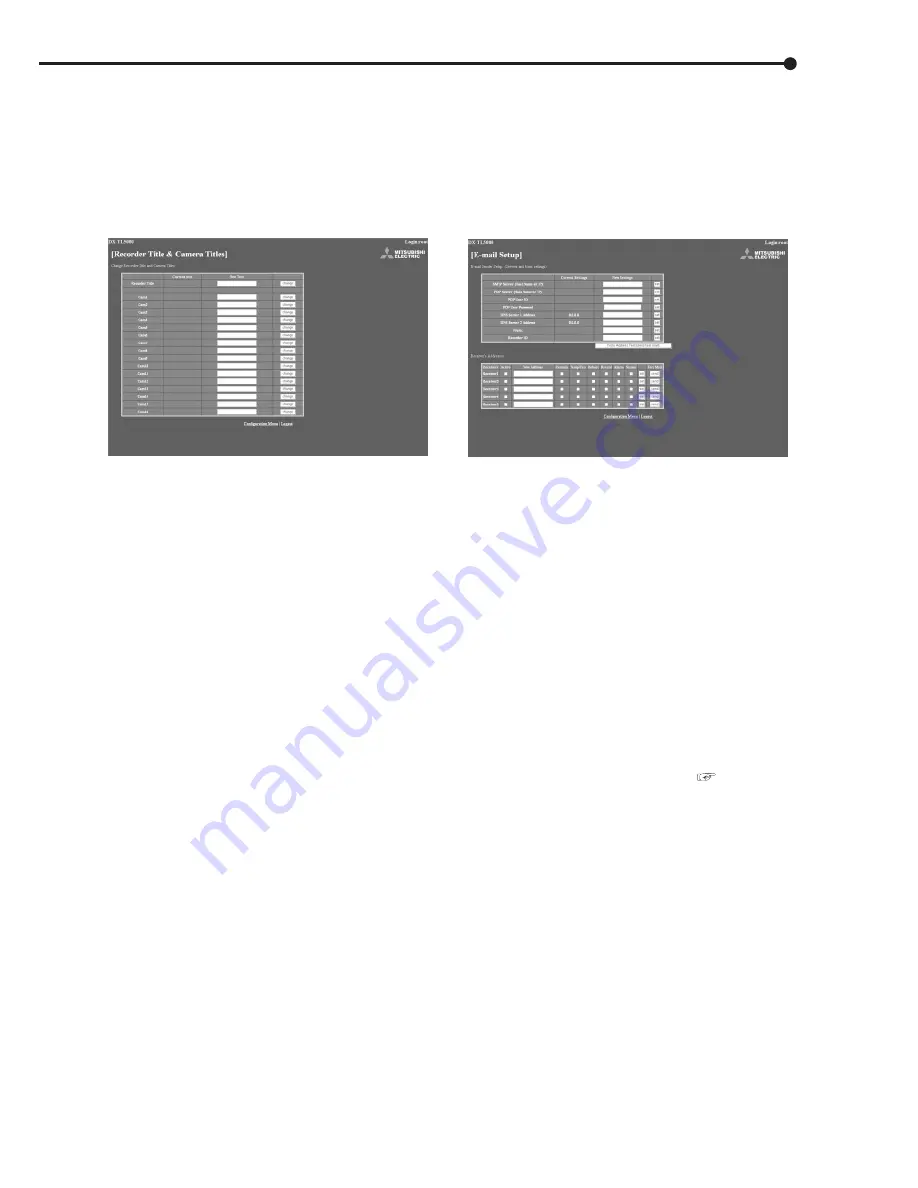
••••••••••••••••••••••••••••••••••••••••••••••••••••••••••••••••••••••••••••••••••••••••••••••••••••••••••••••• Communications by Web Browser
107
• Recorder Title & Camera Titles
This is the screen for setting or changing the recorder and
the camera titles.
1.
Select “Recorder Title & Camera Titles” and left-click.
• The “[Recorder Title & Camera Titles]” screen
appears.
2.
Enter the desired recorder or camera title to “New Text.”
• The recorder and the camera titles currently set are
shown in the “Current Text.”
3.
Select “change” and left-click.
• E-mail Setup
This is the screen for setting the information related to the
e-mail server or sender, and for setting the e-mail address
of the receiver.
1.
Select “E-mail Setup” and left-click.
• The “[E-mail Setup]” screen appears.
2.
(When making the settings to send the e-mail • • •)
Input the desired settings for “SMTP Server (Host
Name or IP),” “POP Server (Host Name or IP),” “POP
User ID,” “POP User Password,” “DNS Server 1
Address,” “DNS Server 2 Address,” “From:,” and
“Recorder ID.”
• The settings currently set are shown in the “Current
Settings.”
3.
To send the test e-mail, select “From Address Test
(send test mail)” and left-click.
4-1. (When setting the receiver’s address • • •)
Enter the desired e-mail address to “New Address.”
4-2. Set the contents to be transmitted from the recorder
to the PC.
• “Remain,” “Temp/Fan,” “Reboot,” “Record,” “Alarm,”
and “Sensor” settings can be set.
See page
75.
4-3. Select whether to activate or inactivate the e-mail
address you have set.
• When a check mark is put to “Active” column, the
selected email address becomes active.
4-4. Select “set” and left-click.
4-5. Select “send” to send the test e-mail.
Summary of Contents for 16CH DIGITAL RECORDER DX-TL5000U
Page 143: ...872C355B2 PRINTED IN MALAYSIA ...