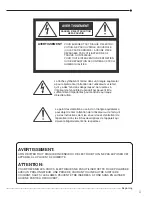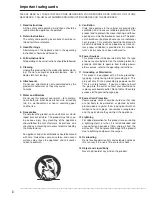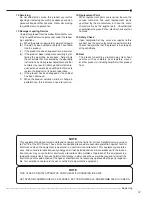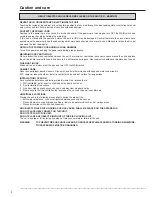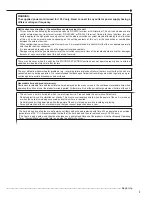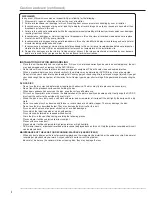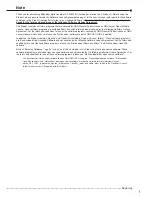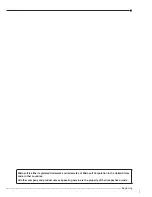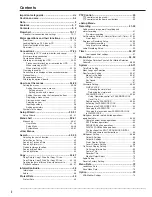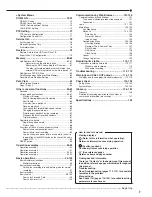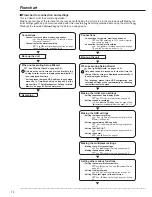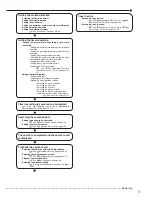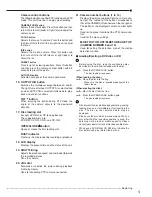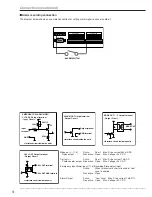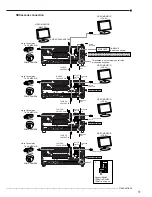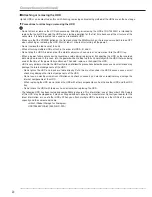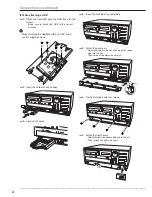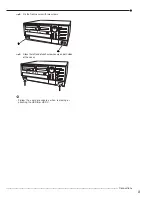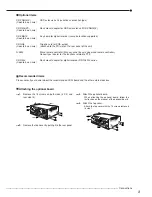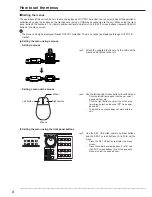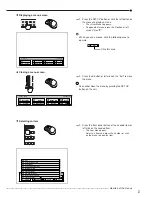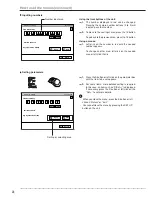••••••••••••••••••••••••••••••••••••••••••••••••••••••••••••••••••••••••••••••••••••••••••••••••••••••••••••••••••••••••••••••••••••••••••••• Beginning
13
Camera control buttons
The following buttons control PTZ motion during PTZ
mode. This unit must be in single screen display.
CAMERA ZOOM button
Adjusts the camera zoom. Press this button and then
turn JOG to the left (wide) or right (tele) to adjust the
camera zoom.
FOCUS button
Adjusts the focus of a camera. Press this button and
then turn JOG to the left (far) or right (near) to adjust
the focus.
IRIS button
Adjusts the iris of a camera. Press this button and
then turn JOG to the left (close) or right (open) to
adjust the iris.
PRESET button
Presets up to 16 viewing positions. Press this button
and then press the camera number button within 3
seconds to preset the points.
AUTO PAN button
Activates auto pan of the camera connected.
16. OUTPUT A/B button
Switches the multiplexer output between A and B.
The light turns off when OUTPUT A is selected and
on when OUTPUT B is selected. It affects both, play-
back and search functions.
TILT button
When pressing the button during PTZ mode, the
angle of the camera adjusts to the downward
direction.
17. Disc loading slot
Accepts DVD disc or CD to copy/backup.
The supported discs are:
DVD-RW, DVD-R, CD-R, and CD-RW
OPEN/CLOSE
button
Opens or closes the disc loading slot.
BUSY indicator
Flashes or illuminates during recording or playback.
18. LCD display
Displays the present time and the status of the unit.
19. SHUTTLE ring
Adjusts the playback speed, and rewinds or forwards
the recorded pictures.
Pans the camera.
20. JOG dial
Forwards or rewinds the picture during playback
(frame-by-frame).
Uses for controlling PTZ cameras connected.
21. Camera number buttons (1 to 16)
Displays the picture supplied from the camera con-
nected. The number of the button corresponds to
that of the CAMERA IN connector on the rear panel.
The button of the displayed camera number lights
up.
Used for the preset function of the PTZ camera con-
trol.
Used for the menu settings.
M-DET DOT ON/OFF/M-DET AREA SET UP
(CAMERA NUMBER 9 and 13)
Used for setting the detection area of the motion
detection function.
Loading/Ejecting a DVD disc or CD
•
Before using the disc, read the cautionary notes
described in the manual included with the disc.
step
1.
Press the OPEN/CLOSE button.
• The disc loading tray opens.
(When loading the disc:)
step
2
-1
.
Place the disc into the tray.
• Make sure the disc is inserted properly with the
label side up.
(When ejecting the disc:)
step
2
-2
.
Eject the disc from the tray.
step
3.
Press the OPEN/CLOSE button again.
• The disc loading tray closes.
•
Do not eject the disc while copying/restoring, saving/
loading menus, or immediately after inserting the
disc. The disc or the contained data may be
damaged.
•
Please use the disc which we recommend. When a
disc other than the recommended one is used, the
data may not be read or written correctly. Please
consult your dealer for recommended usable discs.
•
When using DVD
-
RW or CD-RW disc, initialize the
disc before using by <Data Clear> menu.
Summary of Contents for 16CH DIGITAL RECORDER DX-TL5000U
Page 143: ...872C355B2 PRINTED IN MALAYSIA ...