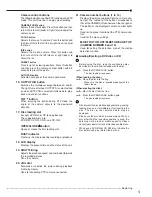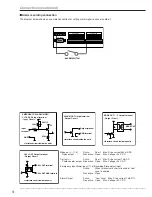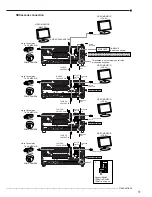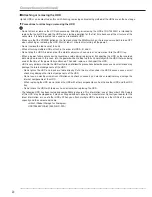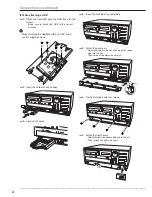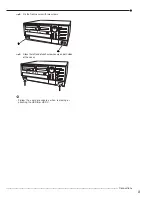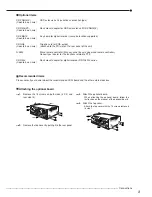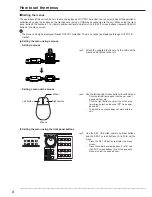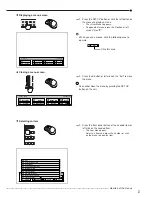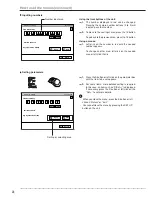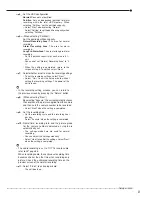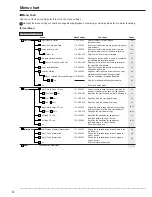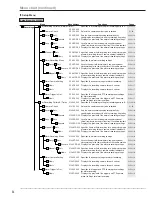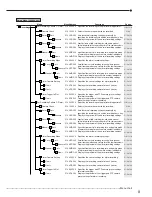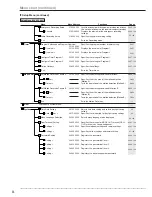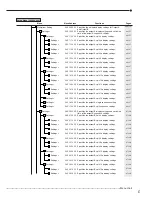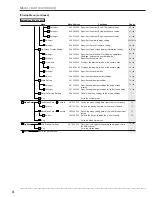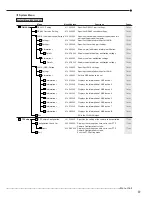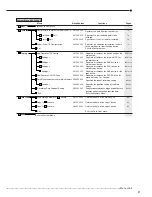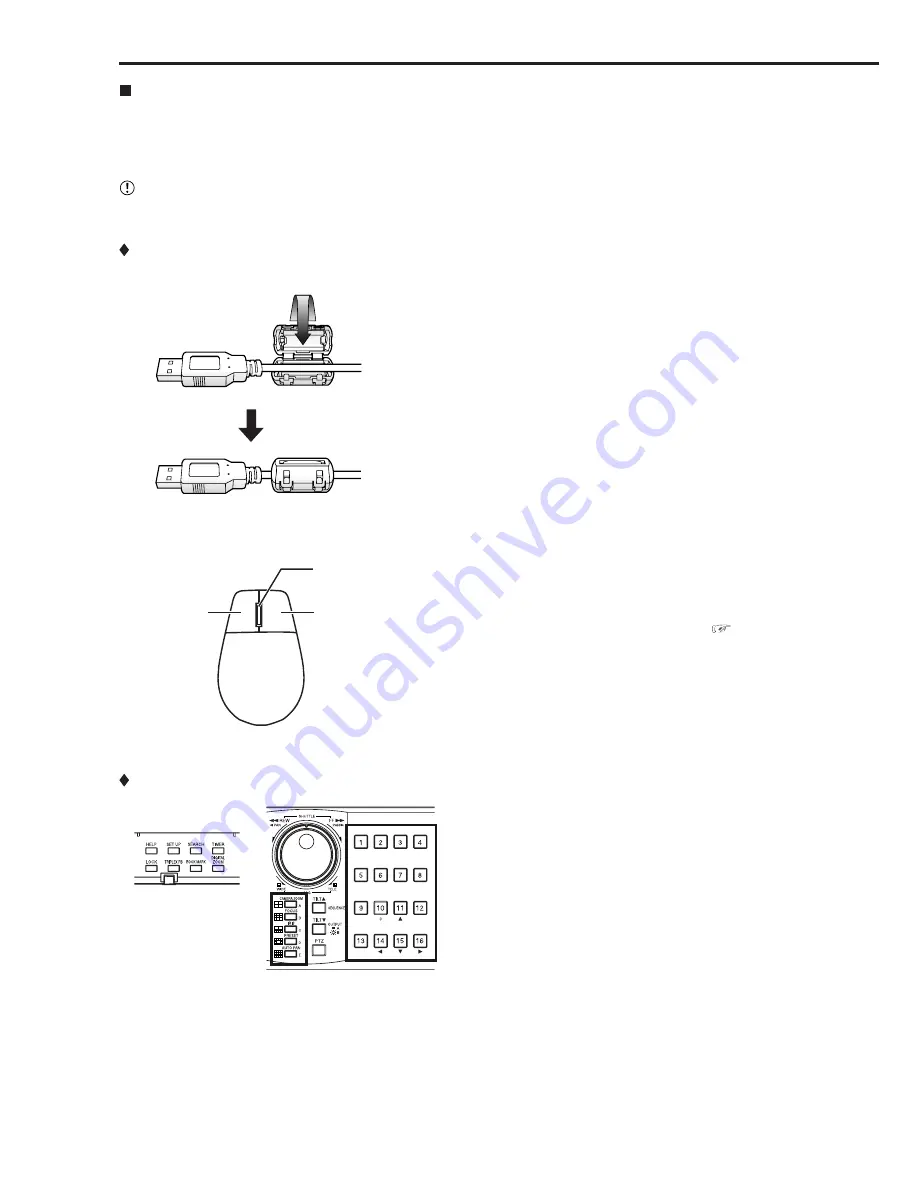
26
••••••••••••••••••••••••••••••••••••••••••••••••••••••••••••••••••••••••••••••••••••••••••••••••••••••••••••••••••••••••••••••••••••••••••••••••••••••••••
How to set the menus
Setting the menus
The operations of this unit can be set via a menu displayed on OUTPUT A monitor. You can select and set the operational
conditions by using the buttons on the front panel or using a USB mouse connected to the unit. When using the front
panel buttons, the numbers 1-16 (camera number buttons) and letters A to E (SPLIT screen buttons) represent the GUI
button of the menu screen.
• The menu can only be displayed through OUTPUT A monitor. The menu cannot be displayed through OUTPUT B
monitor.
Setting the menu using a mouse
• Setting a mouse
step
1.
Attach the supplied ferrite core to the cable of the
mouse as illustrated to the left.
• Setting a menu with a mouse
step
1.
Use the left and right mouse buttons to set the menu.
•
Click the left button to open the menu or select
a needed item, etc.
•
Click the right button to select the active area
for motion detection function. (
See pages
58 and 59.)
•
The wheel on a mouse does not work with this
unit.
Setting the menu using the front panel buttons
step
1.
Use the SET UP button, camera number buttons,
and the SPLIT screen buttons (A to E) to set the
menu.
•
Press the SET UP button to display the menu
screen.
•
Press the camera number buttons (1 to 16) and
the SPLIT screen buttons (A to E) to open each
menu or select the needed item.
Mouse
Right button
Left button
Wheel
M-DET
DOT ON/OFF
M-DET
AREA SET UP
Summary of Contents for 16CH DIGITAL RECORDER DX-TL5000U
Page 143: ...872C355B2 PRINTED IN MALAYSIA ...