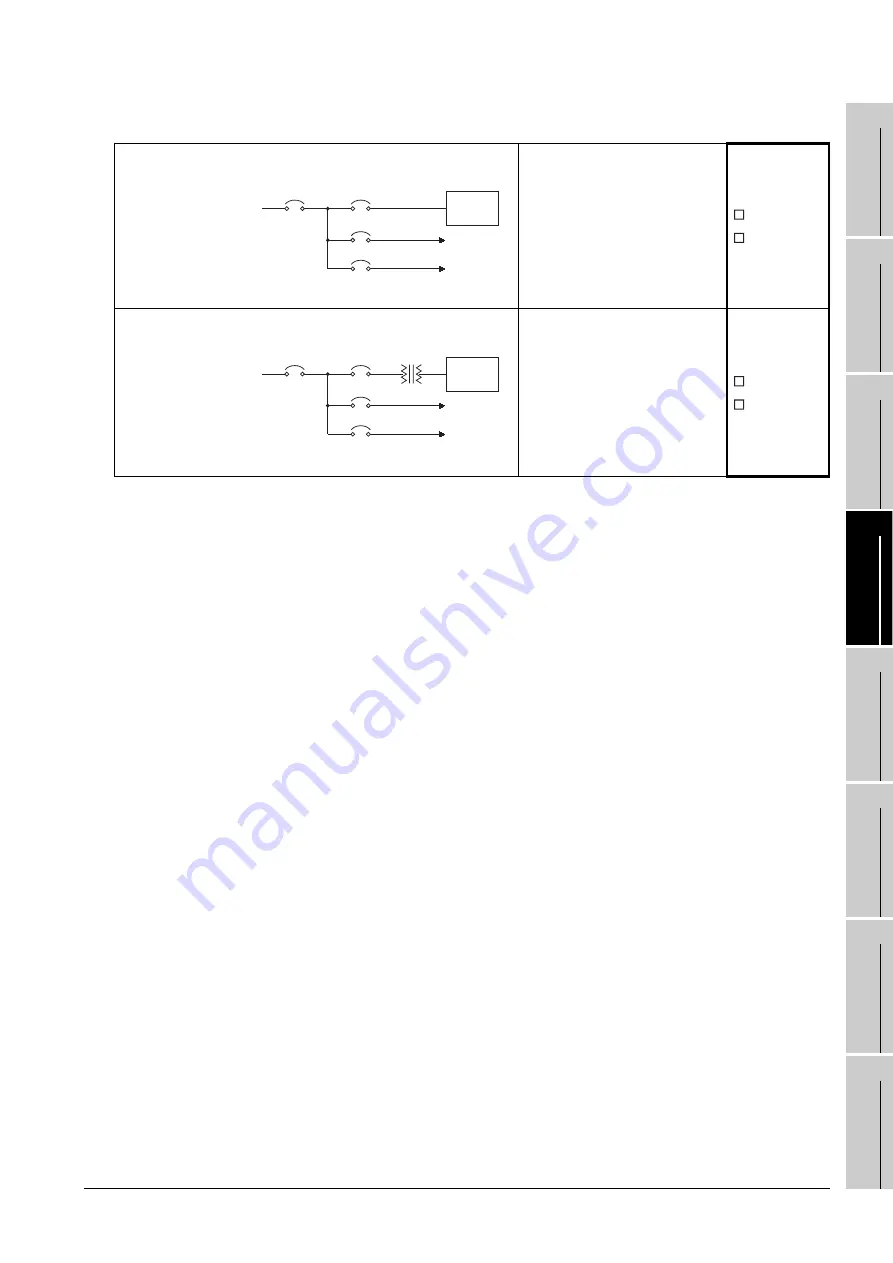
20.1 GOT Restoration Sheet
20
- 11
17
ADDI
TIO
N
TIMES
RE
SET FOR
MA
INTENA
N
C
E
18
INST
ALL
A
TI
ON OF
B
O
OT
O
S
A
ND
ST
A
N
DA
RD OS
19
MAIN
TE
NANCE A
ND
INSP
ECTIO
N
20
ERROR MESS
AGE
AND SYSTE
M
ALA
R
M
AP
PENDI
C
E
S
IND
E
X
(7) Power supply system
Current status
The power from the same
system is used for the GOT, I/O
equipment (such as relay), and
power equipment (such as servo
amplifier).
Used
Not used
Measure for the
equipment for
which the power
from the same
system is used
Connecting an isolation
transformer as well as
separating the wiring of the GOT
power from that of the power of
the I/O equipment and power
equipment reduces the influence
of noise.
Effective
Ineffective
Main power
PLC power
AC200V
I/O power
Main circuit power
I/O
equipment
Power
equipment
PLC
GOT
Main power
PLC power
Isolation transformer
AC200V
I/O power
Main circuit power
I/O
equipment
Power
equipment
PLC
GOT






























