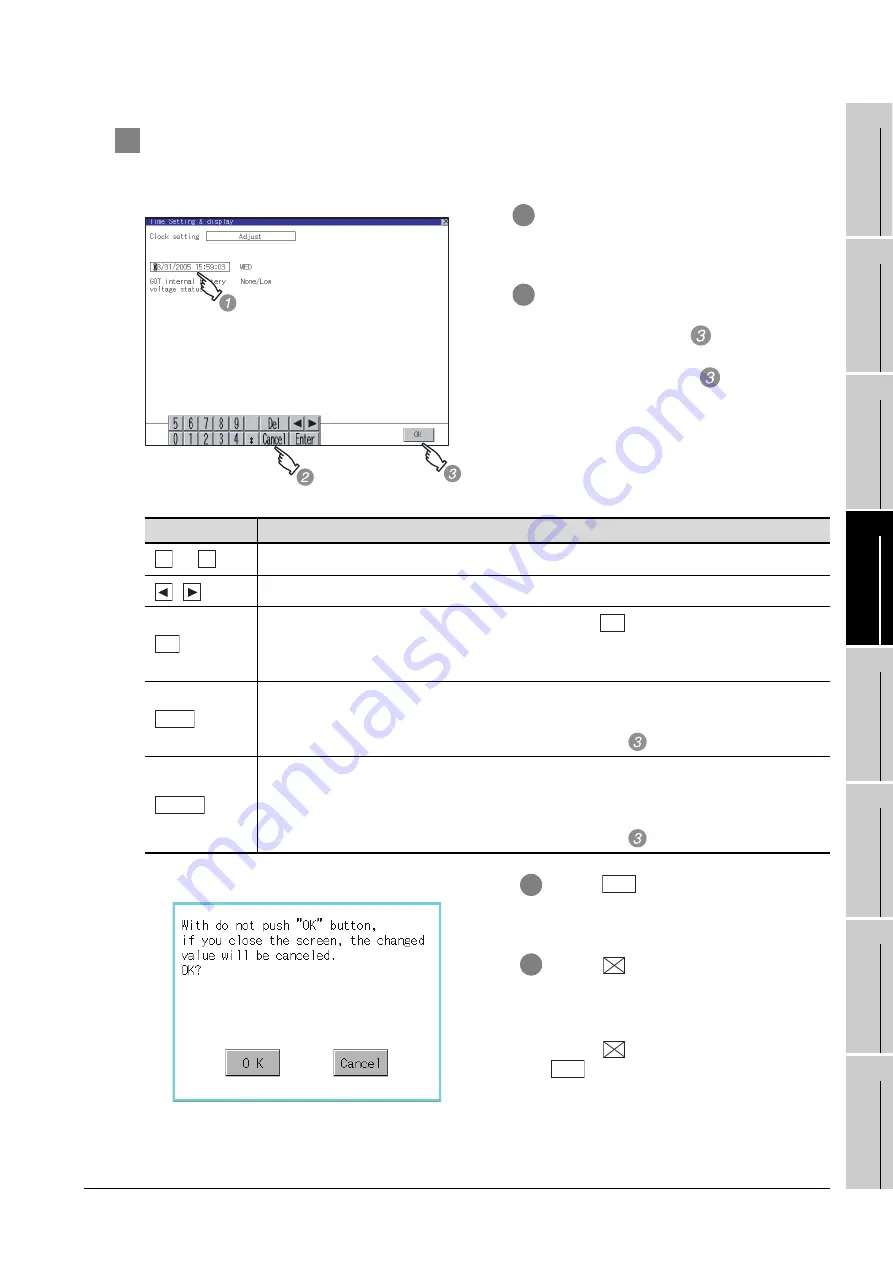
12.1 Time Setting and Display
12.1.3 Operating the time setting & display
12
- 5
9
UTILIT
Y
FUNCTION
10
COMMUNICA
TION
IN
TE
R
F
AC
E
SETTI
NG
11
D
IS
P
L
A
Y AN
D
OPE
R
AT
IO
N
SETTIN
G
S
12
CLOCK SE
TTI
N
GS
AND
BA
TTER
Y
ST
A
T
US DI
SPLA
Y
13
FIL
E
DI
SP
LA
Y
AND
COPY
14
G
O
T SE
L
F
C
H
EC
K
15
CLE
A
NING OF
DISPL
A
Y
S
E
CTION
16
MA
INTENANCE
TIME N
O
TI
FICA
T
IO
N
SETTI
NG
2
Clock display
Carry out the display and seting of GOT clock data.
The setup methods of clock data are shown below.
1
If touch the clock display section, the
keyboard for input is displayed and the
clock update stops.
2
Input time with the keyboard by referring to
the table below. Input the scheduled time
when the operation of
is to be carried
out since the input time is reflected at the
time of the operation of
.
The day of the week is displayed
automatically according to the input date.
Key
Description
to
Input numeric value in cursor position.
/
Move the cursor.
Move the cursor to the left by one character when
Key is touched while inputting
year, month, day, time, minutes, seconds.
Carry out nothing when touched other than when inputting the above.
Close the keyboard after the input time is displayed in clock display.
The update of the clock display does not restart even if the keyboard is closed.
The update of the clock display restarts with the operation of
.
Cancel the input time and returns the time of clock display to the time at which the keyboard
was displayed and close the keyboard.
The update of the clock display does not restart even if the keyboard is closed.
The update of the clock display restarts with the operation of
.
3
If touch
button, the setting contents
are reflected and the clock display
update re-starts.
4
If touch
button, the GOT restarts if
the clock settings is changed, or the
screen closes if clock settings is not
changed.
If touch
button without touching
button, the dialog shown left is
displayed and the changed contents are
cancelled and the screen is closed.
0
9
Del
Del
Enter
Cancel
OK
OK






























