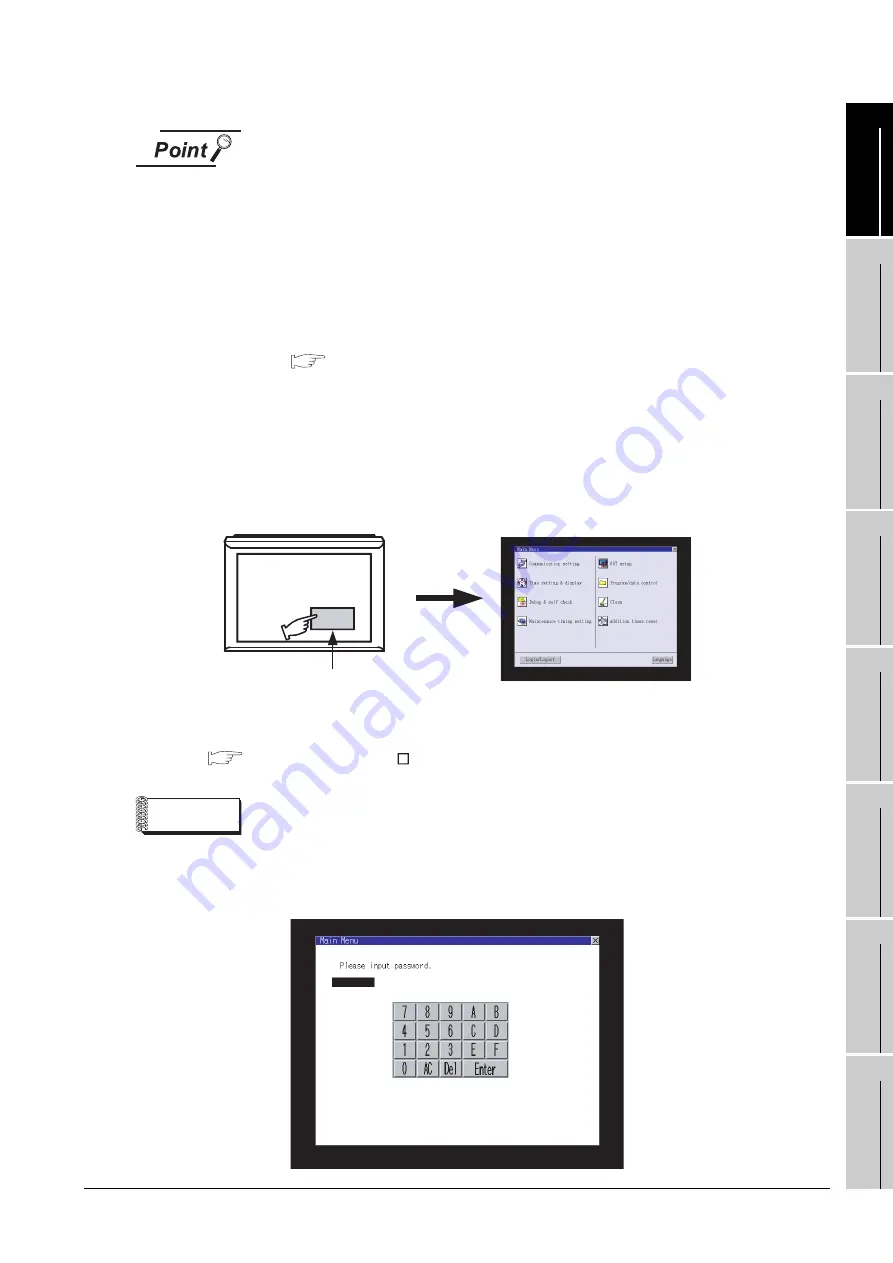
9.3 Utility Display
9.3.1 Display operation of main menu
9
- 8
9
UTILIT
Y
FUNCTION
10
COMMUNICA
TION
IN
TE
R
F
AC
E
SETTI
NG
11
D
IS
P
L
A
Y AN
D
OPE
R
AT
IO
N
SETTIN
G
S
12
CLOCK SE
TTI
N
GS
AND
BA
TTER
Y
ST
A
T
US DI
SPLA
Y
13
FIL
E
DI
SP
LA
Y
AND
COPY
14
G
O
T SE
L
F
C
H
EC
K
15
CLE
A
NING OF
DISPL
A
Y
S
E
CTION
16
MA
INTENANCE
TIME N
O
TI
FICA
T
IO
N
SETTI
NG
(1) Prohibited simultaneous 2-point presses on the GT1595-X
In the case of using a GT1595-X, do not touch 2 points or more on the GOT
screen simultaneously.
Touching 2 points or more simultaneously may activate a part other than the
touched point.
(2) When setting menu call key to 1-point
When having set [Pressing time] of the menu call key setting screen to other than
"0 (s)", keep pressing the touch panel for the period set to [Pressing time] or more
before leaving the finger from the touch panel.
For menu call key setting, refer to the following.
(3) When touching special function switch (utility)
If you touch the special function switch (utility) while user-created screen is displayed, the main
menu is displayed.
The special function switch (utility) can be set as a touch switch that is displayed on a user-created
screen by GT Designer2.
For the details of the special function switch, refer to the following.
GT Designer2 Version Screen Design Manual
Remark
Locking the utility display by password
When you try to display the utility main menu while the password is set to the GOT
by GT Designer2, the display for password input will be appeared.
(The password setting of GT Designer2 is in the common menu.)
Main menu
Special function switch
(Utility)






























