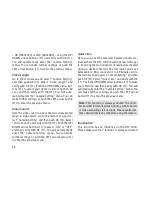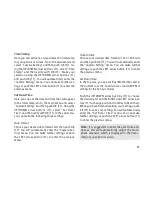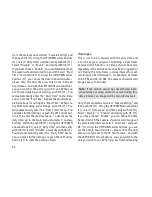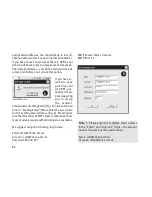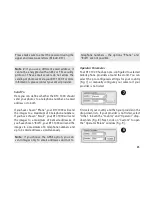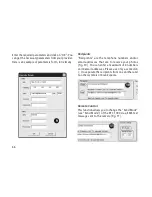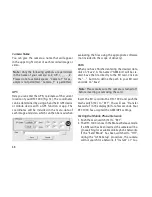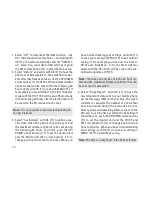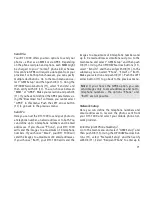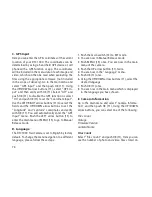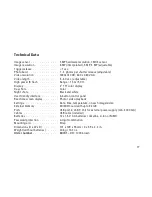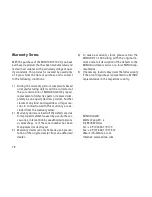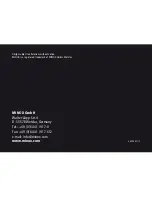70
1. Select “Off” to deactivate the GSM function – the
DTC 1000 should not send photos – and verify with
OK (11). You will automatically enter the “GSM Set-
up” menu. You can make further settings or push
the LEFT arrow button (11) to enter the main menu.
2. Select “Instant” and verify with OK (11) to have the
photos sent immediately to the predefined recipi-
ents after they have been taken. Use the UP/DOWN
arrow buttons (11) to define the maximum number
of photos that can be sent within the following 24
hours. Verify with OK (11) or exit with MENU (15). If
for example you have defined 10, the first 10 photos
made with the DTC 1000 will be sent. Photos made
in the following 24 hours after the tenth photo will
be saved on the SD card and not be sent.
Note:
It is not possible to send more than 200 pho-
tos per 24 hours.
3. Select “Customized” with OK (11) to define a spe-
cific time when the photos should be sent and
the maximum number of photos to be sent during
the following 24 hours. To do this, push the UP/
DOWN arrow buttons (11) to set the desired unit
and the RIGHT and LEFT arrow buttons (11) to
change positions from hour to minutes. When you
have finished making your settings, push OK (11)
to save your setting or MENU (15) to exit without
saving. If for example you have set the time to
09:30 and "Daily Max" to 10, the first 10 photos
made with the DTC 1000 will be sent to the pre-
defined recipients at 09:30.
Note:
The time can only be set in the 24 hour for-
mat and the maximum number of photos that can
be sent cannot exceed 30.
4. Select “Daily Report” with OK (11) to have the
most important data sent to your mobile phone
per text message (SMS) at the set time. The report
contains for example the number of photos that
have been made during the previous 24 hours,
battery status and remaining memory space on the
SD card. To set the time at which the Daily Report
should be sent, push the UP/DOWN arrow buttons
(11) to set the desired unit and the RIGHT and
LEFT arrow buttons (11) to change positions from
hour to minutes. When you have finished making
your settings, push OK (11) to save your setting or
MENU (15) to exit without saving.
Note:
The time can only be set in the 24 hour format.