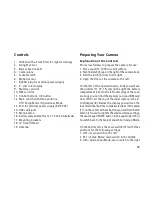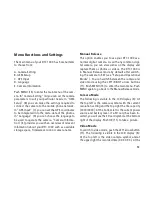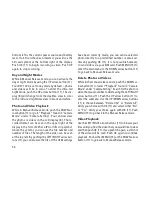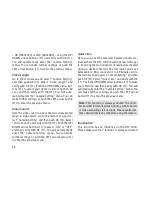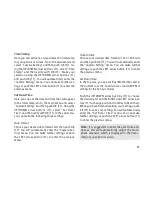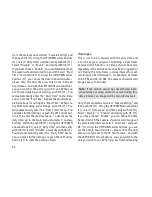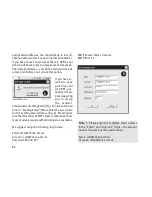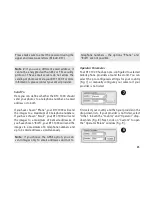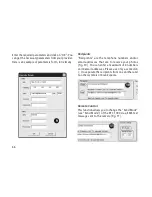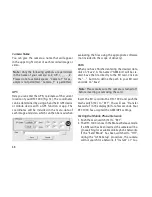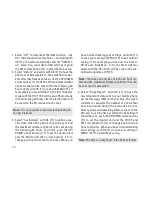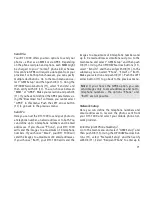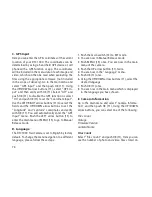60
Go to the main menu and select “Camera Setting” and
then push OK (11). Using the UP/DOWN arrow buttons
(11), select “Duty Time” and then verify with OK (11).
Select “Disable” or “Enable” and verify with OK (11).
If you have chosen “Enable”, you can determine when
the camera should turn itself on and off. Select “Start
Time” and push OK (11). Using the UP/DOWN arrow
buttons (11), you can set the time in hours/minutes –
please note, the duty time can only be set in the 24
hour format – and with the LEFT/RIGHT arrow buttons,
you can switch to the unit you wish to set. When you
are finished making your setting, push OK (11). You
will automatically enter the “Duty Time” menu. Here
you can set the “End Time”. Repeat the procedure ex-
plained above for setting the “Start Time”. When you
are finished making your settings, push OK (11). You
will automatically enter the “Duty Time” menu. You
can make further settings or push the LEFT arrow but-
ton (11) to enter the previous menu. To deactivate the
duty time, go to the main menu and select “Camera
Setting” and then push OK (11). Using the UP/DOWN
arrow buttons (11), select “Duty Time” and then verify
with OK (11). Select “Disable” and verify with OK (11).
You will automatically enter the “Duty Time” menu.
You can make further settings or push the LEFT arrow
button (11) to enter the previous menu.
Time lapse
This is not to be confused with the duty time and
is for the express purpose of defining a time frame
between which photos or videos should be made,
regardless if the motion sensor has been triggered or
not. During this time frame, a delay interval for each
recording can be determined – for example, between
10:00 PM and 05:00 AM, the camera should record
images every 10 minutes.
Note:
If the motion sensor has nevertheless been
activated by a moving animal or person during this
delay interval, an image will be recorded as well.
Go to the main menu and select “Camera Setting” and
then push OK (11). Using the UP/DOWN arrow buttons
(11), select “Time Lapse” and then verify with OK (11).
Select “Disable” or “Enable” and verify with OK (11).
If you have chosen “Enable”, you can define the time
frame in which the camera should record images at
the preselected intervals. Select “Start Time” and push
OK (11). Using the UP/DOWN arrow buttons, you can
set the time in hours/minutes – please note, the duty
time can only be set in the 24 hour format – and with
the LEFT/RIGHT arrow buttons, you can switch to the
unit you wish to set. When you are finished making