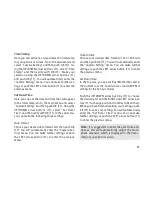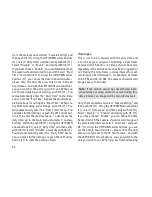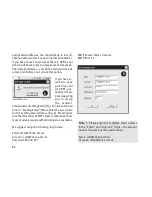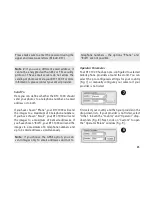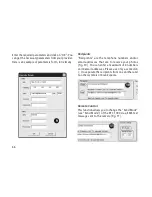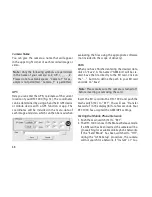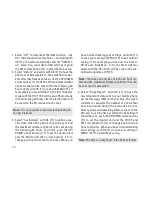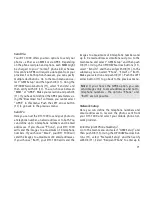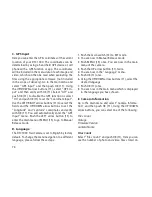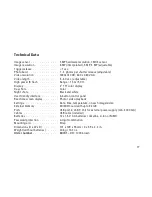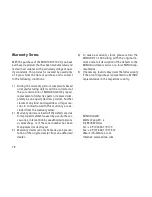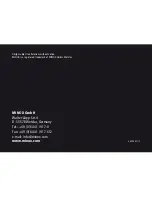71
Send Via
Your DTC 1000 offers you two options to send your
photos – either as an MMS or via GPRS. Depending
on the phone card plan and options, each MMS might
be charged to your “normal” phone bill, whereas
files sent via GPRS will require a data plan from your
provider. For both options however, you can specify
multiple destinations. Go to the main menu and se-
lect “GSM Setup” and then push OK (11). Using the
UP/DOWN arrow buttons (11), select “Send Via” and
then verify with OK (11). You can choose between
“MMS” or “GPRS”. Make your selection and push OK
(11). If you have not defined the GPRS parameters us-
ing the “Download Tool” software, you cannot select
“GPRS” in this menu. Push the LEFT arrow button
(11) to go back to the previous menu.
Send To
Here you can set the DTC 1000 to send your photos to
a telephone number, an email address or to both. You
can define up to 4 telephone numbers and 4 email
addresses. If you choose “Phone”, your DTC 1000
will send the images to a maximum of 4 telephone
numbers. If you choose “Email”, your DTC 1000 will
send the images to a maximum of 4 email addresses.
If you choose “Both”, your DTC 1000 will send the
images to a maximum of 4 telephone numbers and
up to 4 email addresses simultaneously. Go to the
main menu and select “GSM Setup” and then push
OK (11). Using the UP/DOWN arrow buttons (11),
select “Send To” and then verify with OK (11). In the
submenu, you can select “Phone”, “Email” or “Both”.
Make your selection and push OK (11). Push the LEFT
arrow button (11) to go back to the previous menu.
Note:
If you choose the GPRS option, you can
send images only to email addresses and not to
telephone numbers – the options “Phone” and
“Both” are not possible.
Network Setup
Here you can define the telephone numbers and
email addresses to receive the photos sent from
your DTC 1000 and select your mobile phone net-
work provider.
Enter Recipient Phone Number(s)
Go to the main menu and select “GSM Setup” and
then push OK (11). Using the UP/DOWN arrow but-
tons (11), select “Network Setup” and then verify
with OK (11). Select “Recipient Phone” to enter up to