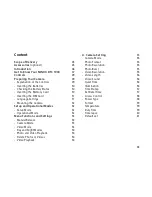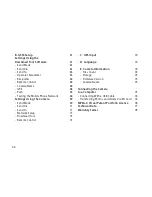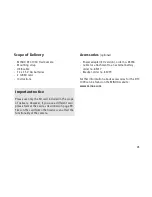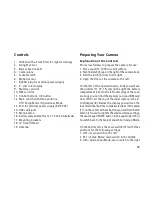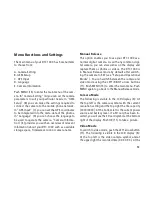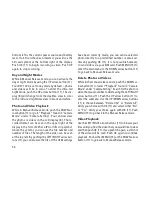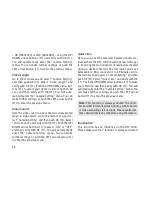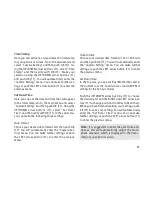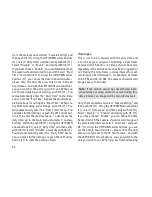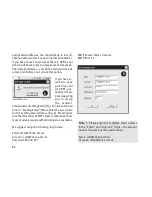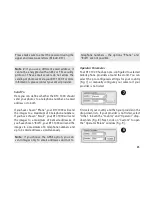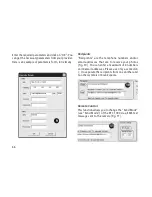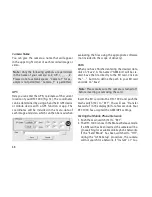54
bottom left is the current power source and battery
level. If a SD card has been inserted, you will see the
SD card symbol at the bottom right of the display.
Push OK (11) to begin recording a video. Push OK
again to stop recording.
Day and Night Modes
While in Manual Release mode, you can activate the
day or night mode by using the UP arrow button (11).
Your DTC 1000 is set to day mode by default – photos
and videos will be in color. To enter the infra-red
night mode, push the UP arrow button (11). The dis-
play (8) will change from the daytime view in color
to the infra-red nighttime view in black and white.
Photo and Video Playback
While in Manual Release mode, push the DOWN ar-
row button (11) or go to “Playback” found in “Camera
Mode” under “Camera Setting”. You can now view
the photos or videos in the LCD display (8). The re-
corded format can be seen in the upper right of the
display in the form of either a JPG or film strip symbol.
Above the symbol, you can see the file number and
number of files. The length of the video can be seen
at the top left. By pushing the LEFT/RIGHT arrow but-
tons (11) you can browse the files. If the GSM settings
have been correctly made, you can send a selected
photo directly to a predefined number or email ad-
dress by pushing OK (11). It is not possible however,
to send videos via your SIM card. Push MENU (15) to
enter the main menu or the DOWN arrow button (11)
to go back to Manual Release mode.
Delete Photos or Videos
While in the manual release mode, push the DOWN ar-
row button (11) or select “Playback” found in “Camera
Mode” under “Camera Setting”. Search for the photo or
video that you would like to delete using the LEFT/RIGHT
arrow buttons (11). Push the UP arrow button (11) to
enter the submenu. Use the UP/DOWN arrow buttons
(11) to choose between “Delete One” or “Delete All”.
Verify your choice with OK (11) and select either “No”
or “Yes”. Verify your choice again with OK (11). Push
MENU (15) to go back to the Manual Release mode.
Video Playback
Use the LEFT/RIGHT arrow buttons (11) to browse your
files until you find the video that you would like to view
and then push OK (11). If you push OK again, a still shot
of the video will be seen. Push OK again to continue
playback. Push either MENU (15) or the DOWN arrow
button (11) to go back to Manual Release mode.