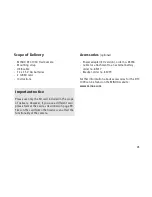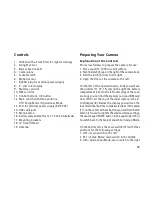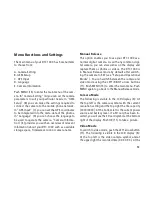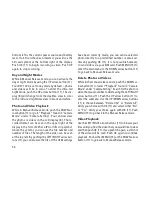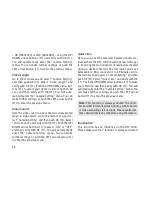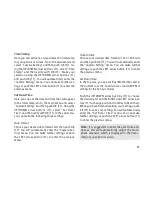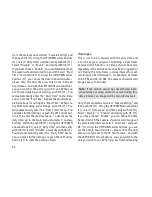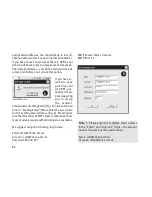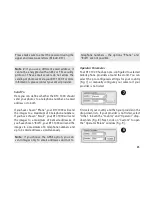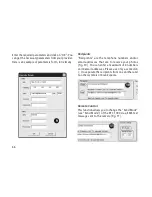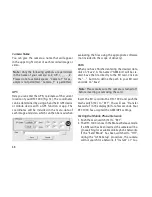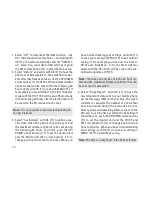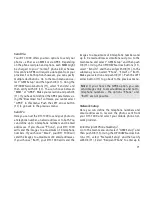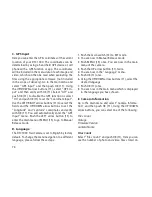59
After verifying your selection with OK (11), you will
automatically enter the “Camera Setting” menu. You
can make further settings or push the LEFT arrow
button (11) to enter the previous menu.
Format
Please make sure that the camera is turned off before
inserting or removing the SD card. Formatting your
memory card deletes older data from the SD card and
prepares it for an error-free operation in your camera.
After saving your files on an external hard drive, it is
recommended to format your SD card before every
use. If the card has been used in a different camera,
do not use it in the DTC 1000 without first formatting
it with your PC. If however, the SD card included in
the scope of delivery is used exclusively in your DTC
1000, then it can also be formatted in the camera.
Go to the main menu and select “Camera Setting” and
then push OK (11). Using the UP/DOWN arrow buttons
(11), select “Format” and then verify with OK (11).
Choose “Yes” if you wish to format your card and then
push OK (11). This will delete all files on the card and
format it for the next use. Select “No” and then OK (11)
if you decide not to format your card or push the LEFT
arrow button (11) to enter the previous menu.
Note:
It is recommended to record some images
directly after inserting the SD card to verify the
camera’s functionality.
Temperature
Here you can set the temperature to be displayed
in your photos or videos in degrees of Fahrenheit or
Celsius. Go to the main menu and select “Camera
Setting” and then push OK (11). Using the UP/DOWN
arrow buttons (11), select “Temperature” and then
verify with OK (11). Make your selection of “Fahren-
heit” or “Celsius” and verify with OK (11). You will
automatically enter the “Camera Setting” menu. You
can make further settings or push the LEFT arrow
button (11) to enter the previous menu.
Duty Time
Here you can program your DTC 1000 to turn itself
on and off during a preselected period of time. Dur-
ing the camera’s duty time, images will be recorded
only when the motion sensor has been activated.
This is especially useful if you know a certain area
is frequented by wildlife during specific periods of
time – the camera is active only during the set time,
which considerably conserves battery power.