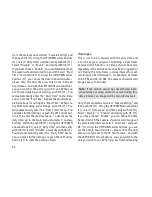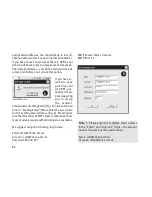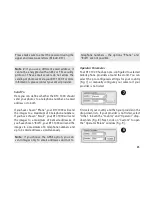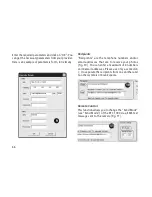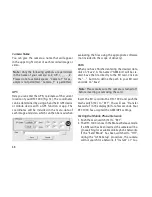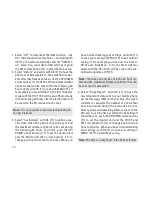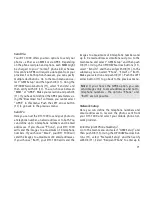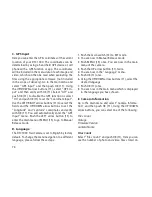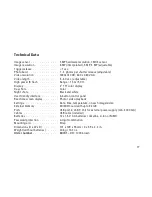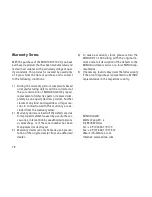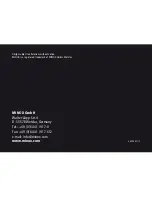74
C. GPS Input
Here you can enter the GPS coordinates of the current
location of your DTC 1000. The coordinates can be
determined by using a hand held GPS device or cell
phone with a GPS function or app. The coordinates
will be included in the meta-data of each image and
video, which can then be read when evaluating the
files using the appropriate software (not included
in the scope of delivery). Go to the main menu and
select “GPS Input” and then push OK (11). Using
the UP/DOWN arrow buttons (11), select “GPS In-
put” and then verify with OK (11). Select “Off” and
push OK (11) to disable the GPS function or select
“On” and push OK (11) to set the “Coordinate Input”.
Use the LEFT/RIGHT arrow buttons (11) to select the
fields and the UP/DOWN arrow buttons to set the
“Longitude” and “Latitude” coordinates and verify
with OK (11). You will automatically enter the “GPS
Input” menu. Push the LEFT arrow button (11) to
enter the main menu or MENU (15) to go to Manual
Release mode.
D. Language
The DTC 1000 Trail Camera is set to English by factory
default. To change the menu navigation to a different
language, please follow these steps:
1. Push the main switch (12) to SET mode.
2. You are now in Manual Release mode.
3. Push MENU (15) once. You are now in the main
menu of the camera.
3. Push the UP arrow button (11) twice.
4. You are now in the “Language” menu.
5. Push OK (11) once.
6. Using the UP/DOWN arrow buttons (11), select the
desired language.
7. Push OK (11) once.
8. You are now in the main menu which is displayed
in the language you have chosen.
E. Camera Information
Go to the main menu and select “Camera Informa-
tion” and then push OK (11). Using the UP/DOWN
arrow buttons, you can select one of the following:
Files Count
Storage
Firmware Version
Camera Name
Files Count
Select “Files Count” and push OK (11). Here you can
see the number of photo and video files stored on