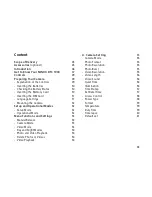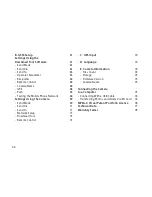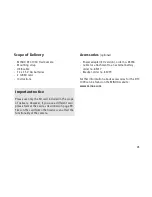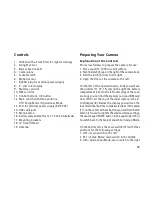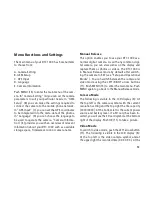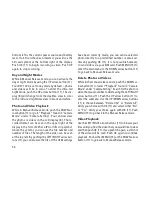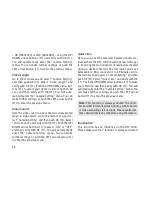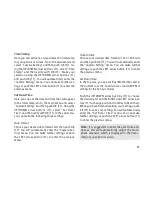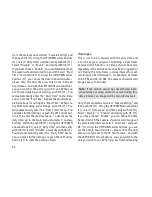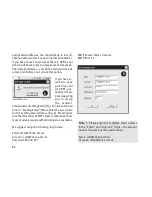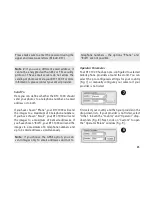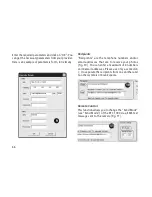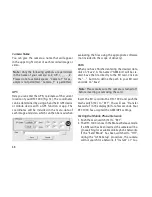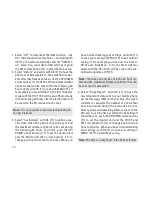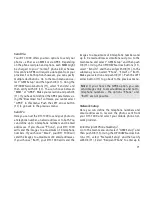56
– HD (1280x720) or VGA (640x480) – using the UP/
DOWN arrow buttons (11) and verify with OK (11).
You will automatically enter the “Camera Setting”
menu. You can make further settings or push the
LEFT arrow button (11) to enter the previous menu.
Video Length
Go to the main menu and select “Camera Setting”
and then push OK (11). Select “Video Length” and
verify with OK (11). Push the UP/DOWN arrow but-
tons (11) to select your desired video length (5-60
sec.) and then verify with OK (11). You will auto-
matically enter the “Camera Setting” menu. You can
make further settings or push the LEFT arrow button
(11) to enter the previous menu.
Video Sound
Here the video sound can be activated or deactivated
when in video mode. Go to the main menu and se-
lect “Camera Setting” and then push OK (11). Select
“Video Sound” and verify with OK (11). Push the UP/
DOWN arrow buttons (11) to select “ON” or “OFF”
and then verify with OK (11). You will automatically
enter the “Camera Setting” menu. You can make
further settings or push the LEFT arrow button (11)
to enter the previous menu.
Quiet Time
Here you can set the intervals between shutter re-
leases where the DTC 1000 should not record images
ie. how long the motion sensor should be deactivated
during a desired interval. The intervals can be set
between 5 to 59 seconds and 1 to 60 minutes. Go to
the main menu and select “Camera Setting” and then
push OK (11). Select “Quiet Time” and verify with OK
(11). Push the UP/DOWN arrow buttons (11) to make
your selection and then verify with OK (11). You will
automatically enter the “Camera Setting” menu. You
can make further settings or push the LEFT arrow
button (11) to enter the previous menu.
Note:
This function is always activated. The short-
est possible interval between photos, photo bursts
or video recordings is 5 seconds. Please make sure
that a desired interval is set before using the camera.
Illumination
This function has no influence on the DTC 1000.
Please make sure that “Internal” is always activated.