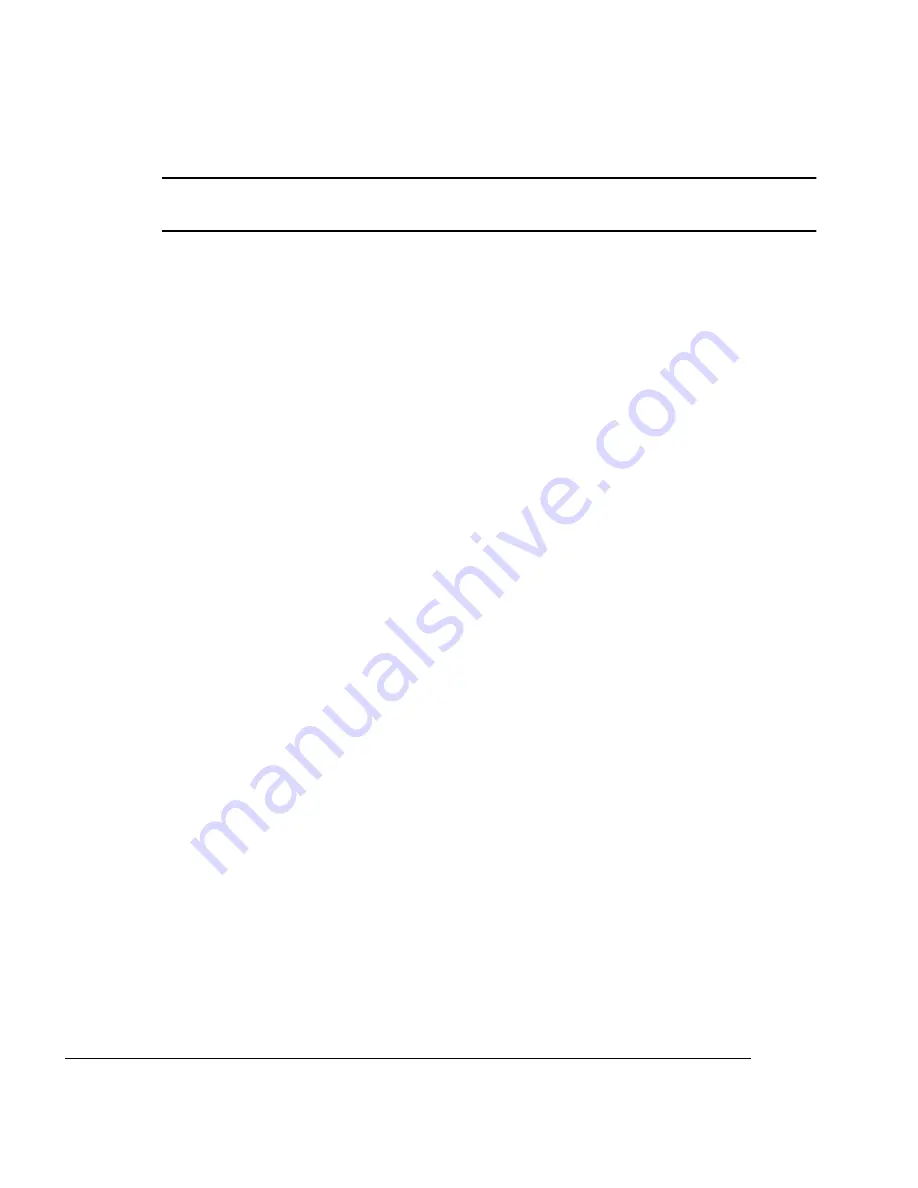
%),
%&) 2*
Caution:
Always open the duplexer’s rear cover before opening the printer’s or
duplexer’s top cover. Forced opening of the top cover first may damage the unit.
Open and then close the covers to confirm that they are securely closed.
9
Ensure that the duplexer’s lower rear assembly is firmly seated in the
printer.
10 If you turned the printer off, ensure that you have turned the printer on again
and waited for it to warm up.
(?
Print quality problems are those related to the appearance of the pages you print.
Print quality problems include white lines on the page, uneven blacks, and other print
distortions.
First, refer to the appendix B, “Technical Specifications,” in the
Reference manual for
recommended media types. If you are using recommended media and continue to
have problems with the quality of your printed pages, try this quick-check procedure:
1
Check that you are using the correct type media.
See appendix B, “Technical Specifications,” in the
Reference manual for media
specifications.
2
If you are printing on thick stock, ensure that you have set both the driver
(Paper tab, Media Type option) and the Media key to Thick Stock.
3
If you are printing on transparencies, ensure that you have set the driver
(Paper tab, Media Type option) to Transparency, and you have set the Media
key to Automatic.
4
If you are switching back to printing on plain paper after printing envelopes,
glossy stock, labels, transfer media, or thick stock, ensure that you have
reset the driver (Paper tab, Media type option) to Plain Paper, and you have
reset the Media key to Automatic.
5
Check that there is enough toner in the printer whether or not the
x TONER
LOW
message is displayed.
Summary of Contents for MAGICOLOR 2 PLUS
Page 1: ......
Page 12: ......
Page 25: ......
Page 26: ......
Page 27: ...4adupbk eps...
Page 130: ......
Page 164: ......
Page 220: ......
Page 221: ...Sources of Support on page A 2 QMS World wide Offices on page A 4...
















































