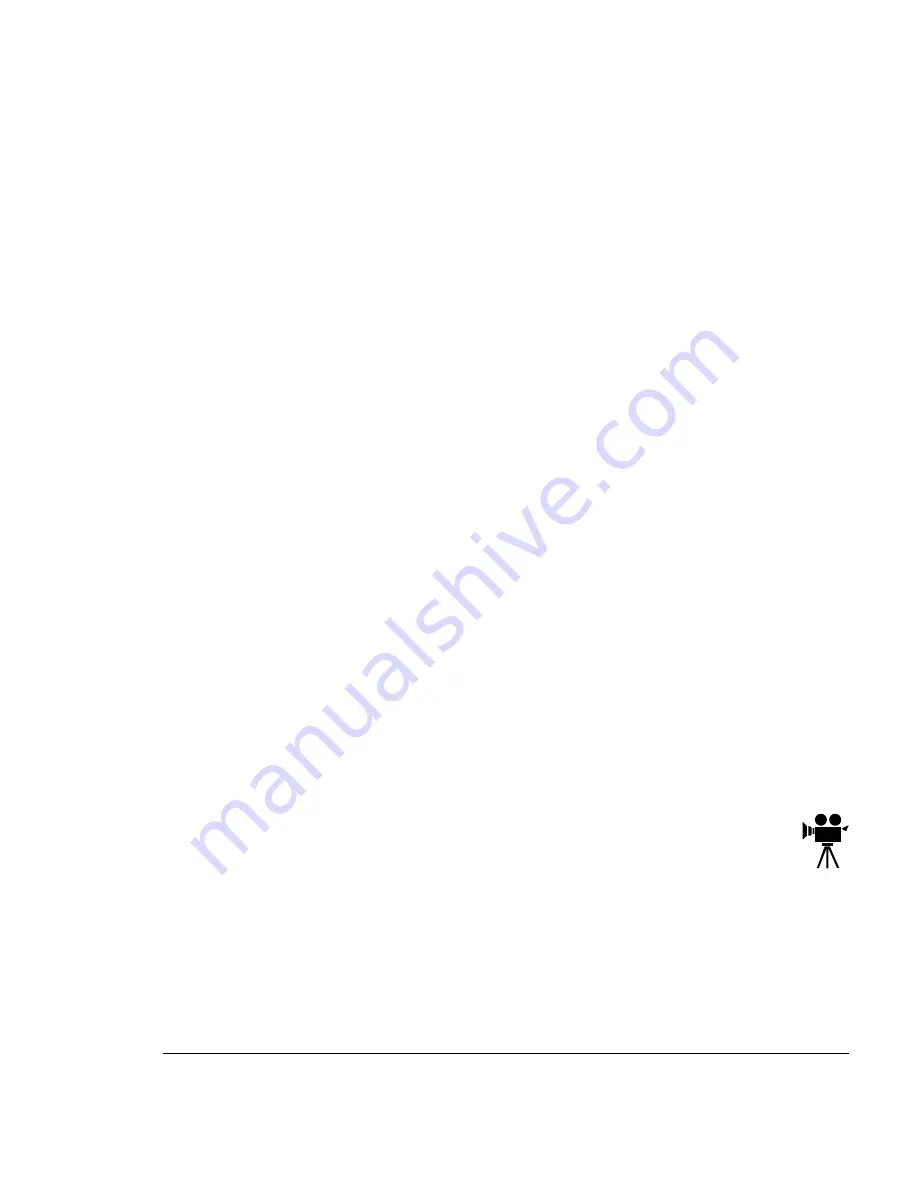
You can print only the manual pages that you need.
The PDF-formatted manuals have been enhanced for on-screen viewing and nav-
igation. Throughout each manual are numerous hotlinks to cross-reference points.
The table of contents and the index are fully hotlinked to their respective page ref-
erences, and all World Wide Web addresses are linked to their respective home
pages.
We hope you enjoy using the Acrobat software to access the information in your man-
uals. They’ll never become dog-eared and yellowed or collect dust on some forgotten
shelf with quick online access. Your PDF-formatted manuals will empower you to take
full advantage of all the capabilities of your printer.
When you use Acrobat to view your manuals, keep the following tips in mind for using
some of the navigation features built into Acrobat and your manuals.
You may view the document in three different styles: page only, with bookmarks,
or with thumbnails. Try each to see which you like best. Viewing with bookmarks
will enable you to use a quick table of contents to move around the document.
The toolbar also gives you quick access to page navigation features. For exam-
ple, you may click a button to advance (>) or reverse (<) one page, go to the start
(|<) or end (>|) of the document, or use the history button (<<) to go to the previ-
ous pages you viewed. There are other buttons in the toolbar to change view or
magnification of the document.
As you browse through the document the open hand tool will sometimes turn into
a pointing hand. You have discovered an embedded link in the manual. You will
find these links in the table of contents, index, www addresses, and cross refer-
ences. Click on the link to jump to a new location.
You may discover a movie camera icon on Windows and Macintosh plat-
forms. Click the icon to play a QuickTime video clip of the procedure
described in the text.
Use the Acrobat Reader Online Help for a more complete explanation of these
features.
Summary of Contents for MAGICOLOR 2 PLUS
Page 1: ......
Page 12: ......
Page 25: ......
Page 26: ......
Page 27: ...4adupbk eps...
Page 130: ......
Page 164: ......
Page 220: ......
Page 221: ...Sources of Support on page A 2 QMS World wide Offices on page A 4...
















































