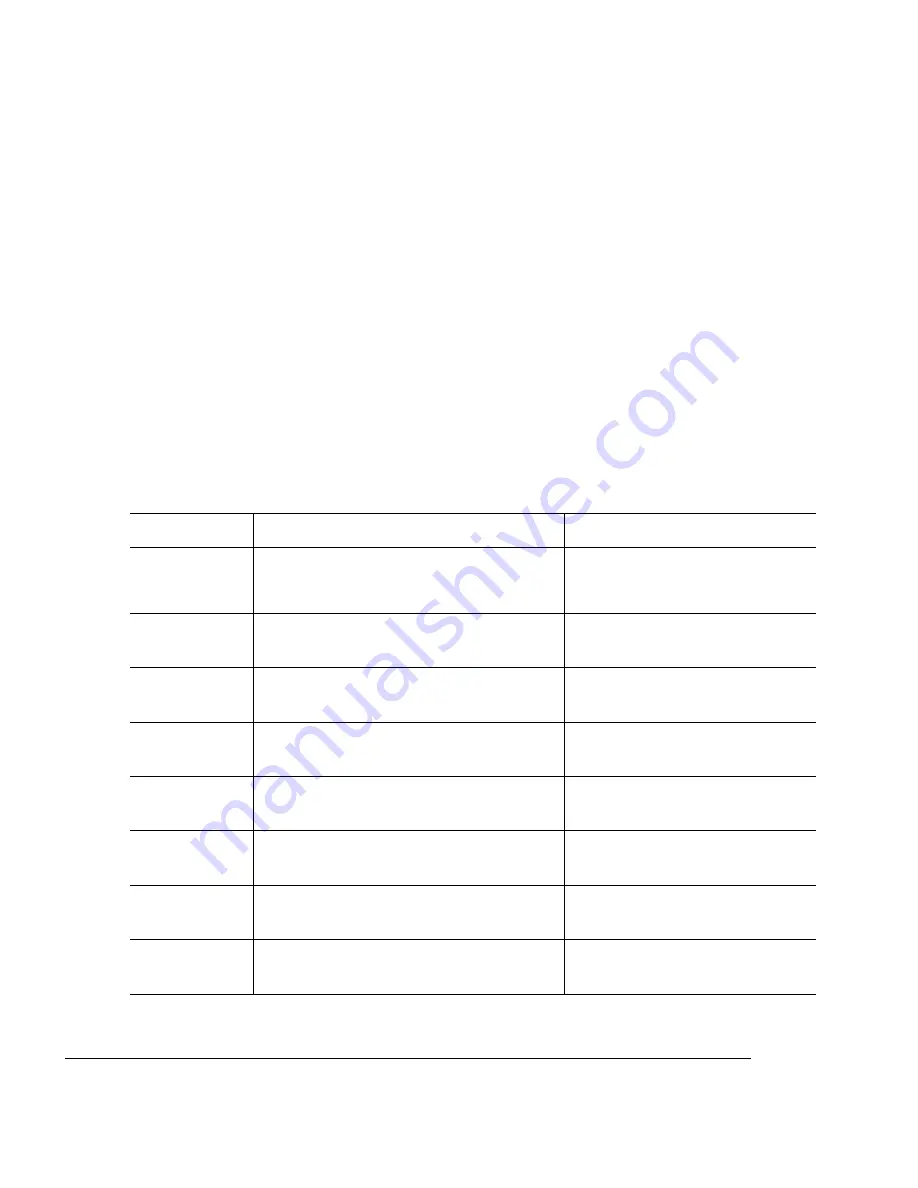
c
If the serial settings (baud rate, parity, data bits, and stop bits) shown on the
startup page match those in your AUTOEXEC.BAT file, you need make no
further changes. Go to the section “Changing Serial Settings” later in this
chapter.
If the printer’s serial port settings are different from your PC’s settings, use the
printer control panel, as described in the following section, “Changing Serial
Settings,” to make them match.
Since your printer is configured at the factory for the most typical printing environ-
ments, the serial settings in your AUTOEXEC.BAT file and on the startup page
should be the same. However, if they differ, you must configure the printer to use the
serial settings specified in the AUTOEXEC.BAT file. Use the information in the follow-
ing table.
Press this key... to...
The message window reads...
Online/Offline
Turn off the Ready indicator and enable
printer configuration.
IDLE
Menu
Access the configuration menu.
CONFIGURATION
OPERATOR CONTROL
Next
Advance to the Administration menu.
CONFIGURATION
ADMINISTRATION
Select
Access the Administration menu.
ADMINISTRATION
COMMUNICATIONS
Select
Access the Communications menu.
COMMUNICATIONS
TIMEOUTS
Next
Advance to the Serial menu.
COMMUNICATIONS
SERIAL
Select
Access the Serial menu.
SERIAL
MODE
Next (one or
more times)
Advance to the Baud Rate menu.
SERIAL
BAUD RATE
Summary of Contents for MAGICOLOR 2 PLUS
Page 1: ......
Page 12: ......
Page 25: ......
Page 26: ......
Page 27: ...4adupbk eps...
Page 130: ......
Page 164: ......
Page 220: ......
Page 221: ...Sources of Support on page A 2 QMS World wide Offices on page A 4...
















































