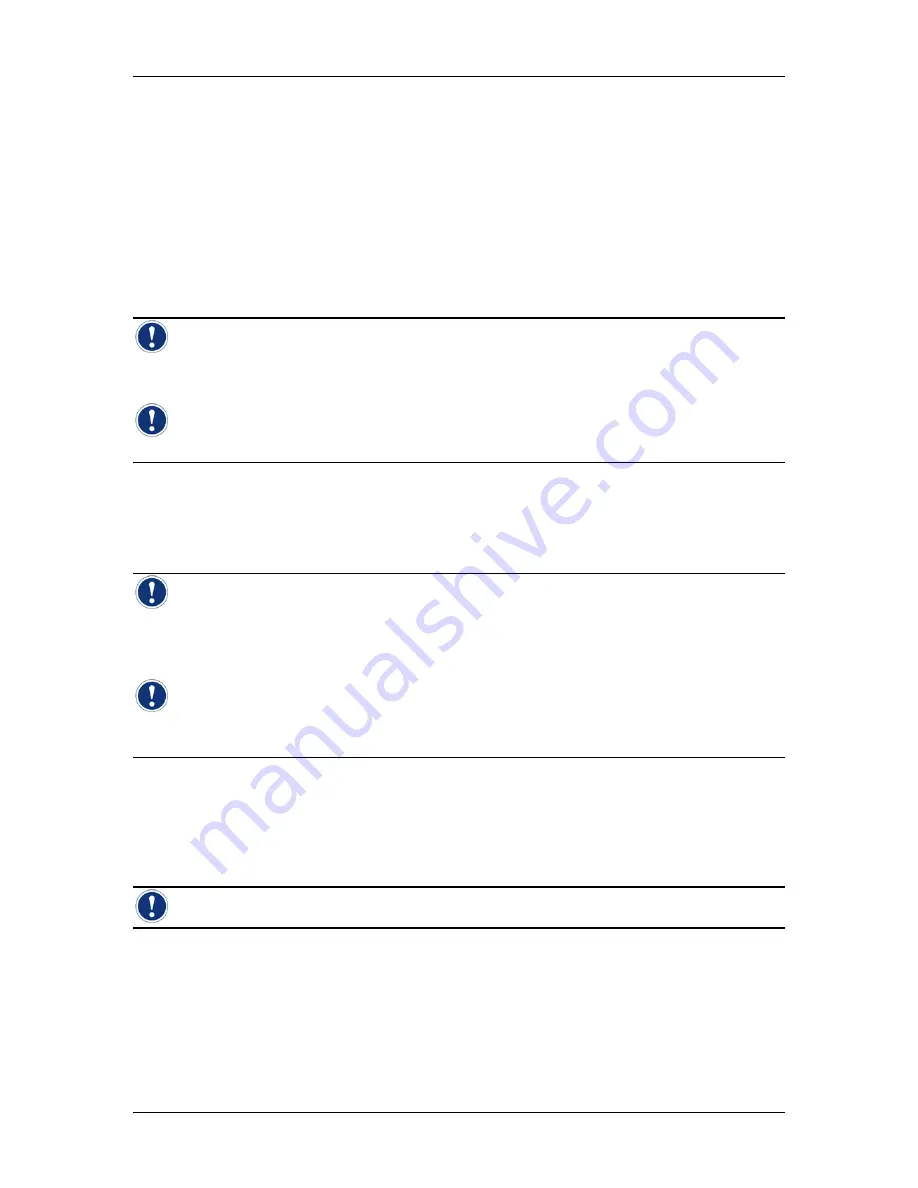
Integritest
Exacta Filter Integrity Test Instrument
Operating and Maintenance Manual
Getting Started
19
IMPORTANT TASKS TO PERFORM BEFORE POWER UP
The Exacta instrument is designed to resist occasional splashing. It is not intended for use in
locations where accidental partial immersion in liquids may occur. The user should select a
location for the instrument with this in mind.
•
Make sure the instrument is on a stable surface.
•
Check your work area for safe operation.
•
Make sure that the ventilation slots on the bottom of the instrument are clear and free
from any obstructions.
Note:
Failure to provide proper ventilation may result in overheating and can damage
the instrument.
Note:
In locations prone to being wet, Millipore recommends the use of a Ground Fault
Interrupter Circuit (GFIC) for added user safety.
Power up
•
Connect the power cord to the instrument.
•
Turn on the instrument.
Note:
During power up, the instrument will display messages for entering the system
BIOS and Windows NT setup. These functions are for Millipore Service use only, and are not
accessible by the end user. For security purposes, the keyboard is locked during power up.
Note:
The 240 Volt power cord requires some assembly. A suitable power outlet
connector must be properly attached. Please ensure that a qualified electrician performs this
task.
Printer preparation
1.
Put in a roll of paper.
2.
Prime an Inkjet Ink Cartridge.
3.
Install the Inkjet Cartridge.
Note:
Refer to the Printing Maintenance and Troubleshooting (page 146) for details.
Keyboard Features
The keyboard (Figure 1) and the glide plane are key elements for controlling all Integritest
Exacta software functions. Pressing the Tab or Enter key on the keyboard can be used to
move from one screen element to another. For most screens, pressing the Tab key is the
equivalent of pressing the Enter key or the left mouse button.
Summary of Contents for Integritest Exacta
Page 2: ...Topics in this Manual...
Page 7: ......
Page 8: ...Using Help for the Integritest Exacta Instrument...
Page 11: ......
Page 12: ...Getting Started...
Page 20: ...Hardware Connections...
Page 32: ...First Log On...
Page 48: ...Starting Stopping the Instrument...
Page 58: ...Security Setup...
Page 69: ......
Page 70: ...Managing User Access...
Page 78: ...Instrument Setup...
Page 90: ...Filter Editor...
Page 101: ......
Page 102: ...Integritest Exacta Instrument Tests...
Page 109: ......
Page 110: ...Test Editor...
Page 122: ...Running a Test...
Page 131: ......
Page 132: ...Printing...
Page 139: ......
Page 140: ...Printer Maintenance and Troubleshooting...
Page 147: ......
Page 148: ...Data Management...
Page 171: ......
Page 172: ...Networking...
Page 175: ......
Page 176: ...Maintenance and Calibration...
Page 199: ......
Page 200: ...Troubleshooting...
Page 214: ...Error Messages...
Page 225: ......
Page 226: ...Instrument Repair...
Page 232: ...Warranty...
Page 235: ......
Page 236: ...Integritest Exacta Specifications...
Page 246: ...Interface Conventions...
Page 253: ......
Page 254: ...Contacting Millipore...
Page 262: ...References...
Page 263: ......
Page 265: ......
Page 266: ...Glossary...
Page 271: ......
Page 272: ...Index...






























