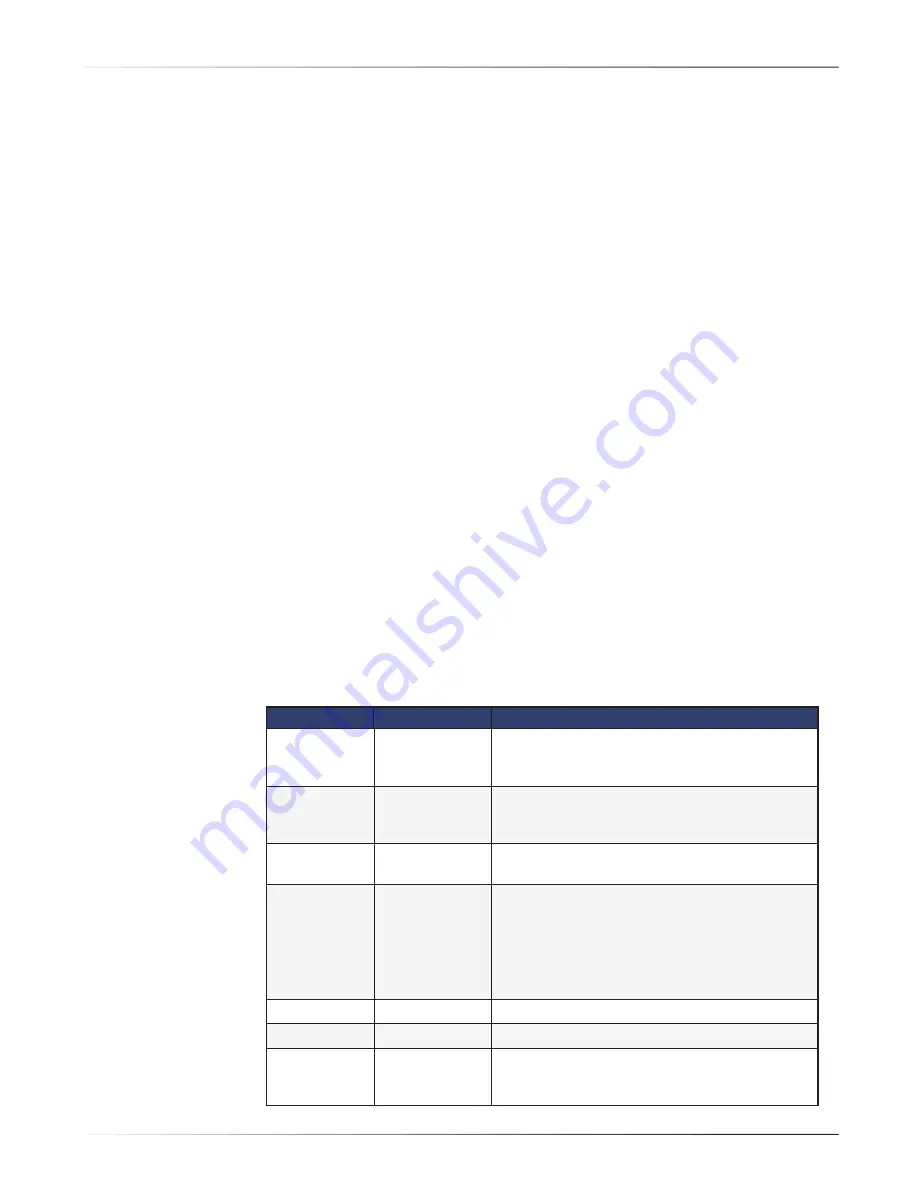
- 35 -
Troubleshooting
Troubleshooting
This section describes how to identify and solve problems with the Xstreamjet. It
assumes that the printer has been properly set up, configured, and maintained.
Always attempt to resolve a problem before contacting Microtech or the party that
supplied the device to you for support.
Detecting Problems
In most cases, problems are detected as a result of print output that is of poor quality,
misaligned, or blurred. Refer to the
Common Problems and Solutions
section below.
In other cases – such as an internal error or supply problem – the device itself diagno-
ses the situation and alerts you. Refer to the
Printer Status Codes
section below.
Additionally, although all printers exhibit some amount of noise during normal
operation, be alert to unusual noises such as slipping or grinding as they may indicate
mechanical problems.
Printer Status Codes
The Xstreamjet communicates a variety of status codes via the Status LED / Tray
Control button on the front of the unit.
Normally the LED glows continuously. However, to indicate an error, it flashes a
pattern. Each pattern corresponds to a particular error code. The patterns and
their descriptions are listed in the table below, along with recommended corrective
measures.
# of LED Flashes
Indicated Problem
Corrective Measure
1
Disc not loaded
Open the disc tray with the Status LED/ Tray Control
button, place a disc in the tray. Press Status LED / Tray
Control button to close the tray and resume printing.
2
Jammed print
head
Carefully remove any jammed discs, reload disc, press
Status LED / Tray Control button to close the tray and
resume printing
3
Low ink level
One or more of the ink cartridges has a low ink level and
will require changing soon. Monitor the levels.
4
No ink
One or more of the ink cartridges is empty (or not
installed). Change or install the cartridge.
If replacing the cartridge does not clear the error,
verify that the cartridge is installed correctly and is a
compatible model.
If the error persists, contact Microtech support.
5
Cover open
Always close the printer cover before printing.
6
Jammed tray
Carefully remove any jammed discs.
7
Internal error
Turn the printer off, remove any discs, restart printer
after a moment. If the error persists, contact Microtech
support.
Summary of Contents for Xstreamjet
Page 1: ...Inkjet Printer Manual Document 003 0109 02 November 2008...
Page 4: ...iv Microtech Systems...
Page 6: ...Microtech Systems vi...
Page 8: ...2 Microtech Systems...
Page 16: ...10 Microtech Systems...
Page 34: ...28 Microtech Systems...





































