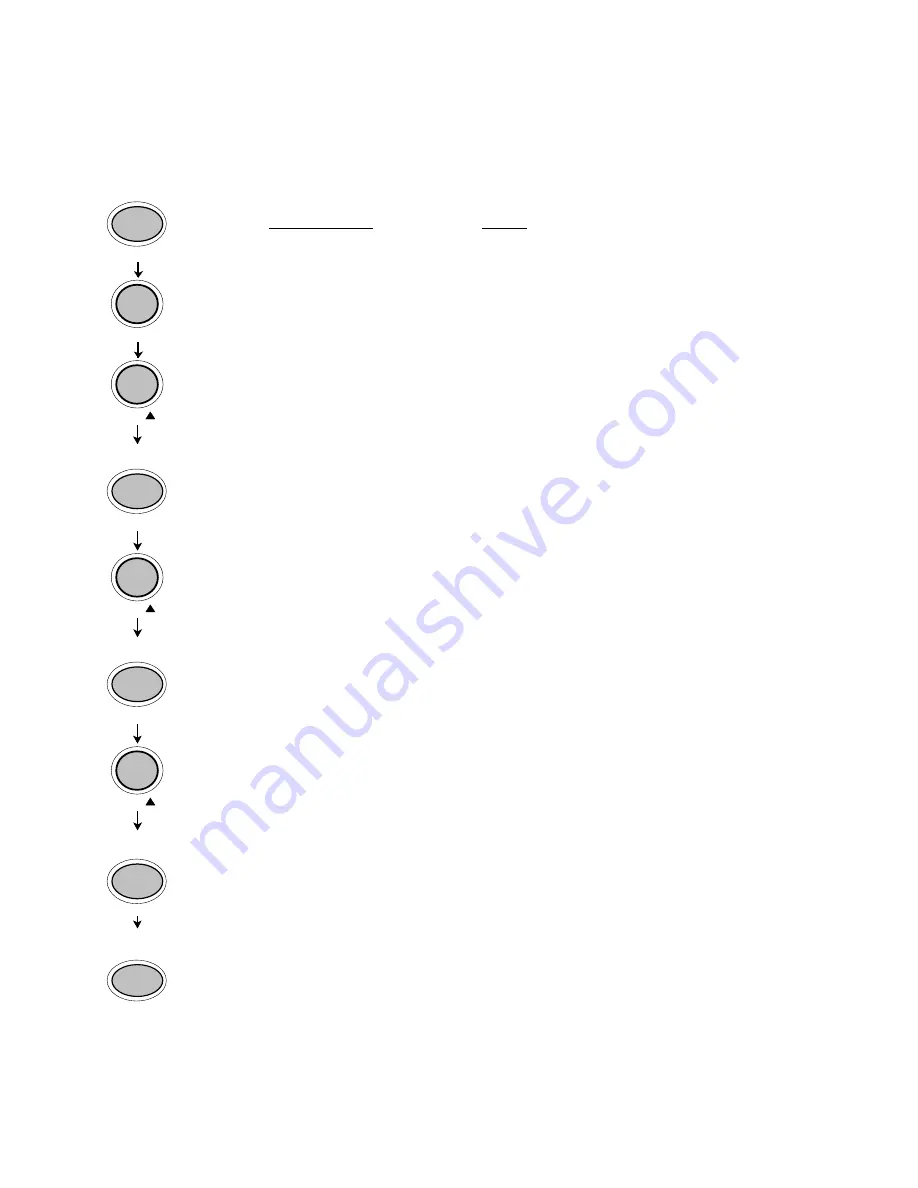
72 Panel Functions
________________________________________________________________________________________________
_______________________________________________________________________________________________
MICROPLEX
Operator’s Manual SOLID T4 / T5 / T6 / T8
Edition 2.0
6.21. Symbol Code Selection
This function selects the active symbol code.
ON LINE
↵
PROG ESC
FEED
Ù
ON LINE
↵
FEED
Ù
ON LINE
↵
FEED
Ù
ON LINE
↵
ON LINE
↵
Panel display
[ON LINE ]
[OFF LINE ]
[Menu Level 1 ]
[Page Menu ]
[Font Number ]
[Symbol Code ]
[902, IBM PC-II ]
[901, IBM PC-I ]
[901, IBM PC-I ]
Notes
Turn the printer OFF LINE with this
key.
The PROG ESC key gives the user
access to the menu structure.
Press the FEED
s
or CUT
t
key until
[Page Menu ] is displayed.
Press the FEED
s
or CUT
t
key until
[Symbol Code ] is displayed.
Press the FEED
s
or CUT
t
key until
the desired symbol code is
displayed.
The symbol code 901, IBM PC-I is
selected.
Turn the printer ON LINE again:
Press the ON LINE
↵
key longer
than 2 seconds.
Summary of Contents for LOGIJET T4
Page 108: ......
















































