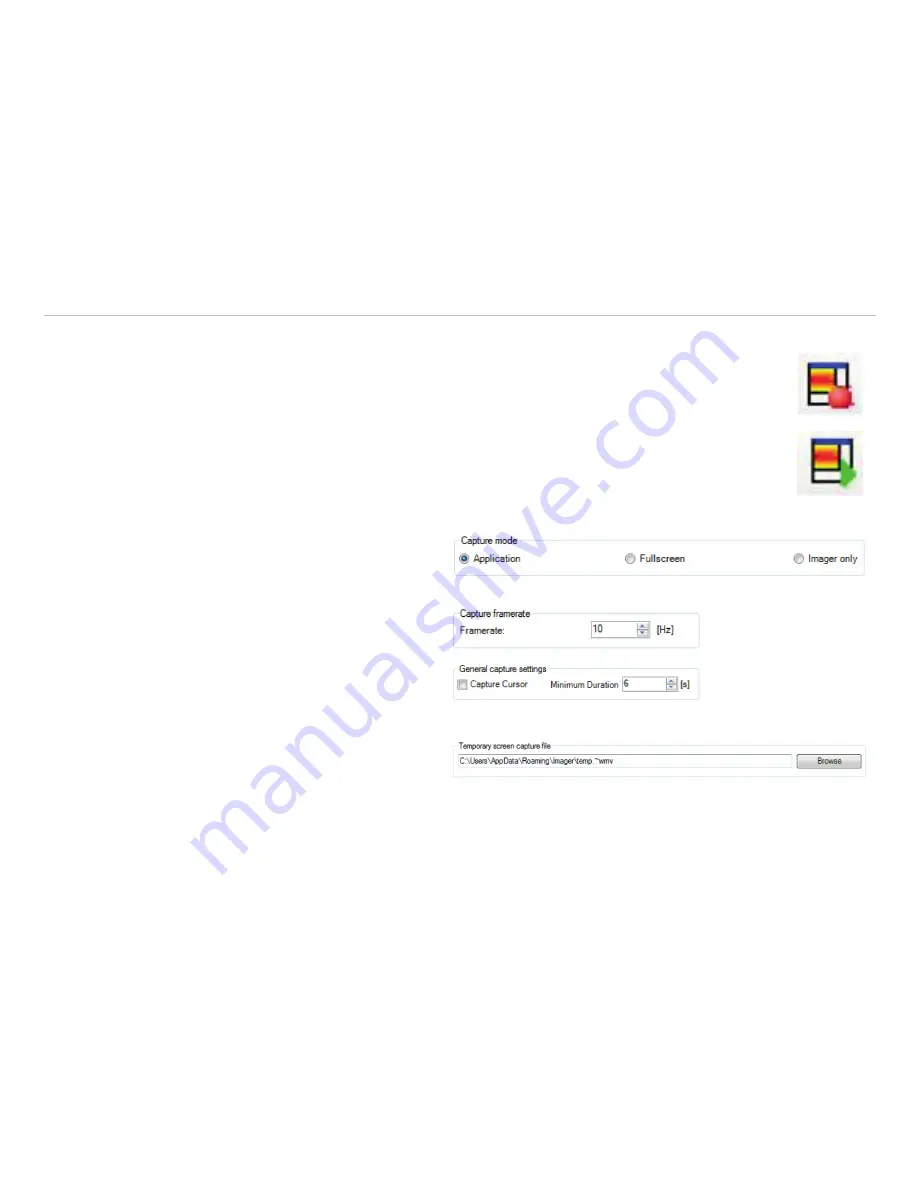
Page 66
Data Capturing
thermoIMAGER TIM Connect
5.6.10 Capture Screen
The software offers the possibility to make a screen recording (wmv format). To start a Capture screen, go
to
File
,
Capture screen
, and
Capture screen
. Alternatively, you can also press the F7 key or the
adjacent icon.
The replay of the last Capture screen recording can be started under
File
,
Capture screen
and
Replay
captured screen
. Alternatively, press the Alt + F7 key or the adjacent icon.
The following setting options can be found in the configuration menu under the tab
Capture screen
.
Under
Capture mode
, you can choose be-
tween
Application
(TIM Connect window),
Fullscreen
(whole window of screen), and
Im-
ager only
(IR screen only).
At
Capture framerate
, you can enter the
Framerate
at which the recording is to be re-
corded.
Under
General capture settings
, you can
select whether the mouse
Capture Cursor
is to
be recorded and what is the
Minimum Duration
of the recording.
The
Temporary screen capture file
is
stored in the following path:






























