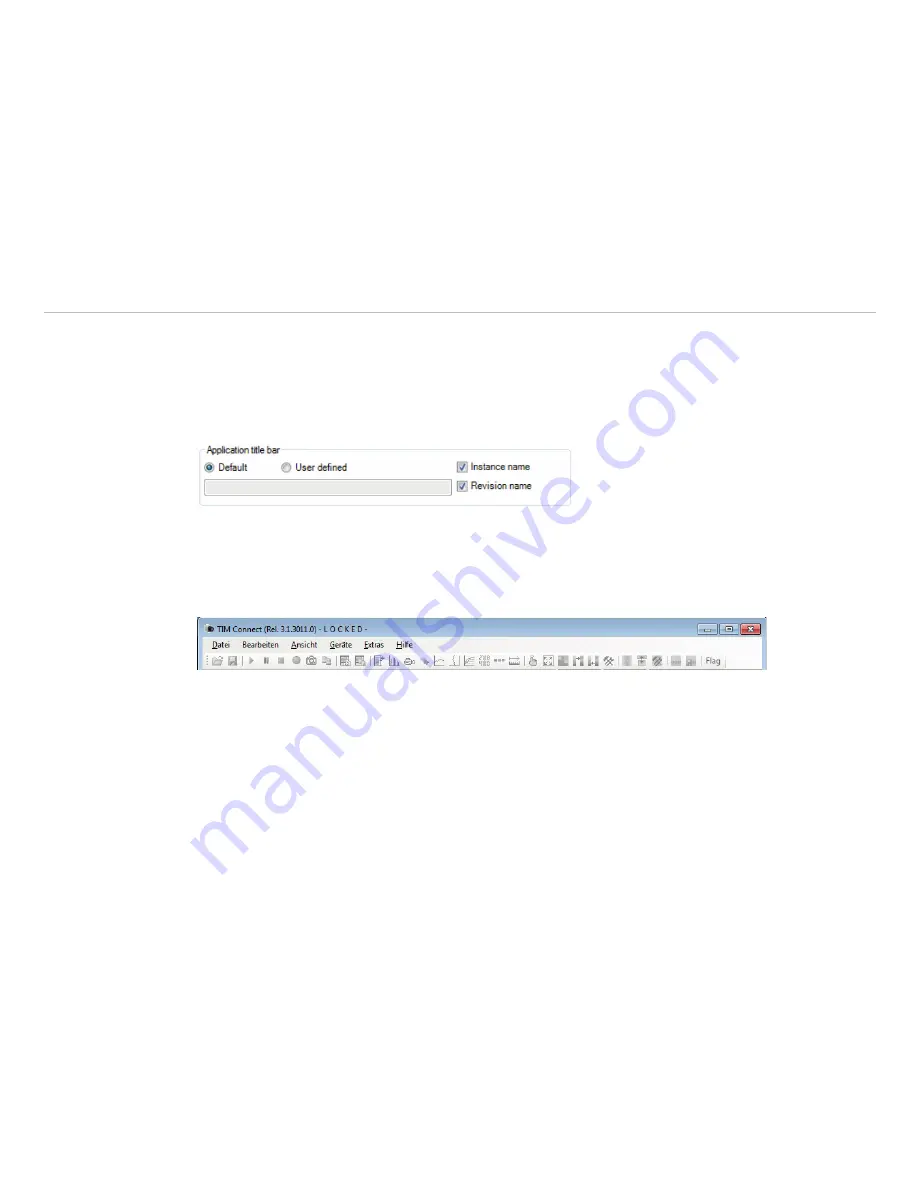
Page 23
Software Configuration
thermoIMAGER TIM Connect
4.1.5
Change of the Title Bar
The Application title bar option enables the individual setting for an own title name.
The setting
Default
displays the standard software name
TIM Connect
. Using the setting
User defined
you can specify an individual name. The option
Instance name
is important if starting several cameras and
software on one computer. The option
Revision name
is disabling the display of software version in the title
bar.
Fig. 15 View application title bar
4.1.6
Lock / Unlock Application
The software offers the possibility to block or unlock the application by entering a password. This is possible
under menu
Help
and
Lock / unlock application
. Enter a password and repeat it. Then press
Lock
and the application is locked, see
Fig. 16
.
The setting options are now all gray in color and they are no longer able to make changes. Only when you
go to
Help
and
Lock / unlock application
, enter the password and click
Unlock
, the software will be
unlocked again, see
Fig. 17
.
Remove Password
removes the current password and with
Change Password
a new password can be
assigned, see
Fig. 18
.
If the application should be locked again, the current password remains memorized and a repeated entry of
the password is no longer necessary.






























