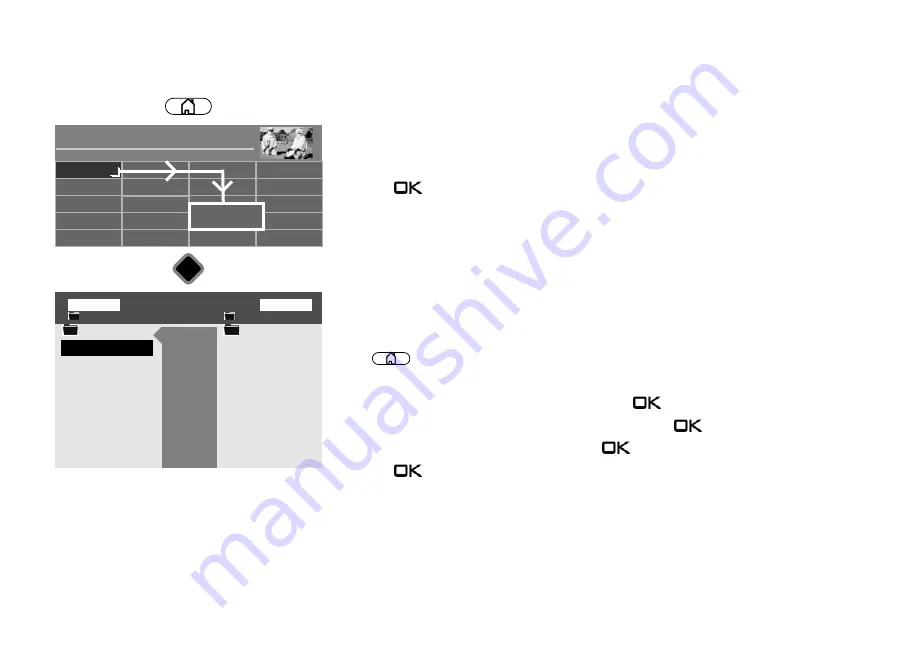
117
31.1 Software update using the Metz homepage
You can obtain the required software from: www.metz.de, under the "Television" heading.
• Start your PC and go to the homepage www.metz.de to the Television category.
The menu item Software Download appears in the grey bar on the right edge.
• Click "Query". The device overview is opened.
• Select your TV set based on the device family or alternatively device code and
press the
button.
The "Downloads" window is opened. Use the version and date to check whether a more
up-to-date version of the firmware is offered.
If the firmware on the homepage is newer, click Download and accept the terms and
conditions of use. Download the new software onto your PC, unzip the ZIP file and copy the
unzipped file, which ends with "*.pUSB" to a USB stick. When you select the "Software
Update" function, the connection is established automatically.
• Plug your USB stick into your device's USB port.
• Press
button to open the "Functional overview".
• Select "Filemanager" with the cursor and press the
button.
• Select the "USB device" with the red button and press the
button.
• Use the cursor to select the file and press the
button.
• Press the
button to confirm when asked "Do you want to update the software?".
Filemanager
■ MANUAL
USB_2_1/
USB_1_1/
■ USB device
■
USB device
. .
. .
USB_2_1 (PVR)
Picture 1.JPG
Mark
Mark block
Remove marking
Copy
Shift
Delete
New directory
Rename
Export station list
Remove USB device
Radio
Portal
PVR Archive
TV
Picture 1.JPG
Functional overview
20:10
Music
Photos
Videos
Analogue
Network
USB
HDMI
Filemanager
Remove USB Device
Manual
Menu
Parental control
Filemanager
Autom. On/Off
■ MANUAL
OK
Summary of Contents for Cosmo Series
Page 1: ...17 11 17 TV Bedienungsanleitung für Cosmo TV Geräte www metz ce de ...
Page 126: ...126 ...
Page 127: ...127 ...
Page 137: ...15 20 15 LED TV Istruzioni per l uso per i televisori Cosmo www metz ce de ...
Page 263: ...127 ...
Page 269: ...LED TV Operating instuction for Cosmo TV sets www metz ce de ...





























