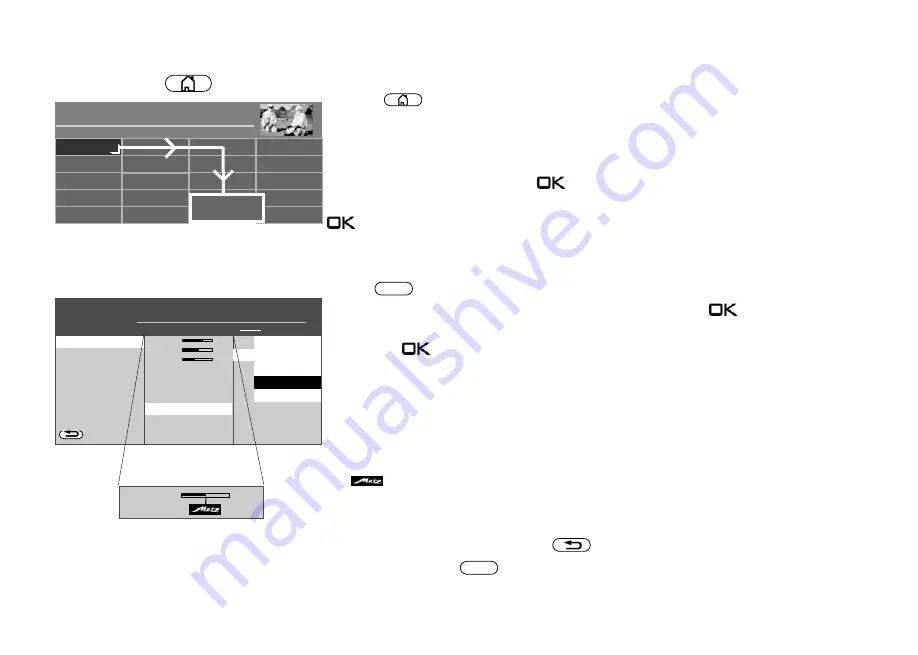
16
8 Menu control
See all the options available on your TV set in the "Functional overview".
Press the
button to access the Functional overview.
Once you have opened the Functional overview, you can select the individual functions
using the cursor.
Confirm your choice by pressing the
button.
To change your TV settings, select "Menu" in the Functional overview and open it with the
button.
Use the
button on the silver remote control to open the menu.
Select the menu item that you would like to change and press the
button.
Change the parameters for the selected menu item with the cursor buttons and confirm by
pressing the
button.
The
logo shows the values set at the factory.
To go back one level, always press the
button.
Exit the menu with the
button.
EXIT
MENU
Picture
O
PERATION LEVEL
H H H
Bildeinstellungen generell
Pict.set.,prog.posn.
Picture profile adjustment
ZURÜCK
Brightness
70%
Colour intens.
60%
Picture shar...
4
MPEG noise reduction
medium
Noise reduction
automatisch
Colour impression
harmoniously
Picture profile
Standard
Power options
Zoom/Panorama
Signal adjustment
Factory settings
Energy setup
Öko-Modus
Steuerung raumlichtabhängig
Level
90%
■ MANUAL
■ EXPERTE
■ COMFORT
■ SIMPLE
Picture settings, general
Power options
Control
raumlichtabhängig
off
Manual
ambient light-dependent
bildinhaltsabhängig
ampicture cont.
picture contnet-depend.
Brightness
70%
Radio
Portal
PVR Archive
TV
Functional overview
20:10
Music
Photos
Videos
Analogue
Network
USB
HDMI
Filemanager
Remove USB Device
Manual
Parental control
Menu
Autom. On/Off
■ MANUAL
Summary of Contents for Cosmo Series
Page 1: ...17 11 17 TV Bedienungsanleitung für Cosmo TV Geräte www metz ce de ...
Page 126: ...126 ...
Page 127: ...127 ...
Page 137: ...15 20 15 LED TV Istruzioni per l uso per i televisori Cosmo www metz ce de ...
Page 263: ...127 ...
Page 269: ...LED TV Operating instuction for Cosmo TV sets www metz ce de ...
















































