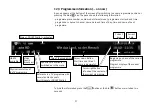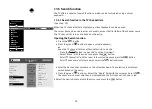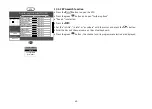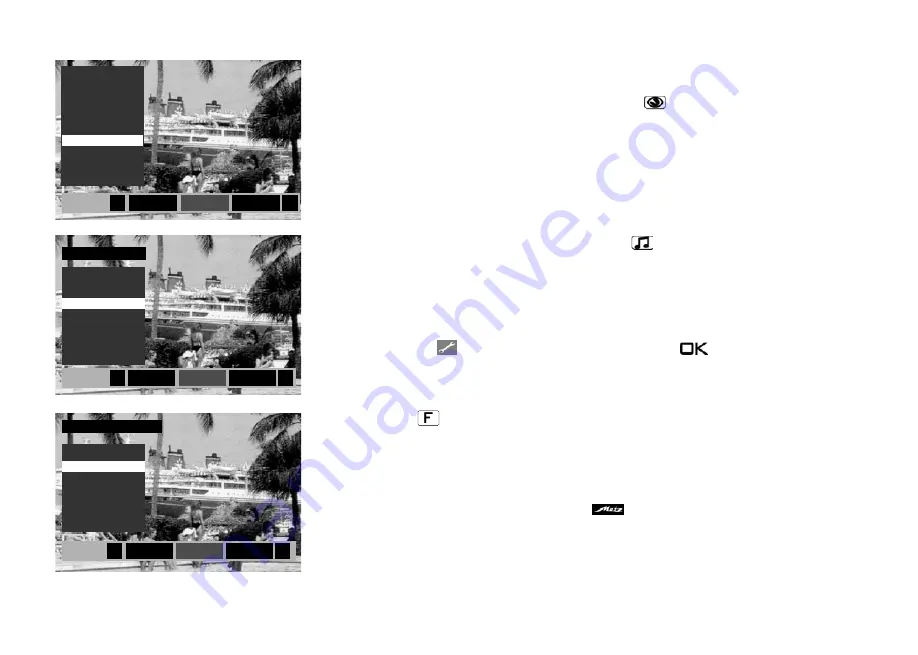
38
13 Everyday handling
13.1 Changing picture settings
The picture settings can be accessed via the green key
. The settings box with the indivi-
dual functions (see picture) appears on the key left of the screen.
Select and adjust the desired function using the cursor.
13.2 Volume settings
Use the
V+/V–
key to change the volume.
13.3 Changing the sound settings
The sound settings can be accessed via the yellow key
.
The settings window appears on the screen with the individual functions.
Select and adjust the desired function using the cursor.
13.4 Virtual keyboard
A virtual keyboard appears for some applications. If you want to change the keyboard
layout, choose the
symbol on the virtual keyboard, press
, and select the language
with the cursor.
Press the
button to programme and recall a number of functions (Chap. 20).
These programmed functions are then Quick Access.
The programmed functions can be triggered immediately as a quick setting.
The factory settings are marked with a "
Logo".
+
+
Brightness
Colour intensity
Sharpness
Nois reduct.
MPEG nois reduct...
Colour impr.
Bildprofil
Picture format
Zoom
Picture pos., vert.
Picture profile
Speech intell.
Sound mode
Speaker
Headph.Vol.
Headph. sound
Tone adaption
Sound mode
Speech intell.
Sound mode
Audio track
Speaker
Headph.Vol.
Headph. sound
Tone adaption
Audio track
Picture profile
Users
Standard
Sport
<
>
Audio track
Uncoded
German
<
>
Sound mode
Channel 2
Channel 1
<
>
only for DVB-TV
only for Analog-TV
Summary of Contents for Cosmo Series
Page 1: ...17 11 17 TV Bedienungsanleitung für Cosmo TV Geräte www metz ce de ...
Page 126: ...126 ...
Page 127: ...127 ...
Page 137: ...15 20 15 LED TV Istruzioni per l uso per i televisori Cosmo www metz ce de ...
Page 263: ...127 ...
Page 269: ...LED TV Operating instuction for Cosmo TV sets www metz ce de ...