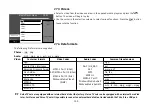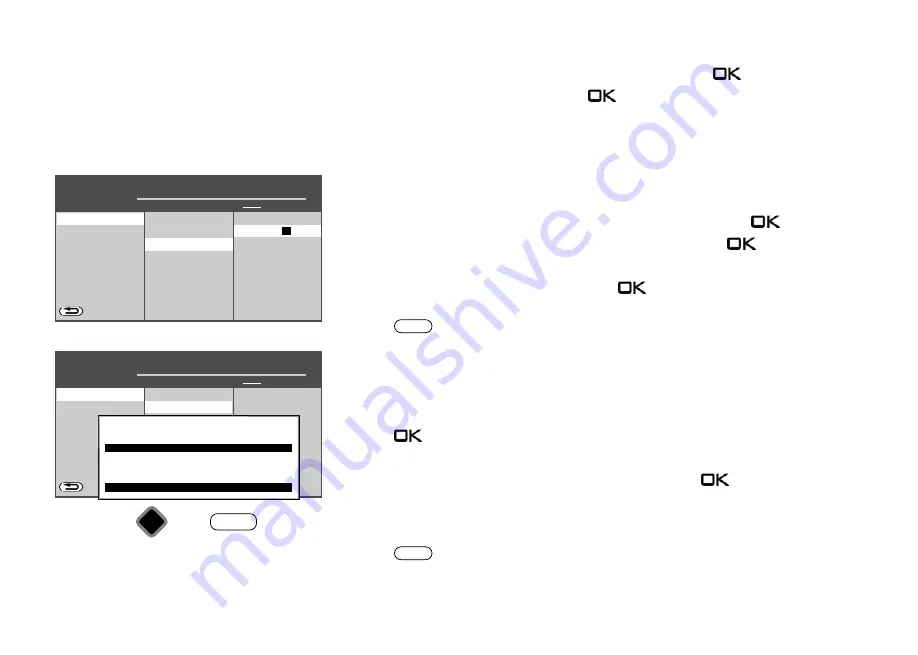
91
25.1.2 Setting the LAN or WLAN network configurations manually
• Select "DHCP" with the cursor in the context menu and press the
button.
• Use the cursor to select "off" and press the
button.
Parameters like DNS server, IP address, subnet mask and gateway are identified automati-
cally and entered.
If the menu item “preferred connection” has an
"LAN" or "WLAN"
next to it, the TV set will
log on automatically each time it is switched on using the power switch.
25.1.3 Setup WLAN
• Select "Setup WLAN" with the cursor in the context menu and press the
button.
• Use the cursor to select the desired wireless network and press the
button.
• Enter the WLAN password on the virtual keyboard.
• Use the cursor to select "Confirm" and press the
button to save the password you
entered.
• Press the
button to exit the menu.
25.1.4 Testing the network connection
Once a connection has been established successfully, the cursor is located next to
"Network settings".
• Use the cursor to select the "Test network connectivity" menu item.
• Press the
button.
The connection test is carried out.
If the message “Connection test successful!” appears, press the
key to test the
transmission speed of your DSL connection. The transmission speed should be at least
5000 kbit/s, in order to ensure images can be displayed smoothly, for example, when you
view a program via the media library.
• Press the
button twice and exit the "Functional overview".
The TV is now connected to the Internet and can, for example, make use of the new
HbbTV,
Internet Radio, Portal and Internet Timer
television services.
EXIT
EXIT
Network
O
PERATION LEVEL
H H H
Network operation
Services
BACK
preterred connection
LAN
Setup WLAN
Netzwerk-Parameter
Test network connectivity
DHCP
off
IP address
DNS-server
Subnet maske
Gateway
MAC-Adresse
Store
■ MANUAL
■ EXPERT
■ COMFORT
■ SIMPLE
Network operation
Network settings
Network
O
PERATION LEVEL
H H H
Network operation
Services
BACK
preterred connection
LAN
Setup WLAN
Netzwerk-Parameter
Test network connectivity
■ MANUAL
■ EXPERT
■ COMFORT
■ SIMPLE
Network operation
OK
EXIT
IP address
. . . .
Setup WLAN
Wireless local area network
Name of the network (SSID) Signal level Protection Frequency
WLAN-......
WLAN-......
WLAN-......
WLAN-......
Back
Select network
Disable connection
Summary of Contents for Cosmo Series
Page 1: ...17 11 17 TV Bedienungsanleitung für Cosmo TV Geräte www metz ce de ...
Page 126: ...126 ...
Page 127: ...127 ...
Page 137: ...15 20 15 LED TV Istruzioni per l uso per i televisori Cosmo www metz ce de ...
Page 263: ...127 ...
Page 269: ...LED TV Operating instuction for Cosmo TV sets www metz ce de ...