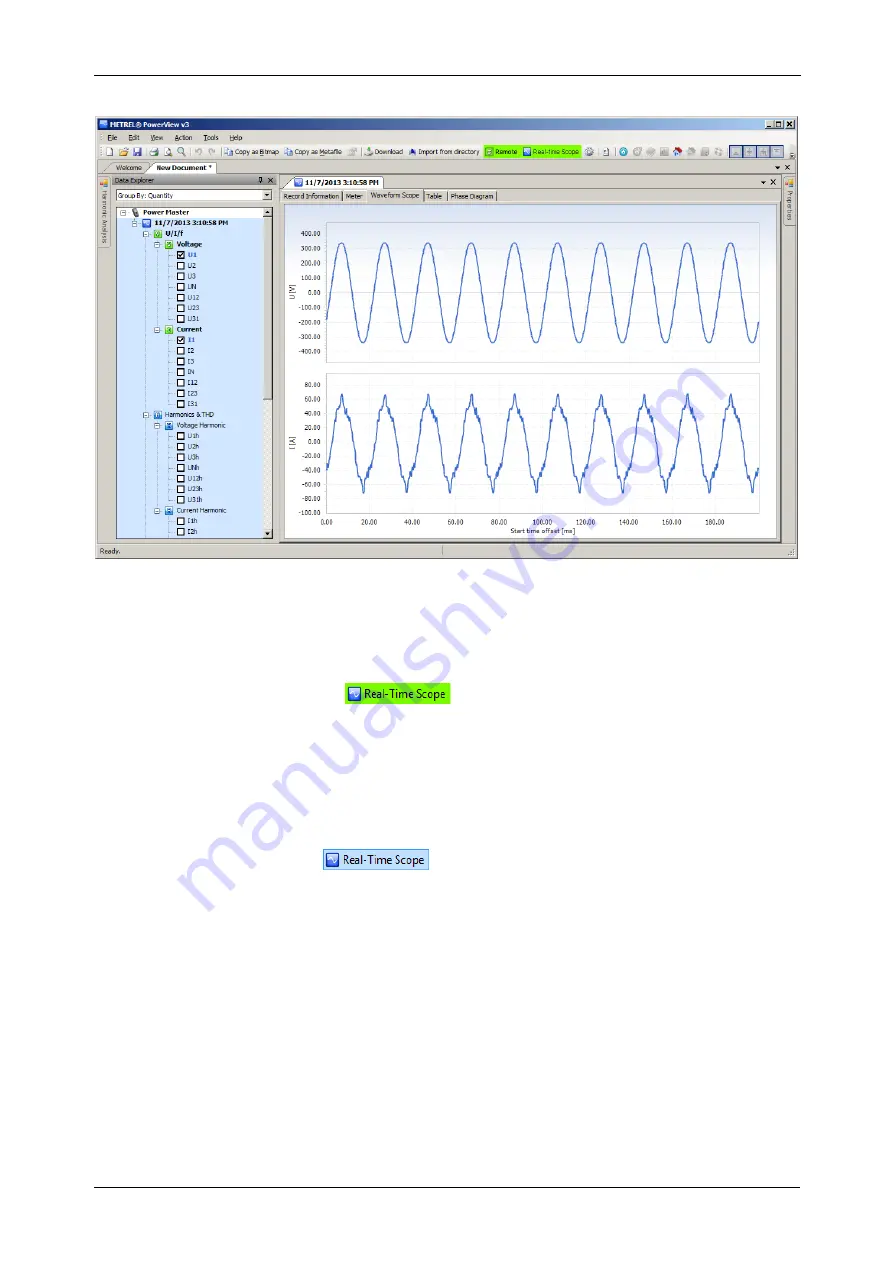
MI 2892 Power Master
Recording Practice and Instrument Connection
141
Figure 4.39: Real time scope window in remote connection, with several channels selected
The figure above shows an online window, with several channels selected. While online view is active,
data are automatically updated. Updating speed will depend on your connection speed, and each new
update is initiated as soon as the previous one has been downloaded, to ensure fastest possible refresh
rate. While Real time scope is active,
button is displayed in green, to indicate that the
connection is active.
Depending on your connection speed, it may take a few seconds until the instrument is detected and
first online scope is downloaded. All tree nodes will be completely expanded when the first record is
shown, to enable easier channel selection. You may also notice that the downloaded record node will
not be located within a site node, like in other records, but rather placed in a special instrument node.
However, this record can be moved to any other node, or saved.
To close the online view, click the
button again, or close the online window.
Remote instrument configuration
Instrument configuration tool helps you to change instrument settings, manage recording settings, start
or stop recordings and manage instrument memory remotely. In order to begin, select “Remote
instrument configuration” in PowerView v3.0 “Tools” menu. A form shown on figure below should pop
up on the screen.
Note: Remote connection procedure described in 4.3 should be performed successfully before starting
remote instrument configuration.






























