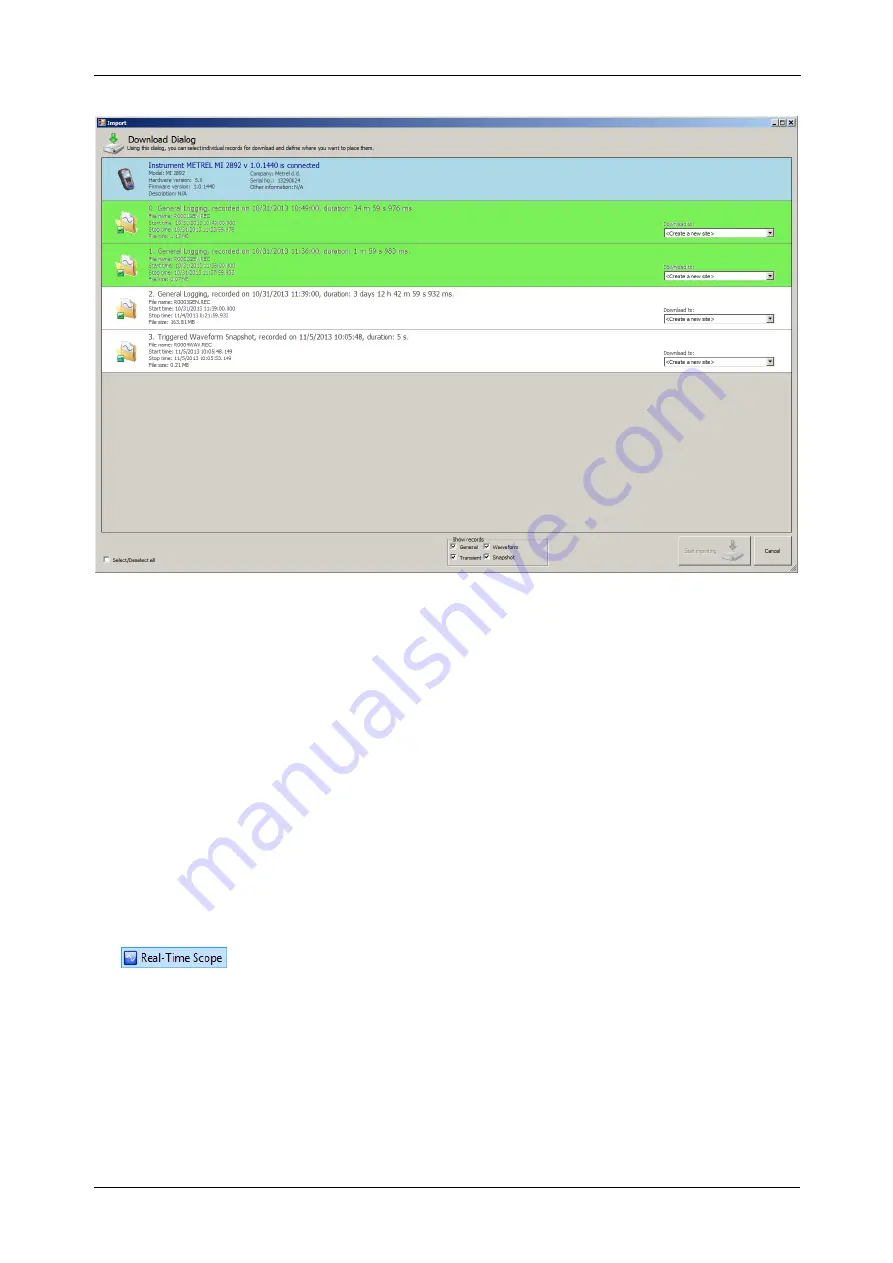
MI 2892 Power Master
Recording Practice and Instrument Connection
140
Figure 4.38: Selecting records from a list for download
Figure above show example were first two records are select. To start download, click on the “Start
importing” button.
Immediately after download, a new document window will be shown in PowerView v3.0, with the
selected records placed inside a new site node. A backup PowerView v3.0 file is always created at this
point, compressed into a *.zip file and saved inside your MyDocuments/Metrel/PowerView/PQData
folder. This backup copy is made every time a file is created or opened, to make sure that you can
recover all your downloaded data in case of accidental delete or change. However, note that records
that were not selected in the Download window are not downloaded and therefore not saved to disk, so
check that all relevant records are downloaded before deleting them from the instrument.
Real time scope
If remote connection settings are correct and remote instrument is connected to PowerView v3.0, click
the
button to open the Real time scope window. A new document window will be
opened, as shown on the picture below.






























