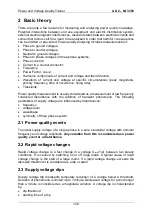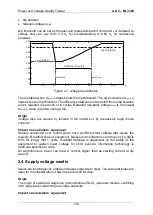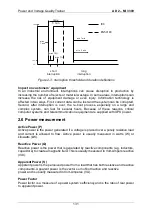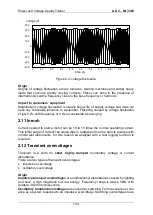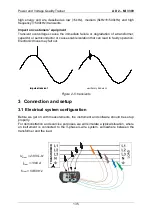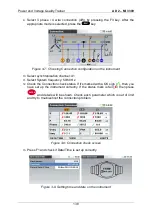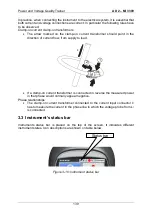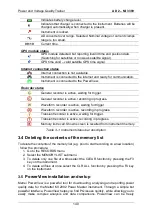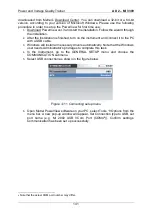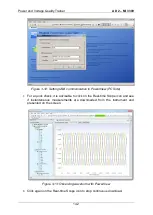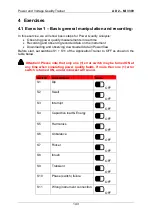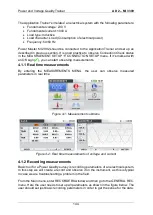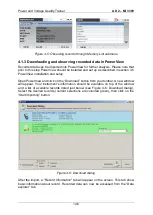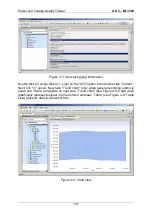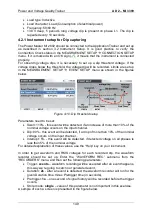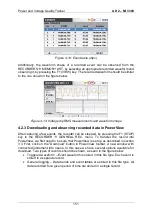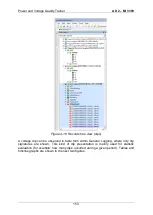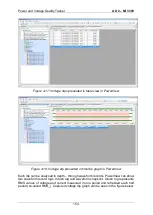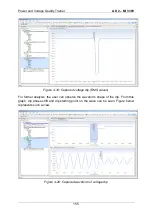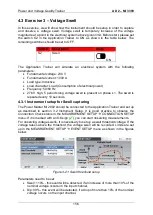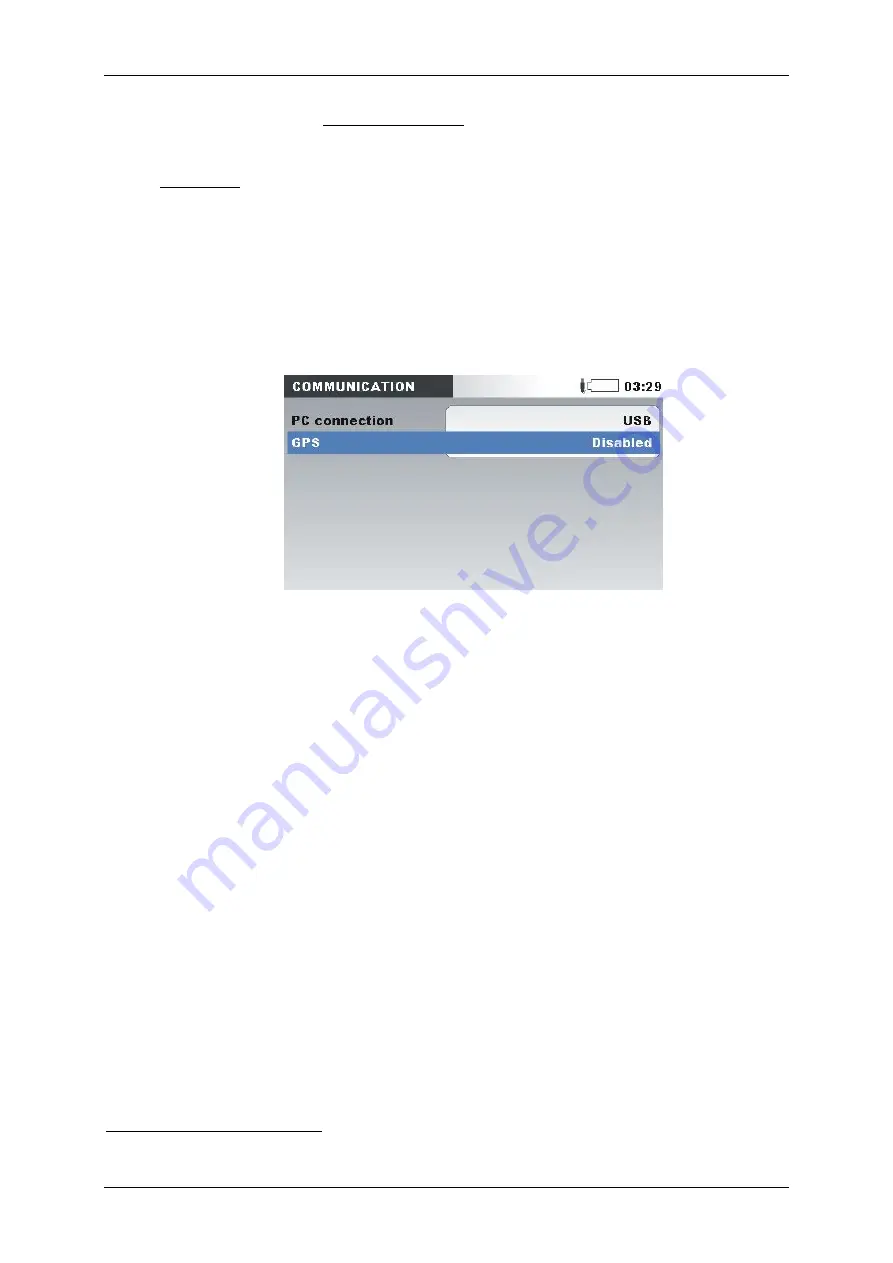
Power and Voltage Quality Trainer
AD 2
– MI 3399
141
downloaded from Metrel
’s Download Center. You can download a 32-bit or a 64-bit
version, according to your version of Microsoft Windows. Please use the following
procedure in order to set up the PowerView for first time use:
1.
Download PowerView ver.3 and start the installation. Follow the wizard through
the installation.
2.
After the installation is finished, turn on the instrument and connect it to the PC
with a USB cable.
3.
Windows will install all necessary drivers automatically. Note that the Windows
user needs Administrator
’s privileges to complete this task.
4.
In the Instrument, go to the GENERAL SETUP menu and choose the
COMMUNICATION submenu.
5.
Select USB connection as shown in the figure below.
Figure 3-11: Connecting setup menu
6.
Open Metrel PowerView software on your PC, select Tools
Options from the
menu bar. A new pop-up window will appear. Set Connection type to USB, set
port name (e.g. MI 2892 USB VCom Port (COM4
8
)). Confirm settings.
Communication has been set up successfully.
8
Note that the actual COM port number may differ.
Summary of Contents for MI 3399
Page 27: ...Electrical Installation Safety Trainer AD 1 MI 3399 27...
Page 46: ...Electrical Installation Safety Trainer AD 1 MI 3399 46 3 Exit settings...
Page 74: ...Electrical Installation Safety Trainer AD 1 MI 3399 74...
Page 197: ...Power and Voltage Quality Trainer AD 2 MI 3399 197 Figure 4 89 Transient Chart view...
Page 204: ...PAT Appliances Machines Safety Trainer AD 3 MI 3399 204...
Page 249: ...PV Photovoltaic Systems Trainer AD 4 MI 3399 249...
Page 250: ...PV Photovoltaic Systems Trainer AD 4 MI 3399 250 AD 4 MI 3399 PV Photovoltaic Systems Trainer...