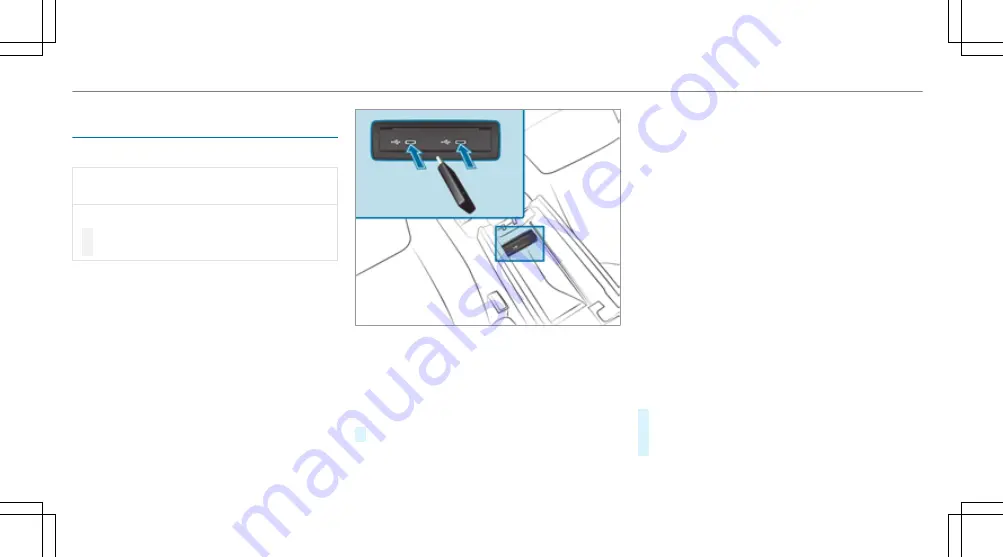
Connecting the data storage medium to the
multimedia system
Connecting USB devices
*
NOTE Damage caused by high tempera‐
tures
High temperatures can damage USB devices.
#
Remove the USB device after use and
take it out of the vehicle.
The multimedia connection unit is found in the
stowage compartment under the armrest and
has two type C USB ports. Depending on the
vehicle's equipment, additional USB ports can
be found in the stowage compartment of the
centre console or rear folding compartment.
#
Connect the USB device to the USB port.
%
When connecting several Apple
®
devices
simultaneously, pay attention to the order in
which the devices are connected. The multi‐
media system only connects with the device
that is connected first. Additional Apple
®
devices that are connected at the same time
are only supplied with power.
Searching for and authorising a Bluetooth
®
audio device
Requirements:
R
Bluetooth
®
is activated on the multimedia
system and audio equipment.
R
The audio equipment supports the Blue‐
tooth
®
audio profiles A2DP and AVRCP.
R
The audio equipment is "visible" for other
devices.
Multimedia system:
4
©
5
Media
5
Bluetooth
5
ª
Authorising a new Bluetooth
®
audio device
#
Select
Connect new device
.
Detected equipment is displayed in the
device list.
434 MBUX multimedia system
Summary of Contents for GLC 2019
Page 2: ......
Page 3: ......
Page 9: ...Left hand drive vehicles 6 At a glance Cockpit...
Page 11: ...Q Electric parking brake 187 R Light switch 128 8 At a glance Cockpit...
Page 12: ......
Page 13: ...Instrument display standard 10 At a glance Warning and indicator lamps...
Page 15: ...Instrument display in the widescreen cockpit 12 At a glance Warning and indicator lamps...
Page 17: ...14 At a glance Overhead control panel...
Page 19: ...16 At a glance Door control panel and seat adjustment...
Page 21: ...18 At a glance Emergencies and breakdowns...
Page 642: ......
Page 643: ......
Page 644: ......
Page 645: ......
















































