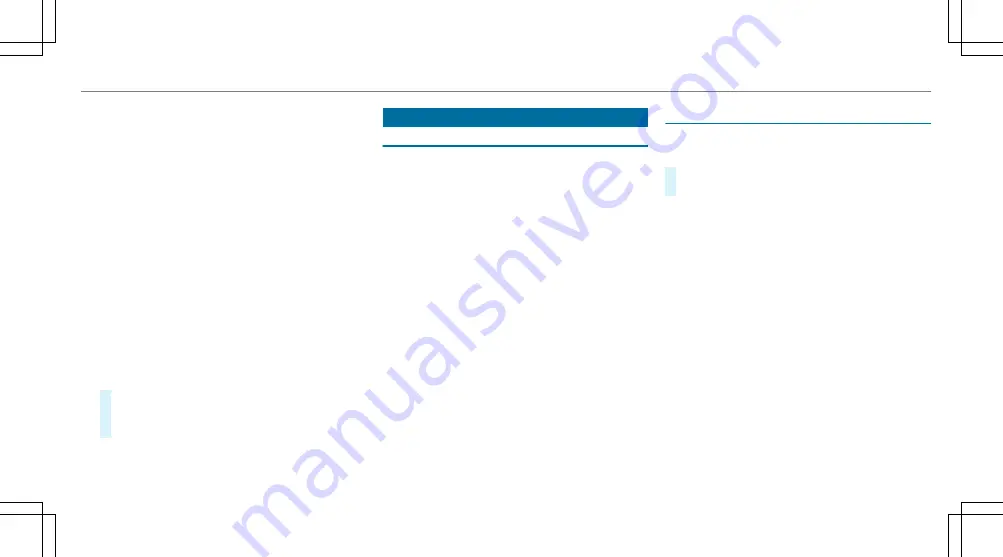
Average consumption
G-meter
3
Central display area
Set speed in the driver assistance system
(e.g. cruise control)
Warnings from driver assistance systems
(e.g. distance warning)
4
Right display area
Traffic Sign Assist
Assistant display
5
To select the settings
6
Index points
Non-required display areas
2
to
4
can be hid‐
den.
%
In audio mode, the station name or track will
be shown temporarily when the audio source
is being actively operated.
#
To select a display: swipe upwards or down‐
wards on the left-hand Touch Control.
#
Press the left-hand Touch Control.
Head-up Display
Function of the head-up display
The head-up display projects important informa‐
tion in the driver's field of vision, e.g. current
speed.
Depending on the vehicle's equipment, different
content can be shown in the three areas of the
head-up display.
System limits
The visibility of the displays will be affected by
the following conditions:
R
Seat position
R
image position
R
light conditions
R
wet carriageways
R
objects on the display cover
R
polarisation in sunglasses
%
In extreme sunlight, sections of the display
may appear washed out. You can correct this
by deactivating and reactivating the head-up
display.
Switching the head-up display on/off
Multimedia system:
4
©
5
Settings
5
Quick access
#
Select
HUD
.
The head-up-display is activated.
Instrument Display and on-board computer 271
Summary of Contents for GLC 2019
Page 2: ......
Page 3: ......
Page 9: ...Left hand drive vehicles 6 At a glance Cockpit...
Page 11: ...Q Electric parking brake 187 R Light switch 128 8 At a glance Cockpit...
Page 12: ......
Page 13: ...Instrument display standard 10 At a glance Warning and indicator lamps...
Page 15: ...Instrument display in the widescreen cockpit 12 At a glance Warning and indicator lamps...
Page 17: ...14 At a glance Overhead control panel...
Page 19: ...16 At a glance Door control panel and seat adjustment...
Page 21: ...18 At a glance Emergencies and breakdowns...
Page 642: ......
Page 643: ......
Page 644: ......
Page 645: ......
















































