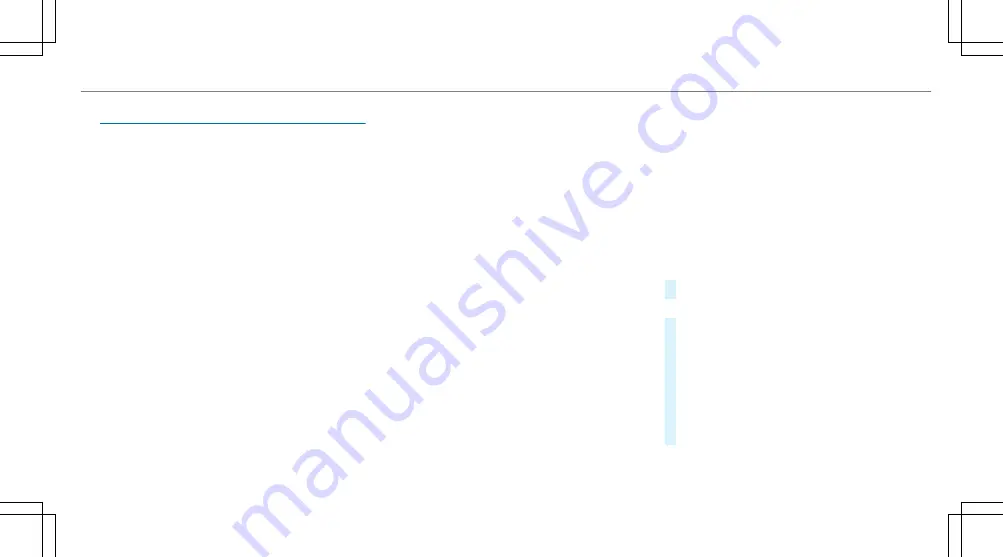
Global search
Global search overview
You can use the global search in the home
screen and in the notifications.
The global search provides search results for the
following categories and their sub-categories:
R
Navigation
R
Media
R
Telephone, social media, In-Car Office
In-Car Office is not available in all countries.
R
User interface and Digital Owner's Manual
R
Internet
This enables you to search for towns, roads and
tourist attractions with the navigation system,
for example.
%
You can also search for 3 word addresses
(
/
page 349).
When you enter a 3 word address in the
global search, separate each of the words
with a space or a full stop.
During the entry process the most likely sugges‐
tions are shown beneath the search field. When
you enter "S", "Stuttgart", "Steak" and "Sandra"
are shown, for example. If you select "Stuttgart",
you receive the suggestions "Starbucks", "Steak"
and "City railway", for example.
The search results in the list are shown, sorted
according to category. Next to the category is
the number of results. You will be shown the
best results from each category. Additional
results can be found after selecting the respec‐
tive category.
If you confirm an entry with
OK
, all categories
and the number of results will be shown in a
summary. After selecting a category you can
select the search results within the category.
When you select a search result the detailed
view opens. In the detailed view you can choose
whether and which actions you want to carry out
with the respective search result. For example,
you can start route guidance or place a call to
somebody. The actions are named correspond‐
ingly.
The search can be carried out with the following
input methods:
R
Entering characters using the on-screen key‐
pad
R
Entering characters with handwriting recog‐
nition
R
Dictation function
Using the global search
Multimedia system:
4
©
#
Select
ª
Search
.
or
#
Call up the notifications (
/
page 313).
#
Select
Search
.
#
Enter the search term into the search field.
During the entry process the three most
likely suggestions are offered beneath the
search field.
In the list on the right, the top two search
results are shown for each category.
%
Use the character input function
MBUX multimedia system 315
Summary of Contents for GLC 2019
Page 2: ......
Page 3: ......
Page 9: ...Left hand drive vehicles 6 At a glance Cockpit...
Page 11: ...Q Electric parking brake 187 R Light switch 128 8 At a glance Cockpit...
Page 12: ......
Page 13: ...Instrument display standard 10 At a glance Warning and indicator lamps...
Page 15: ...Instrument display in the widescreen cockpit 12 At a glance Warning and indicator lamps...
Page 17: ...14 At a glance Overhead control panel...
Page 19: ...16 At a glance Door control panel and seat adjustment...
Page 21: ...18 At a glance Emergencies and breakdowns...
Page 642: ......
Page 643: ......
Page 644: ......
Page 645: ......
















































