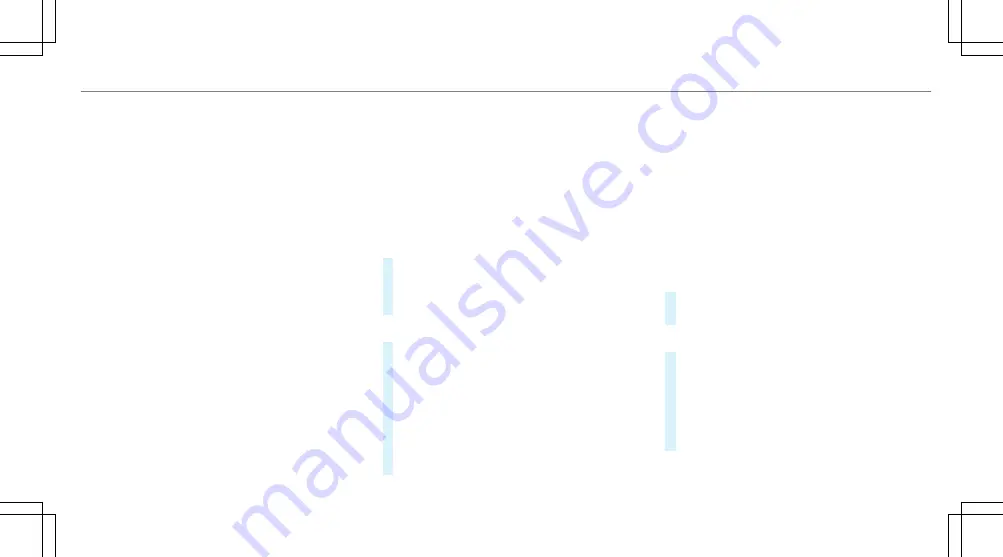
The Wi-Fi connection to a Wi-Fi-capable
device, e.g. the customer's mobile phone or
a tablet PC is established.
R
Multimedia system as a Wi-Fi hotspot
Using this function, a tablet PC or notebook
can be connected, for example. The connec‐
ted device can use the data tariff of the vehi‐
cle. A maximum of three devices can be con‐
nected with the hotspot at the same time.
%
The use of the vehicle data tariff by external
devices is not available in all countries.
To establish a connection, you can use the fol‐
lowing methods:
R
WPS PIN
The connection to a secure Wi-Fi network is
made via a PIN.
R
WPS PBC
The connection to a secure Wi-Fi network is
made by pressing a button (push button).
R
Security key
The connection to a secure Wi-Fi network is
made via a security key.
Setting up Wi-Fi
Requirements:
R
The device to be connected supports one of
the three means of connection described.
Multimedia system:
4
©
5
Settings
5
System
5
Wi-Fi & Bluetooth
Switching on Wi-Fi
#
Select
Wi-Fi
.
The Wi-Fi is switched on and you can con‐
nect the multimedia system with external
hotspots.
Switching off Wi-Fi
#
Select
Settings
.
#
Deactivate
Wi-Fi
.
If
Wi-Fi
is deactivated, communication via Wi-
Fi to all devices is interrupted. This also
means that a connection to the communica‐
tion module cannot be established. Then
some functions such as dynamic route guid‐
ance with Live Traffic Information are not
available.
Connecting the multimedia system with a
new device via Wi-Fi
This function is available if a communication
module is not installed.
The type of connection established must be
selected on the multimedia system and on the
device to be connected.
%
The connection procedure may differ
depending on the device. Follow the instruc‐
tions that are shown in the display. Further
information (see the manufacturer's operat‐
ing instructions).
#
Select
Connect via Wi-Fi
.
#
Select
Add hotspot
.
Connecting using a security key
#
Select the options
r
of the desired Wi-Fi
network.
#
Select
Connect using security key
.
#
Have the security key displayed on the device
to be connected (see the manufacturer's
operating instructions).
MBUX multimedia system 329
Summary of Contents for GLC 2019
Page 2: ......
Page 3: ......
Page 9: ...Left hand drive vehicles 6 At a glance Cockpit...
Page 11: ...Q Electric parking brake 187 R Light switch 128 8 At a glance Cockpit...
Page 12: ......
Page 13: ...Instrument display standard 10 At a glance Warning and indicator lamps...
Page 15: ...Instrument display in the widescreen cockpit 12 At a glance Warning and indicator lamps...
Page 17: ...14 At a glance Overhead control panel...
Page 19: ...16 At a glance Door control panel and seat adjustment...
Page 21: ...18 At a glance Emergencies and breakdowns...
Page 642: ......
Page 643: ......
Page 644: ......
Page 645: ......






























