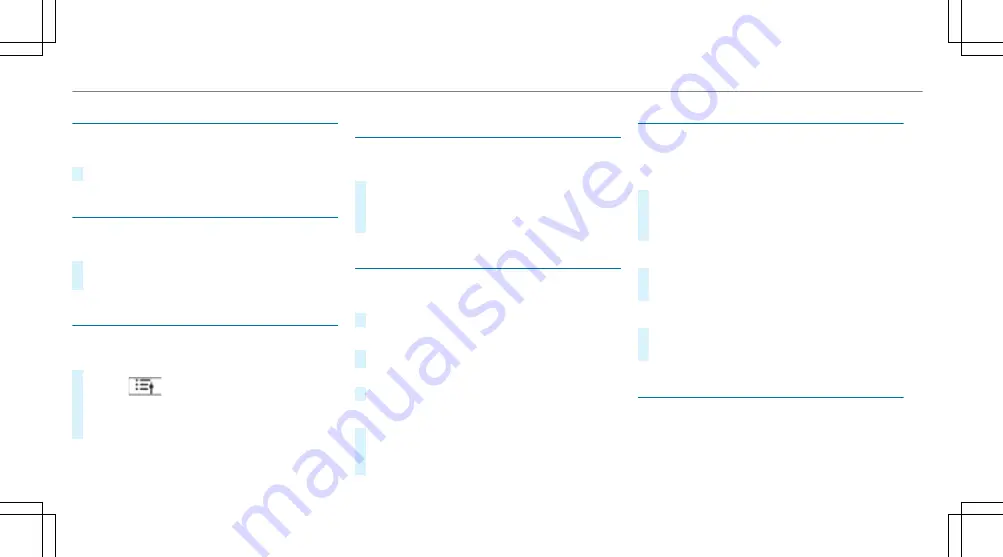
Setting the frequency band
Multimedia system:
4
©
5
Radio
#
Select a frequency band.
Selecting a radio station
Multimedia system:
4
©
5
Radio
#
Swipe to the left or right on the control ele‐
ment.
Calling up the radio station list
Multimedia system:
4
©
5
Radio
#
Select
.
The station list appears.
#
Select a station.
Searching for radio stations using station
names or frequency entry
Multimedia system:
4
©
5
Radio
#
Select
è
.
#
Enter a station name or frequency.
#
Select a station.
Storing radio stations
Multimedia system:
4
©
5
Radio
#
Select a radio station.
Memory slots are available in station presets
#
Select
f
.
or
#
Press and hold on the radio station.
Replacing an entry in the station presets
#
Press and hold on an entry in the station pre‐
sets.
#
Select
Yes
.
Editing station presets
Multimedia system:
4
©
5
Þ
Radio
Moving stations
#
Press and hold a stored station.
#
Select
Move
.
#
Move the station to the new position.
Deleting channels
#
Press and hold a station.
#
Select
Delete
.
Replacing a station
#
Press and hold a station.
#
Select
Replace radio station
.
Calling up a slide show (FM/DAB radio mode)
Multimedia system:
4
©
5
Radio
The slide show displays additional information
provided by the station as an image. This can
440 MBUX multimedia system
Summary of Contents for GLC 2019
Page 2: ......
Page 3: ......
Page 9: ...Left hand drive vehicles 6 At a glance Cockpit...
Page 11: ...Q Electric parking brake 187 R Light switch 128 8 At a glance Cockpit...
Page 12: ......
Page 13: ...Instrument display standard 10 At a glance Warning and indicator lamps...
Page 15: ...Instrument display in the widescreen cockpit 12 At a glance Warning and indicator lamps...
Page 17: ...14 At a glance Overhead control panel...
Page 19: ...16 At a glance Door control panel and seat adjustment...
Page 21: ...18 At a glance Emergencies and breakdowns...
Page 642: ......
Page 643: ......
Page 644: ......
Page 645: ......
















































