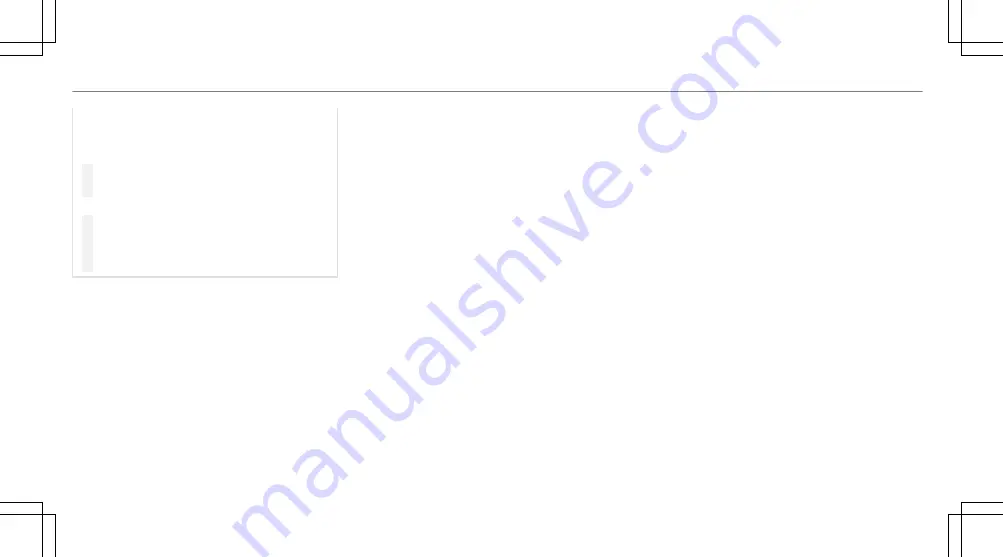
If there is a risk of someone becoming trap‐
ped, stop the adjustment process immedi‐
ately:
#
a) Tap the warning message on the
media display.
or
#
b) Press a memory position button or a
seat adjustment switch on the driver's
door.
The adjustment process is stopped.
The driver's seat is equipped with an anti-entrap‐
ment feature.
If the driver's door is open, the driver's seat will
not be set after calling up the driver's profile.
Overview of profiles
Using the multimedia system up to seven pro‐
files can be created in the vehicle.
Profiles store your personal vehicle settings and
settings for the multimedia system.
If the vehicle is used by several drivers, the
driver can select their profile before the journey,
without changing the settings of other drivers.
You can select the profile:
R
when entering (
/
page 306)
R
using the home screen (
/
page 292)
The profile settings are activated as soon as a
profile is selected.
%
If you call up your profile when driving then
the driver's seat position will not be adjus‐
ted.
You can cancel the setting process with the
following actions:
R
Tap on the
Positioning seat and steering
wheel. Please tap to cancel.
warning on
the media display.
R
Press one of the seat operating buttons
in the driver's door.
Profile content
Depending on the vehicle equipment, the follow‐
ing settings can be stored in your profile, for
example:
R
Driver's seat memory
R
Radio (including station list)
R
Last destinations
R
Climate control
R
Ambient lighting
R
DYNAMIC SELECT I (individual)
R
Instrument Display, Head-up Display and
style (display style of the multimedia system)
R
Themes, suggestions and favourites
%
Settings for driver assistance systems can‐
not be saved in the profile.
Mercedes me connect profile
If you use a profile from Mercedes me connect,
the following online functions are available, for
example:
R
You can configure the settings in the vehicle
using the Mercedes me app and the
Mercedes me portal.
R
You can synchronise your profile on
Mercedes me connect with the profile in the
vehicle (
/
page 306).
R
You can add a personal profile photo that is
shown in the vehicle.
304 MBUX multimedia system
Summary of Contents for GLC 2019
Page 2: ......
Page 3: ......
Page 9: ...Left hand drive vehicles 6 At a glance Cockpit...
Page 11: ...Q Electric parking brake 187 R Light switch 128 8 At a glance Cockpit...
Page 12: ......
Page 13: ...Instrument display standard 10 At a glance Warning and indicator lamps...
Page 15: ...Instrument display in the widescreen cockpit 12 At a glance Warning and indicator lamps...
Page 17: ...14 At a glance Overhead control panel...
Page 19: ...16 At a glance Door control panel and seat adjustment...
Page 21: ...18 At a glance Emergencies and breakdowns...
Page 642: ......
Page 643: ......
Page 644: ......
Page 645: ......
















































