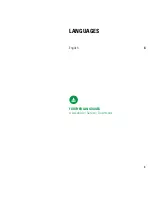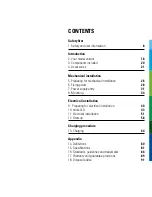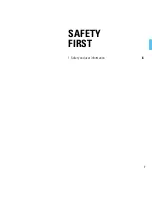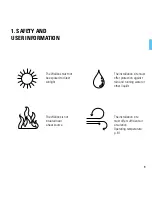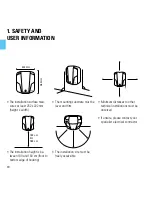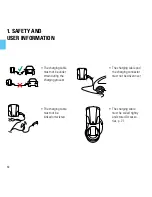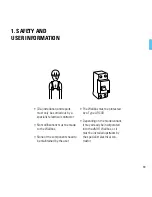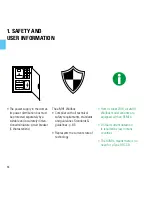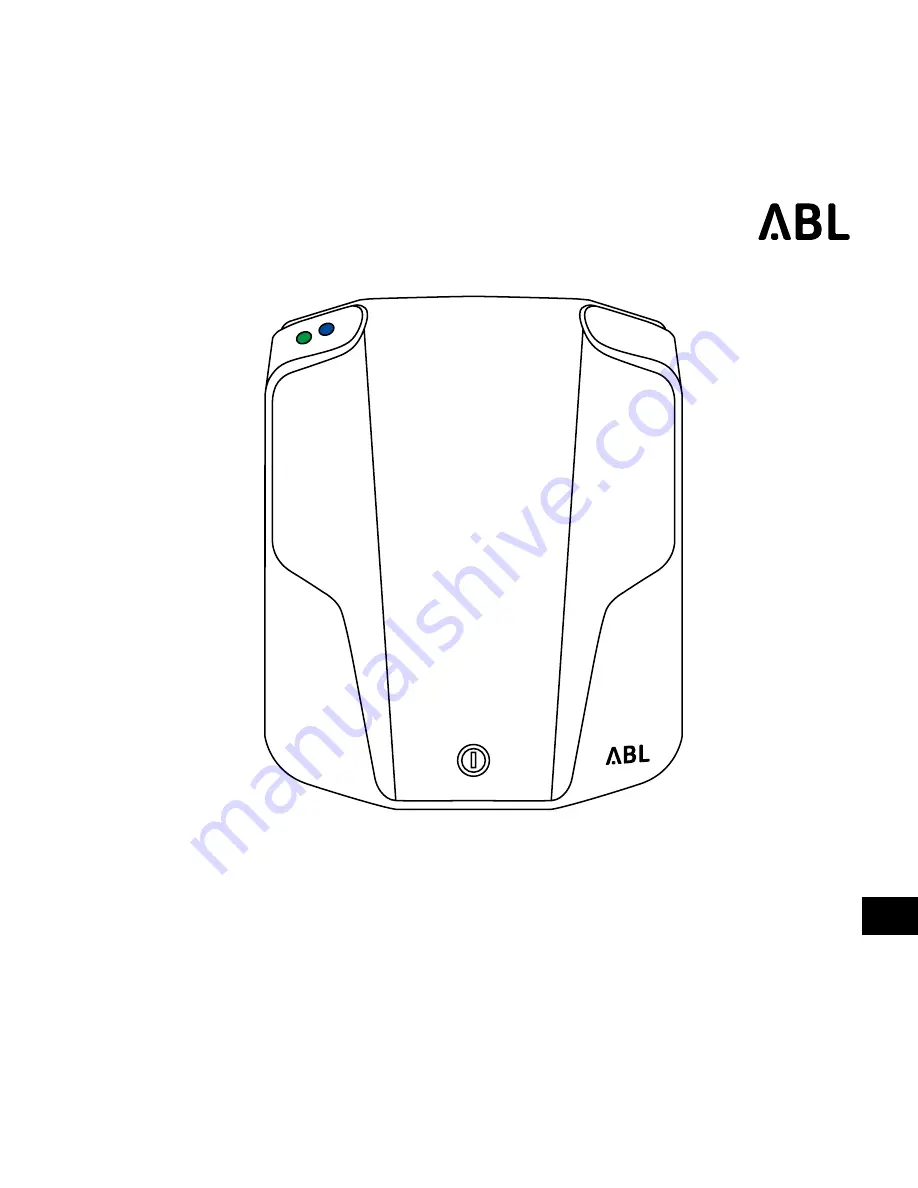Summary of Contents for eMH1 WALLBOX
Page 1: ...Wallbox eMH1 Installation manual and charging procedure EN...
Page 2: ...2...
Page 3: ...3 English 4 LANGUAGES FURTHER LANGUAGES www abl de Service Downloads...
Page 6: ...6...
Page 7: ...7 1 Safety and user information 8 SAFETY FIRST...
Page 16: ...16...
Page 17: ...17 2 Your model variant 18 3 Components included 20 4 Accessories 21 INTRODUCTION...
Page 58: ...58 12 START UP LED operating states On On Flashing Flashing Off Off...
Page 62: ...62...
Page 78: ...78...
Page 85: ...85 15 TECHNICAL SPECIFICATIONS 221 mm 116 mm 272 mm...
Page 93: ...93...