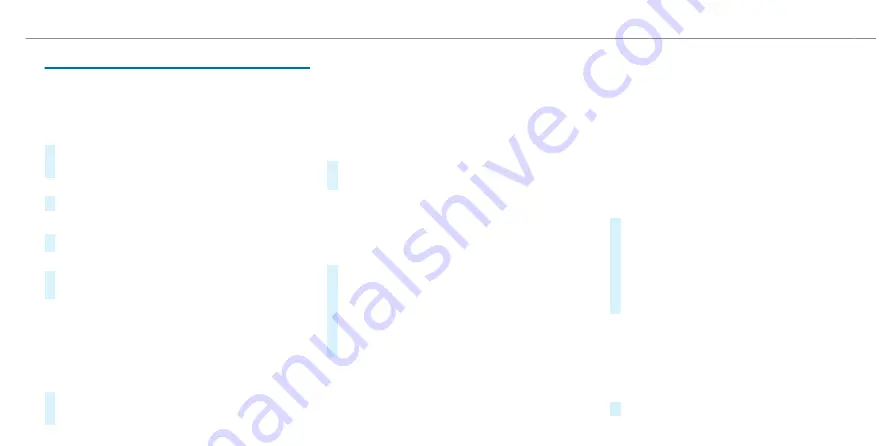
Map and compass
▌
Setting the map scale
Multimedia system:
4
©
Zooming in
#
When the map is shown, tap twice quickly with
one finger on the central display.
or
#
Move two fingers apart on the central display.
Zooming out
#
Tap with two fingers on the central display.
or
#
Move two fingers together on the central dis-
play.
%
You can set the unit of measurement of the
map scale (
/
page 483).
▌
Moving the map
Multimedia system:
4
©
#
When the map is displayed, swipe in any direc-
tion with one finger on the central display.
The following functions are available:
R
Select a destination on the map
(
/
page 503).
R
Select a POI (
/
page 501).
R
Show traffic incidents on the map
(
/
page 527).
#
To reset the map to the current vehicle posi-
tion: select
\
Centre
.
▌
Switching the route overview after start on or
off
Multimedia system:
4
©
5
EQ
5
Z
#
Select
View
.
#
Activate
D
or deactivate
E
Overview
of route after start
.
If the option is enabled, the map shows the full
route after route guidance is started and, if
available, all alternative routes.
▌
Selecting POI symbols for the map display
Multimedia system:
4
©
5
EQ
5
Z
POIs include restaurants and hotels, for example.
These are displayed as symbols on the map. Not
all POIs are available in all countries.
Personal POIs are destinations which you have
saved on a USB device, for example.
%
The display of POI symbols on the map can be
activated or deactivated as a favourite.
#
Select
View
.
#
Select
POI symbols on map
r
.
#
Activate or deactivate
Hide all points of inter-
est
.
The POI symbols are shown on the map in
accordance with the selected categories.
%
If the conditions are fulfilled, the POI symbols
are shown with current online information
(
/
page 536).
Switching display of categories for quick-access
on or off
#
Switch a category on or off in the menu.
MBUX multimedia system 531
ohne
Summary of Contents for EQS 2021
Page 1: ...EQS Operator s Manual ohne...
Page 61: ...ohne...
Page 62: ...Left hand drive vehicles with central display 60 At a glance Cockpit central display ohne...
Page 64: ...Left hand drive vehicles with MBUX hyperscreen 62 At a glance Cockpit MBUX Hyperscreen ohne...
Page 66: ...Standard driver display 64 At a glance Indicator and warning lamps standard ohne...
Page 70: ...68 At a glance Overhead control panel ohne...
Page 72: ...70 At a glance Door operating unit and seat adjustment ohne...
Page 74: ...72 At a glance Control settings in the rear passenger compartment ohne...
Page 76: ...74 At a glance Emergencies and breakdowns ohne...
Page 925: ...ohne...
Page 926: ...ohne...






























