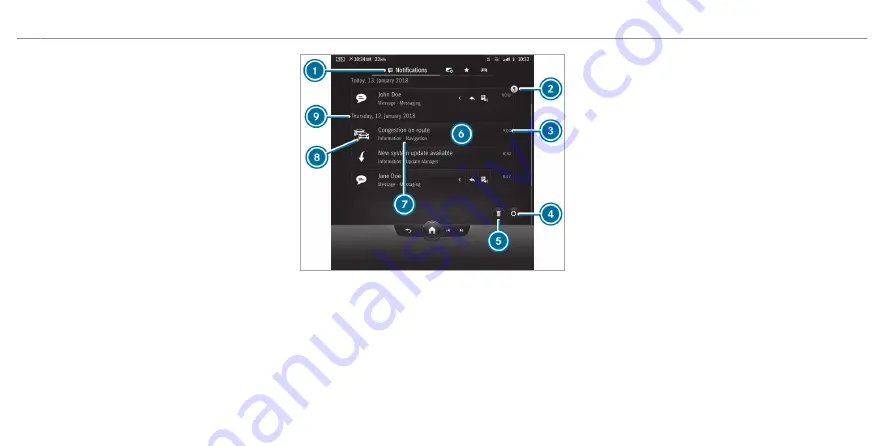
The Notifications Center is in the Control Center.
Newly received messages will be indicated with a
blue circle.
Notifications are normally briefly shown as they
are received. If you take no action, these are
stored for future access in the Notifications
Centre.
The notifications are sorted chronologically. The
most recent notifications are at the top.
Example of a message
1
Calls up the Notifications Centre
2
Symbol for a pinned notification
3
Time message received
4
Calls up the settings
5
Deletes notifications
6
Display for available actions
7
Description of the notification and the issuing
service
8
Symbol for notifications
9
Date of the received notifications
Depending on the type of notification, up to four
different actions are available.
Examples of actions include:
R
Reading aloud
R
Placing a call
R
Replying
R
Calling up a web page
R
Navigation
Some notifications, e.g. a navigation destination,
are stored longer. Therefore, it is not necessary to
carry out available actions directly upon receipt of
the notifications. A route guidance can be started
at a later time.
You can pin a notification so that this is not
deleted automatically after a certain time. The
notification is then denoted by symbol
2
.
456 MBUX multimedia system
ohne
Summary of Contents for EQS 2021
Page 1: ...EQS Operator s Manual ohne...
Page 61: ...ohne...
Page 62: ...Left hand drive vehicles with central display 60 At a glance Cockpit central display ohne...
Page 64: ...Left hand drive vehicles with MBUX hyperscreen 62 At a glance Cockpit MBUX Hyperscreen ohne...
Page 66: ...Standard driver display 64 At a glance Indicator and warning lamps standard ohne...
Page 70: ...68 At a glance Overhead control panel ohne...
Page 72: ...70 At a glance Door operating unit and seat adjustment ohne...
Page 74: ...72 At a glance Control settings in the rear passenger compartment ohne...
Page 76: ...74 At a glance Emergencies and breakdowns ohne...
Page 925: ...ohne...
Page 926: ...ohne...
















































