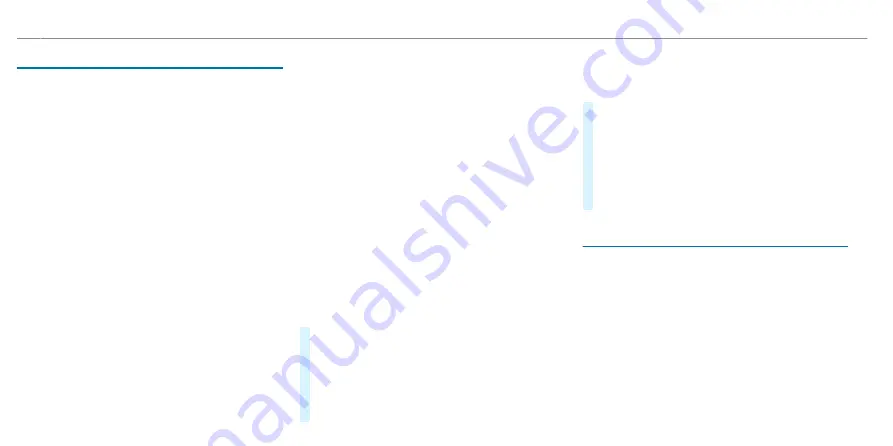
Global search
▌
Global search overview
You can call up the global search on the home
screen. You can input characters using the key-
board or the handwriting recognition. Alterna-
tively, the MBUX voice assistant allows voice
input.
The global search provides search results for the
following categories:
R
Navigation
R
Entertainment
R
Phone, In-Car Office
In-Car Office is not available in all countries.
R
Digital operator's manual
R
Internet
The global search enables you to search for
towns, roads and tourist attractions in the naviga-
tion category, for example.
The global search makes it possible to enter a 3
word address (
/
page 503).
If the search field is empty, you will first see smart
suggestions in the
Suggestions
category.
The prerequisite for this is that the intelligent sug-
gestions are activated in the system settings
(
/
page 484).
As soon as a letter is entered, you will be shown
the best hits in the
All
category. You will find fur-
ther search results in the individual categories.
Next to the category is the number of results.
After selecting a category you can select the
search results within the category. When you
select a search result, a detailed view is opened
depending on the category.
▌
Using the global search
Multimedia system:
4
©
5
ª
Search
In the
Suggestions
category up to six smart sug-
gestions are displayed, even if no search entry
has been entered yet.
#
Enter the search term into the search field.
As soon as a character is entered the
All
cate-
gory is marked. Up to ten search results per
category are displayed there.
In the other categories suitable search results
for the entered search item are displayed.
%
Alternatively, the MBUX Voice Assistant allows
voice input using
p
or you switch to the
handwriting recognition
v
(
/
page 464).
#
To end the search: select
a
.
#
To show search results for a category: select a
category.
#
To accept the search result: select the search
result.
An action starts, e.g. a radio station is set or a
detailed view is displayed, e.g. for a contact.
Content sharing menu
▌
Overview of the Content sharing menu
You can find the
Share content
menu in the Con-
trol Center. It shows the available displays in the
vehicle and their playback status. Content cur-
rently on a display can be shared with other dis-
plays; playback of an entertainment source, for
example. Status symbols on the displays inform
you about the current settings, for example
"Headphones connected". You can activate the
child-proof lock for the rear displays on the cen-
tral display.
458 MBUX multimedia system
ohne
Summary of Contents for EQS 2021
Page 1: ...EQS Operator s Manual ohne...
Page 61: ...ohne...
Page 62: ...Left hand drive vehicles with central display 60 At a glance Cockpit central display ohne...
Page 64: ...Left hand drive vehicles with MBUX hyperscreen 62 At a glance Cockpit MBUX Hyperscreen ohne...
Page 66: ...Standard driver display 64 At a glance Indicator and warning lamps standard ohne...
Page 70: ...68 At a glance Overhead control panel ohne...
Page 72: ...70 At a glance Door operating unit and seat adjustment ohne...
Page 74: ...72 At a glance Control settings in the rear passenger compartment ohne...
Page 76: ...74 At a glance Emergencies and breakdowns ohne...
Page 925: ...ohne...
Page 926: ...ohne...
















































