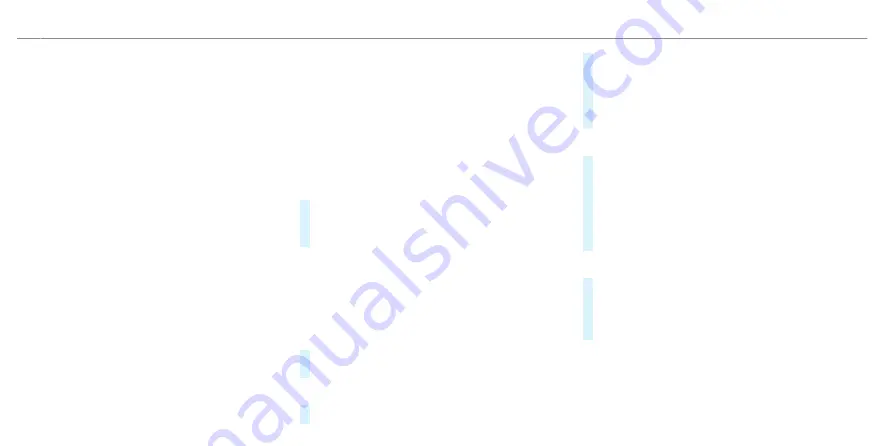
supported by the multimedia system and by
the device to be connected. The type of con-
nection established must be selected on the
multimedia system and on the device to be
connected.
%
The data volume of the vehicle or an already
connected tethering device is used for the
data connection.
Vehicle data volumes: Depending on the vehi-
cle equipment, you can purchase a data pack-
age directly from a mobile phone network pro-
vider via the Mercedes me Store. To be able
to use the data package, you conclude a sep-
arate contract with a mobile phone network
provider via the Mercedes me Store, which
can be terminated at any time and for which
there are no costs. This contract is a prereq-
uisite for using the services from the previ-
ously purchased package. The availability of
this option is dependent on the country.
If the data package option is not available or
can be upgraded, you can purchase data vol-
ume directly from the mobile phone network
provider for a fee.
%
Some functions may first need to be activated
on the device being connected. More detailed
information can be found in the manufactur-
er's operating instructions.
%
The use of the vehicle data tariff by external
devices is not available in all countries.
Multimedia system:
4
©
5
Settings
5
System
5
Internet and Bluetooth
#
Select
MBUX hotspot
.
#
Select one of the following connection
options.
Connecting using a QR code
Requirement: an app for scanning the QR code is
installed on the device being connected.
Alternatively: the device being connected has an
integrated QR code scanner (see manufacturer's
operating instructions).
#
Scan the QR code shown.
The Wi-Fi connection is established.
Connecting using NFC
#
Activate NFC on the device to be connected.
#
When the NFC icon is displayed in the
MBUX
hotspot
menu, hold the device to be connec-
ted to the NFC interface.
#
Follow the instructions on the device.
The Wi-Fi connection is established.
Connecting using a security key
#
Select the vehicle from the device to be con-
nected. The vehicle is displayed with the
MBUX XXXXX
network name.
#
Enter the security key which is shown in the
central display on the device to be connected.
#
Confirm the entry.
Generating a new security key
#
Select the hotspot name
MBUX XXXXX
in the
MBUX hotspot
menu.
#
Confirm the prompt with
Yes
.
A new security key is generated.
A connection will be established with the newly
created security key.
482 MBUX multimedia system
ohne
Summary of Contents for EQS 2021
Page 1: ...EQS Operator s Manual ohne...
Page 61: ...ohne...
Page 62: ...Left hand drive vehicles with central display 60 At a glance Cockpit central display ohne...
Page 64: ...Left hand drive vehicles with MBUX hyperscreen 62 At a glance Cockpit MBUX Hyperscreen ohne...
Page 66: ...Standard driver display 64 At a glance Indicator and warning lamps standard ohne...
Page 70: ...68 At a glance Overhead control panel ohne...
Page 72: ...70 At a glance Door operating unit and seat adjustment ohne...
Page 74: ...72 At a glance Control settings in the rear passenger compartment ohne...
Page 76: ...74 At a glance Emergencies and breakdowns ohne...
Page 925: ...ohne...
Page 926: ...ohne...
















































