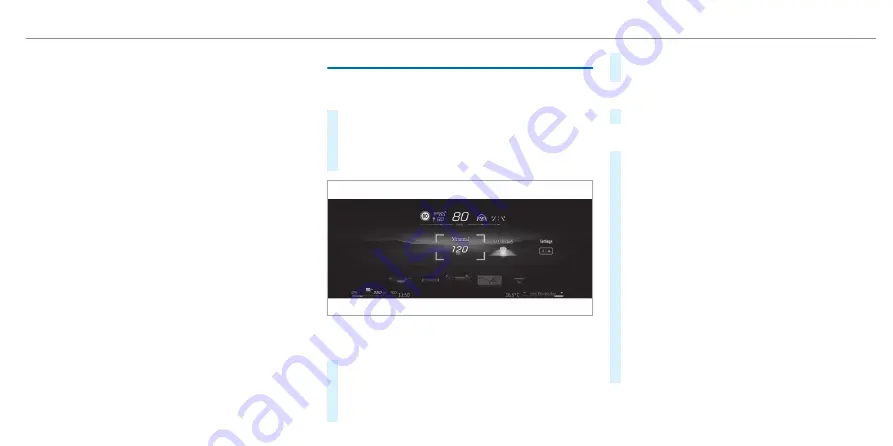
System limits
The marker of the detected vehicle in front may
be inaccurate or may not be applied to the cor-
rect vehicle in some situations. Always pay atten-
tion to the actual driving situation.
Route guidance with augmented reality is not
available in some situations, e.g. in the event of
poor satellite reception or roads that have not
been digitised.
Visibility is influenced by conditions including the
following:
R
Driver camera and multifunction camera
recording
R
The extent to which the windscreen in the
area of the multifunction camera is dirty, or if
the camera is misted up, damaged or
obscured
Further system limits of the head-up display
(
/
page 420).
Operating the head-up display
Selecting display content of the head-up display
via the menu bar of the driver's display
#
Press the main menu button
ò
on the left.
#
To select the menu bar of the head-up dis-
play: swipe upwards on the left-hand Touch
Control.
Switching between display contents on the head-
up display
#
Swipe to the left or right on the left-hand
Touch Control.
A preview of the selected display content will
appear on the head-up display.
#
Press the
a
button to confirm the desired
content.
Switching back to the driver's display
#
Press the
G
or
ò
button.
Setting the position and brightness
#
Swipe to the left or right on the left-hand
Touch Control and select
Settings
on the
menu bar of the head-up display.
#
Press the left-hand Touch Control.
The current position and brightness settings
will be displayed graphically on the head-up
display as well as on the driver's display.
#
To adjust the position: swipe up or down on
the left-hand Touch Control.
#
To adjust the brightness: swipe to the left or
right on the left-hand Touch Control.
The settings configured for position and
brightness will be saved automatically.
#
Press the
G
or
a
button to exit the set-
tings.
Driver display 423
ohne
Summary of Contents for EQS 2021
Page 1: ...EQS Operator s Manual ohne...
Page 61: ...ohne...
Page 62: ...Left hand drive vehicles with central display 60 At a glance Cockpit central display ohne...
Page 64: ...Left hand drive vehicles with MBUX hyperscreen 62 At a glance Cockpit MBUX Hyperscreen ohne...
Page 66: ...Standard driver display 64 At a glance Indicator and warning lamps standard ohne...
Page 70: ...68 At a glance Overhead control panel ohne...
Page 72: ...70 At a glance Door operating unit and seat adjustment ohne...
Page 74: ...72 At a glance Control settings in the rear passenger compartment ohne...
Page 76: ...74 At a glance Emergencies and breakdowns ohne...
Page 925: ...ohne...
Page 926: ...ohne...






























