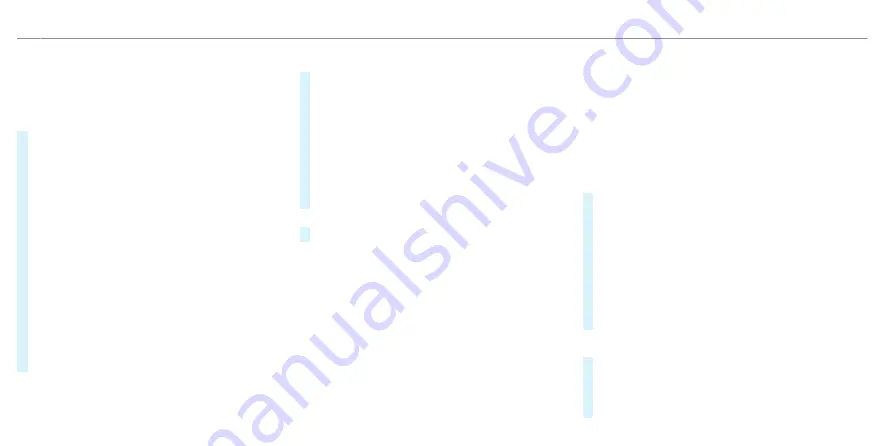
R
Parking
is activated (
/
page 537).
%
This option is not available in all countries.
Multimedia system:
4
©
#
Select a parking option on the map.
#
If a parking space available to book has been
selected, select
Book parking space
.
#
Select the desired booking period. Take note
of the cancellation conditions.
If the parking space is available for the selec-
ted period, the price will be shown.
#
Press
a
to confirm.
#
In the booking overview, confirm with
Book
.
#
If required, enter the Mercedes me PIN.
The parking space will be booked in the back-
ground.
A booking confirmation including a car park
ticket will be sent to your registered e-mail
address.
Making use of or cancelling the booking
#
Start the Mercedes me app on your smart-
phone.
#
Open
Menu
.
#
Select
My transactions
.
#
Select
Parking transactions
.
#
Select the desired booking.
#
To make use of the booking: select
Show car
park ticket
.
or
#
To cancel the booking: select
Cancel booking
.
%
If possible, a parking space booking can be
cancelled up to the stated time. If a booking
cannot be cancelled, this will already be
shown to you during the booking procedure.
▌
Paying parking charges
Requirements:
R
The Navigation service is activated in your
Mercedes me user account.
R
The Parking service is within the scope of the
Navigation Services.
R
You have registered with your payment details
for the payment of parking in the Mercedes
me Portal with Mercedes pay and the respec-
tive contract partner.
R
Parking
is activated (
/
page 537).
%
This option is not available in all countries.
Multimedia system:
4
©
#
Select a parking option on the map.
#
If a car park that can be paid for has been
selected, scroll down in the parking details.
#
Select
Payment
.
Once the vehicle has reached a parking posi-
tion with payment function and the vehicle is
switched off, a message appears. Using this
message you can pay from the vehicle and
start the payment process.
Starting a payment procedure
#
Acknowledge the message.
#
Please note the maximum parking period dis-
played and any existing additional limitations.
If required, a message will inform you about
538 MBUX multimedia system
ohne
Summary of Contents for EQS 2021
Page 1: ...EQS Operator s Manual ohne...
Page 61: ...ohne...
Page 62: ...Left hand drive vehicles with central display 60 At a glance Cockpit central display ohne...
Page 64: ...Left hand drive vehicles with MBUX hyperscreen 62 At a glance Cockpit MBUX Hyperscreen ohne...
Page 66: ...Standard driver display 64 At a glance Indicator and warning lamps standard ohne...
Page 70: ...68 At a glance Overhead control panel ohne...
Page 72: ...70 At a glance Door operating unit and seat adjustment ohne...
Page 74: ...72 At a glance Control settings in the rear passenger compartment ohne...
Page 76: ...74 At a glance Emergencies and breakdowns ohne...
Page 925: ...ohne...
Page 926: ...ohne...






























