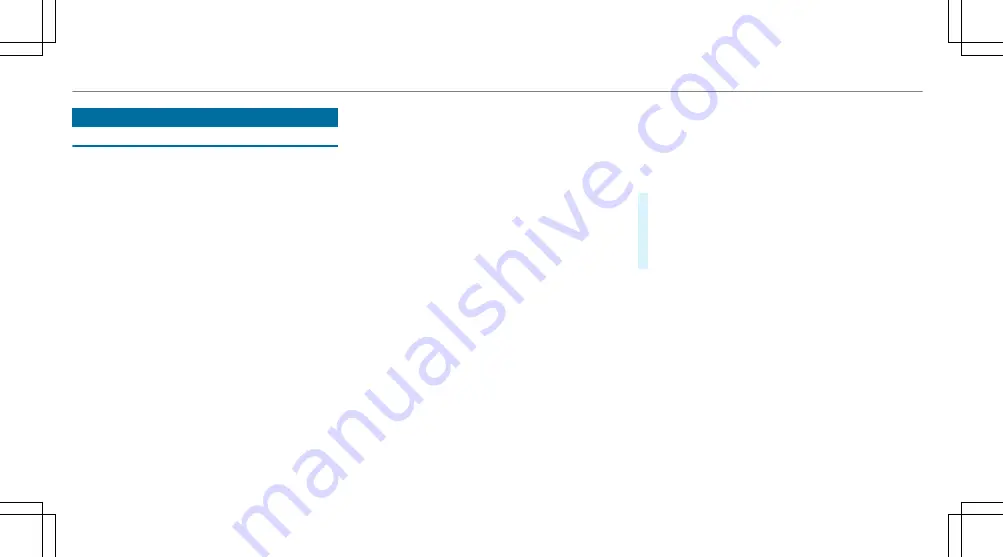
Display messages
Introduction
Notes on display messages
Display messages appear on the multifunction
display.
Display messages with graphic symbols are sim‐
plified in the Owner's Manual and may differ
from the symbols on the multifunction display.
The multifunction display shows high-priority dis‐
play messages in red. Certain display messages
are accompanied by a warning tone.
Please respond in accordance with the display
messages and follow the additional notes in this
Owner's Manual.
For some display messages, a symbol is also
shown:
R
¤
Further information
R
O
Hide display message
You can select the desired symbol by swiping
left or right on the left-hand Touch Control.
Press the
¤
symbol to show further informa‐
tion on the multifunction display. Press the
O
symbol to hide the display message.
You can hide low-priority display messages by
pressing the
¤
button or the left-hand Touch
Control. The display messages are then stored in
the message memory.
Rectify the cause of a display message as
quickly as possible.
High-priority display messages cannot be hid‐
den. The multifunction display shows these dis‐
play messages continuously until the cause of
the message has been rectified.
Calling up stored display messages
On-board computer:
Service
1 message
If there are no display messages,
No mes-
sages
appears on the multifunction display.
#
Scroll through the display messages by swip‐
ing upwards or downwards on the left-hand
Touch Control.
#
To exit the message memory: press the
¤
button.
438 Display messages and warning/indicator lamps
Summary of Contents for E-Class Cabriolet 2018
Page 2: ......
Page 3: ......
Page 9: ...6 At a glance Cockpit ...
Page 11: ...Instrument display standard 8 At a glance Warning and indicator lamps ...
Page 13: ...Instrument display in the widescreen cockpit 10 At a glance Warning and indicator lamps ...
Page 15: ...12 At a glance Overhead control panel ...
Page 17: ...14 At a glance Door control panel and seat adjustment ...
Page 19: ...16 At a glance Emergencies and breakdowns ...
Page 192: ...select the drive programs using the DYNAMIC SELECT switch page 167 Driving and parking 189 ...
Page 550: ......
Page 551: ......
Page 552: ......
Page 553: ......
















































