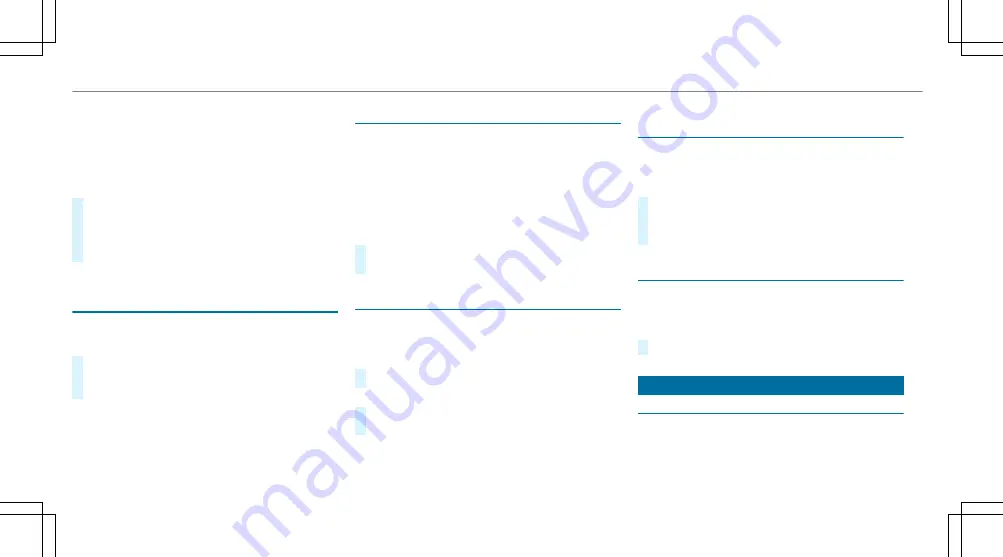
Slide show
1
displays additional information
provided by the station as an image. This can
include logos, album covers, music tracks, pro‐
grammes, news or service information, for exam‐
ple. The additional information is shown in full-
screen mode by selecting
2
.
#
To activate full-screen mode: select
#
Full screen
.
#
To deactivate full-screen mode: select
%
.
Activating or deactivating the frequency fix
function
Multimedia system:
Radio
Z
Options
Frequency fix
#
Activate
O
or deactivate
ª
the function.
If the function is activated, the set frequency
is kept even if the reception is poor.
Tagging music tracks
Multimedia system:
Radio
If radio stations provide the relevant information,
this function allows you to transfer information
on the music track currently playing to an
Apple
®
device. You can then purchase the audio
file from the iTunes Store
®
.
#
Select
♫→ Tag this song
.
The track information is saved.
Switching traffic announcements on/off
Multimedia system:
System
õ
Audio
Navigation and
traffic announcements
#
Activate
O
or deactivate
ª
the function.
or
#
Press and hold the
8
button on the multi‐
function steering wheel.
Setting the traffic information service vol‐
ume increase
Multimedia system:
System
õ
Audio
Navigation and
traffic announcements
#
Select
Traffic announcements volume
increase
.
#
Select
No increase
or a value.
Activating/deactivating radio text
Multimedia system:
Radio
Z
Options
Display radio text
information
#
Activate
O
or deactivate
ª
the function.
Sound
Tone settings
Information about the sound system
The sound system has a total output of 100 W
and is equipped with 7 speakers. It is available
for all functions in the radio and media modes.
354 Multimedia system
Summary of Contents for E-Class Cabriolet 2018
Page 2: ......
Page 3: ......
Page 9: ...6 At a glance Cockpit ...
Page 11: ...Instrument display standard 8 At a glance Warning and indicator lamps ...
Page 13: ...Instrument display in the widescreen cockpit 10 At a glance Warning and indicator lamps ...
Page 15: ...12 At a glance Overhead control panel ...
Page 17: ...14 At a glance Door control panel and seat adjustment ...
Page 19: ...16 At a glance Emergencies and breakdowns ...
Page 192: ...select the drive programs using the DYNAMIC SELECT switch page 167 Driving and parking 189 ...
Page 550: ......
Page 551: ......
Page 552: ......
Page 553: ......
















































