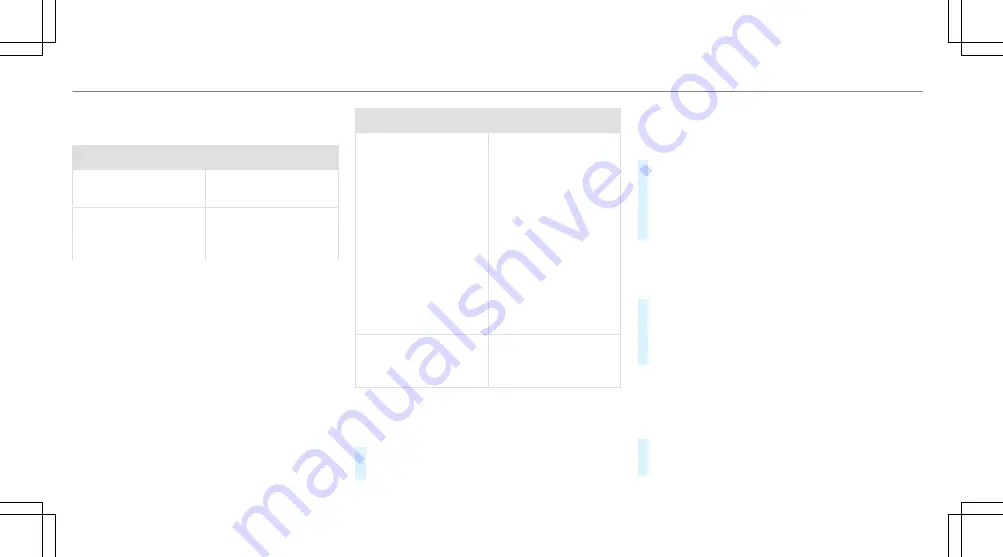
Overview of importing contacts
Contacts from various sources
Source
Requirements:
ò
Memory card
The SD memory card
is inserted.
ò
USB device
The USB device is
inserted in the USB
port.
Source
Requirements:
ñ
Bluetooth
®
con‐
nection
If the sending of
vCards via Bluetooth
®
is supported, vCards
can be received on
mobile phones or net‐
books, for example.
Bluetooth
®
is activa‐
ted in the multimedia
system and on the
respective device
(see the manufactur‐
er's operating instruc‐
tions).
ó
Mobile phone
The mobile phone is
connected to the mul‐
timedia system.
Importing contacts into the contacts menu
Multimedia system:
Telephone
Z
Options
Contacts
#
Select
Import
.
#
Select an option.
Saving a mobile phone contact
Multimedia system:
Telephone
ª
Contacts
#
Select the mobile phone contact
ó
.
#
Select
p
.
#
Select
Save in vehicle
.
The contact saved in the multimedia system
is identified by the
f
symbol.
Calling a contact
Multimedia system:
Telephone
ª
Contacts
#
Enter characters into the search field.
#
Select the contact.
#
Select the telephone number.
The number is dialled.
Selecting further options in the contacts
menu
Multimedia system:
Telephone
ª
Contacts
#
Select a contact.
#
Select
p
.
320 Multimedia system
Summary of Contents for E-Class Cabriolet 2018
Page 2: ......
Page 3: ......
Page 9: ...6 At a glance Cockpit ...
Page 11: ...Instrument display standard 8 At a glance Warning and indicator lamps ...
Page 13: ...Instrument display in the widescreen cockpit 10 At a glance Warning and indicator lamps ...
Page 15: ...12 At a glance Overhead control panel ...
Page 17: ...14 At a glance Door control panel and seat adjustment ...
Page 19: ...16 At a glance Emergencies and breakdowns ...
Page 192: ...select the drive programs using the DYNAMIC SELECT switch page 167 Driving and parking 189 ...
Page 550: ......
Page 551: ......
Page 552: ......
Page 553: ......






























