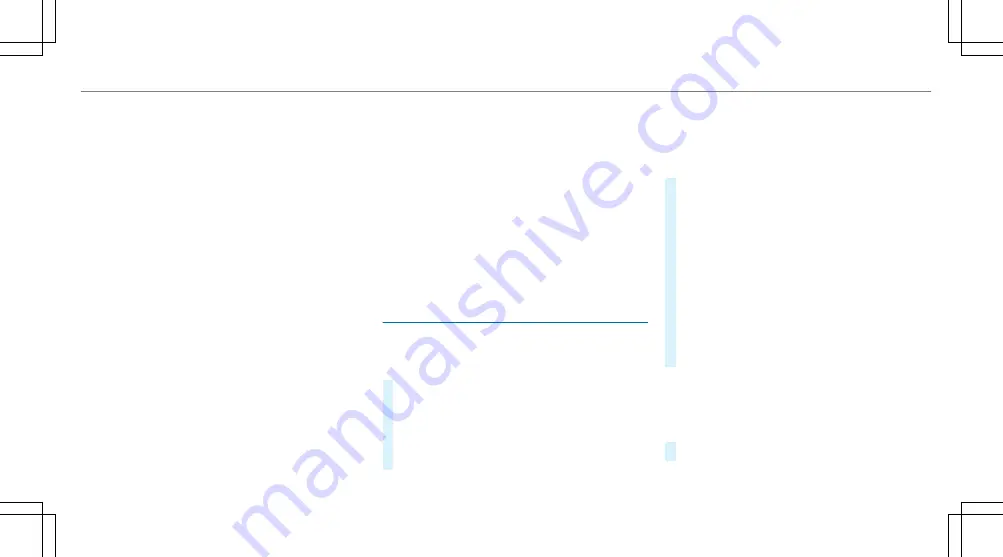
Shortly before you reach the last known position
on the map, you will hear the "Please follow the
direction arrow" announcement, for example.
The display shows a direction arrow and the lin‐
ear distance to the destination.
Overview of route guidance from an off-road
location to a destination
Off-road position: the current vehicle position is
located within the digital map on roads that are
not available.
When route guidance begins the following dis‐
plays appear:
R
The
Road not mapped
message is shown.
R
A direction arrow showing the linear direc‐
tion to the POI.
When the vehicle is back on a road known to the
multimedia system, route guidance continues as
normal.
Overview of off-road status during route
guidance
Due to roadworks, for example, there may be dif‐
ferences between the data on the digital map
and the actual course of the road. In such cases,
the multimedia system will temporarily be
unable to locate the vehicle's current position on
the digital map. The vehicle is off-road.
When the vehicle is off-road, the following dis‐
plays are shown:
R
the
Road not mapped
message
R
a direction arrow showing the linear direction
to the POI
When the vehicle is back on a road known to the
multimedia system, route guidance continues as
normal.
Destination
Saving the current vehicle position
Multimedia system:
Navigation
#
If the map is displayed in full screen mode,
press the central control element.
The map menu appears.
#
Select
1
on the map menu (
→
page 303).
The current vehicle position is saved to the
"Previous destinations" memory.
Storing a map position
Multimedia system:
Navigation
The map is in full-screen mode.
#
Press the Touch Control, the controller or the
touchpad.
#
Select "move map" in map menu
2
(
→
page 303).
#
Select a position on the map.
If multiple entries are available for a map
position, a list appears.
#
Highlight an entry.
#
Select
¥
Store in "Previous destina-
tions"
.
The map position is saved to the "Previous
destinations" memory.
Editing the previous destinations
Multimedia system:
Navigation
¬
Previous and other desti-
nations
Previous destinations
#
Highlight one of the previous destinations.
Multimedia system 299
Summary of Contents for E-Class Cabriolet 2018
Page 2: ......
Page 3: ......
Page 9: ...6 At a glance Cockpit ...
Page 11: ...Instrument display standard 8 At a glance Warning and indicator lamps ...
Page 13: ...Instrument display in the widescreen cockpit 10 At a glance Warning and indicator lamps ...
Page 15: ...12 At a glance Overhead control panel ...
Page 17: ...14 At a glance Door control panel and seat adjustment ...
Page 19: ...16 At a glance Emergencies and breakdowns ...
Page 192: ...select the drive programs using the DYNAMIC SELECT switch page 167 Driving and parking 189 ...
Page 550: ......
Page 551: ......
Page 552: ......
Page 553: ......
















































