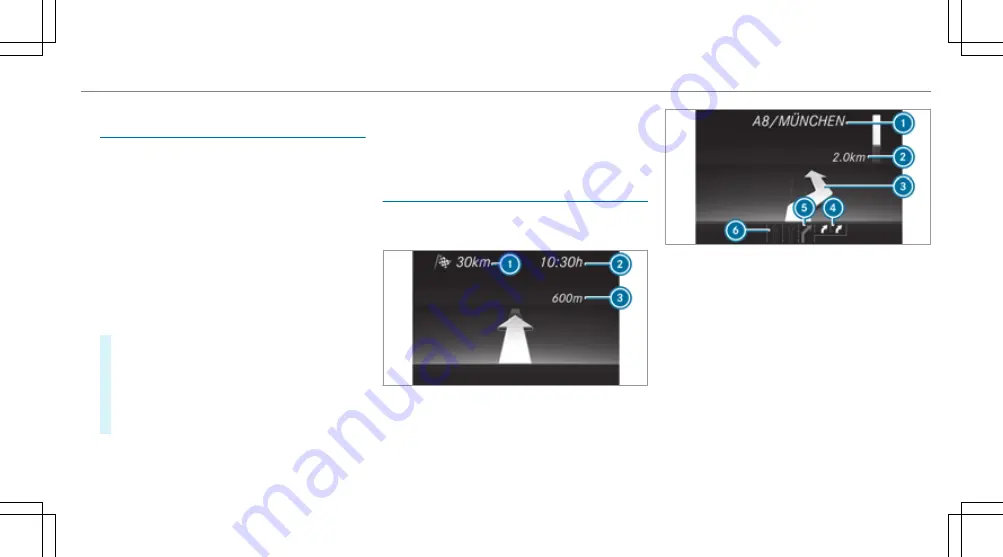
Resetting values on the trip menu of the on-
board computer
On-board computer:
Trip
%
The spelling on the main menu displayed
may differ. Therefore, observe the menu
overview for the instrument display
(
→
page 251).
You can reset the values of the following func‐
tions:
R
Trip distance
R
Trip computer
From start
and
From reset
R
ECO display(
→
page 164)
#
To select the function to be reset: swipe
upwards or downwards on the left-hand
Touch Control.
#
Press the left-hand Touch Control.
#
Select
Yes
.
#
Press the left-hand Touch Control.
If you press and hold the left-hand Touch Con‐
trol, the values of the function will be reset
immediately.
Calling up navigation instructions on the on-
board computer
On-board computer:
Navigation
Example: no change of direction announced
1
Distance to the next destination
2
Estimated arrival time
3
Distance to the next change of direction
4
Current road
Example: change of direction announced
1
Road to which the change of direction leads
2
Distance to the change of direction
3
Change-of-direction symbol
4
Recommended lane and new lane during a
change of direction (white)
5
Possible lane
6
Lane not recommended (dark grey)
Further possible displays on the
Navigation
menu:
R
Direction of travel
: display of direction of
travel and road currently being travelled on.
Instrument Display and on-board computer 257
Summary of Contents for E-Class Cabriolet 2018
Page 2: ......
Page 3: ......
Page 9: ...6 At a glance Cockpit ...
Page 11: ...Instrument display standard 8 At a glance Warning and indicator lamps ...
Page 13: ...Instrument display in the widescreen cockpit 10 At a glance Warning and indicator lamps ...
Page 15: ...12 At a glance Overhead control panel ...
Page 17: ...14 At a glance Door control panel and seat adjustment ...
Page 19: ...16 At a glance Emergencies and breakdowns ...
Page 192: ...select the drive programs using the DYNAMIC SELECT switch page 167 Driving and parking 189 ...
Page 550: ......
Page 551: ......
Page 552: ......
Page 553: ......






























