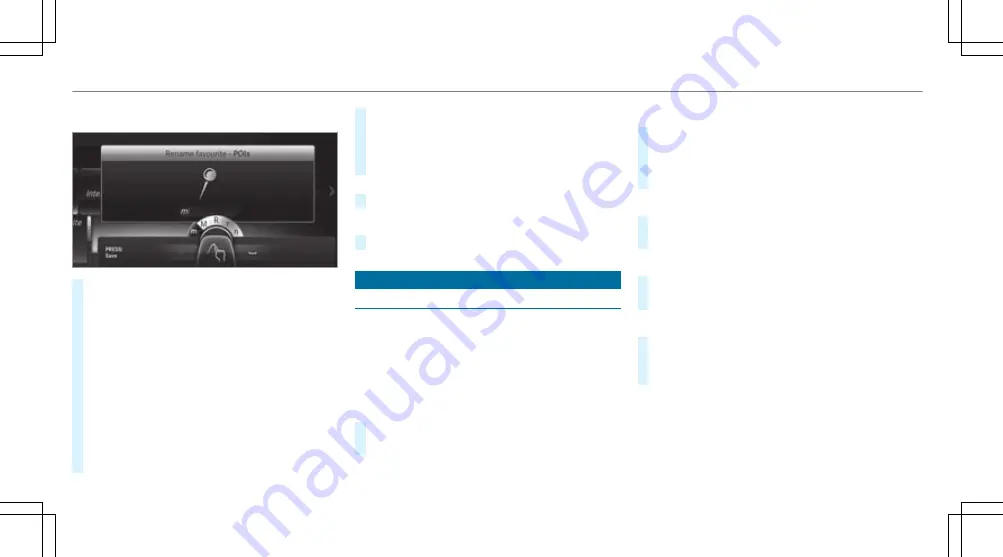
Example: renaming favourites
#
Call up the "Renaming favourites" function
(
→
page 268).
#
To enter a character: use your finger to
write characters on the touchpad.
The character is entered in the input line. If
different interpretations are possible, charac‐
ter suggestions are displayed.
#
To select a character suggestion: swipe up
or down on the touchpad.
#
Resume character input.
#
To enter a space: swipe right when the cur‐
sor is located in the input line.
#
To delete a character: swipe left when the
cursor is located in the input line.
#
To confirm the entry: press the touchpad.
#
To finish character entry: swipe upwards.
or
#
Press the
%
button.
Example: entering a destination (navigation)
#
Enter the POI or address (
→
page 284).
System settings
Display
Configuring display settings
Multimedia system:
System
G
Display and styles
Styles
%
Depending on the vehicle equipment this
setting may not be available.
#
Select
Design
.
#
Select
Sport
,
Classic
or
Progressive
.
Adapting the ambient lighting for the style
#
Select
Adjust ambient light.
.
Activate
O
or deactivate
ª
the function.
This function adjusts the ambient lighting for
the selected display style.
Setting the display brightness
#
Select
Display brightness
.
#
Select a brightness value.
Switching the display off/on
#
Off: select
Display off
.
#
On: press a button,
%
, for example.
Display design
#
Select
Day/night design
.
#
Select
Automatic
,
Day design
or
Night
design
.
Additional display area
%
Depending on the vehicle equipment this
setting may not be available.
Depending on the vehicle, various items of addi‐
tional information can be shown. The additional
272 Multimedia system
Summary of Contents for E-Class Cabriolet 2018
Page 2: ......
Page 3: ......
Page 9: ...6 At a glance Cockpit ...
Page 11: ...Instrument display standard 8 At a glance Warning and indicator lamps ...
Page 13: ...Instrument display in the widescreen cockpit 10 At a glance Warning and indicator lamps ...
Page 15: ...12 At a glance Overhead control panel ...
Page 17: ...14 At a glance Door control panel and seat adjustment ...
Page 19: ...16 At a glance Emergencies and breakdowns ...
Page 192: ...select the drive programs using the DYNAMIC SELECT switch page 167 Driving and parking 189 ...
Page 550: ......
Page 551: ......
Page 552: ......
Page 553: ......






























